Introduction to LiveLink
LiveLink is an innovative AI-powered video generation platform designed to streamline the process of creating engaging video clips from long-form content. This tool is ideal for content creators, marketers, and educators looking to maximize their online presence with minimal effort. LiveLink leverages advanced algorithms to automatically identify key moments in videos, allowing users to produce short, shareable clips perfect for social media platforms like YouTube, TikTok, and Instagram.
With features such as automatic caption generation, advanced speaker tracking, and customizable templates, LiveLink enhances the video editing experience by providing powerful tools that save time and improve efficiency. Additionally, it offers flexible export options and intelligent hashtagging to help users reach a broader audience. Whether you're producing promotional content, educational videos, or social media clips, LiveLink makes content creation accessible and efficient for over 50,000 creators. Embrace the future of video editing with LiveLink and transform your long videos into captivating clips effortlessly.
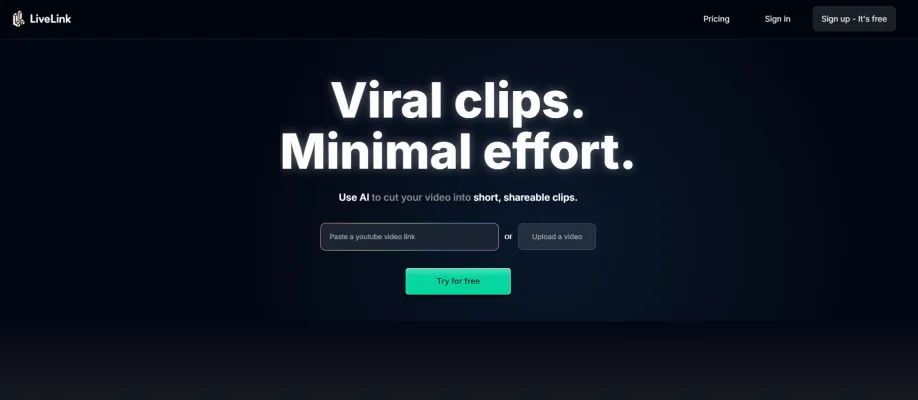
Use Cases of LiveLink
- Social Media Content CreationLiveLink leverages AI technology to transform long-form videos into engaging short clips suitable for platforms like Instagram, TikTok, and YouTube Shorts. By automatically selecting key moments, it saves creators time and effort while maximizing audience engagement with tailored content.
- Podcast PromotionFor podcasters, LiveLink aids in generating promotional snippets from recorded episodes. These clips can be shared across social media channels, allowing podcasters to reach wider audiences and drive more traffic to their full episodes.
- Educational ContentEducators can utilize LiveLink to create concise learning snippets from longer lectures or tutorials. This not only facilitates easier consumption of information for students but also enhances retention by focusing on key concepts in a visually appealing format.
- Product Reviews and DemosReviewers can use LiveLink to extract highlights from detailed product review videos. By sharing short, impactful clips that showcase features and benefits, they can effectively influence potential buyers and increase product visibility.
- Event RecapsLiveLink is ideal for creating highlight reels from event footage. Whether it's a conference, workshop, or webinar, the AI tool can condense hours of video into a short summary that captures the essence of the event, making it easy to share and promote future events.
By streamlining the video editing process, LiveLink empowers content creators across various industries to enhance their digital presence and engage their audiences effectively.
How to Access LiveLink
Accessing LiveLink is a straightforward process. Follow these steps to get started:
- Visit the LiveLink Website Open your web browser and type in the URL: https://www.livelink.ai. This will take you to the LiveLink homepage where you can explore the features of the AI-powered video clipping tool.
- Create an Account or Log In If you are a new user, click on the "Sign Up" button to create a new account. You will need to provide your email address and create a password. If you already have an account, click on the "Login" button and enter your credentials.
- Explore the Dashboard Once logged in, you will be directed to your dashboard. Here, you can upload long-form videos, manage your clips, and access various features such as auto-posting and video editing tools.
- Start Creating Clips To create video snippets, upload your long-form content or provide a link to your YouTube video. LiveLink's AI will process the video and extract the best moments for you.
- Utilize Additional Features Take advantage of features such as automatic caption generation, custom templates, and social media scheduling to enhance your content creation process.
By following these steps, you can easily access LiveLink and begin transforming your long videos into engaging short clips for social media.
How to Use LiveLink: A Step-by-Step Guide
Step 1: Sign Up for an Account
Visit LiveLink.ai and create an account. This will give you access to all features, including the AI video generator and custom templates.
Step 2: Upload Your Long-Form Video
After logging in, upload your long-form video (e.g., YouTube link or local file). LiveLink will use advanced algorithms to analyze your video.
Step 3: Generate Clips
Once your video is uploaded, click on the "Generate Clips" option. The AI will identify key moments and create short, shareable clips automatically.
Step 4: Customize Your Clips
Use the built-in editor to trim, update captions, and apply your branding. You can choose from pre-made templates or create your own.
Step 5: Schedule Auto-Posts
Connect your social media accounts (YouTube, Instagram, TikTok) and use the auto-post feature to schedule your clips for optimal posting times.
Step 6: Utilize Advanced Features
Take advantage of features like intelligent hashtagging and scene detection to enhance your reach and visibility on social media platforms.
By following these steps, you can efficiently create engaging video content with minimal effort using LiveLink!
How to Create an Account on LiveLink
Creating an account on LiveLink is a straightforward process. Follow these simple steps:
Step 1: Visit the Signup Page
Go to the LiveLink signup page by clicking here. This page is where you will begin the registration process.
Step 2: Enter Your Email
In the designated field, input your email address. Ensure that you use a valid email that you can access, as it will be used for verification and communication.
Step 3: Create a Password
Choose a secure password and enter it in the password field. Make sure it meets any specified requirements (e.g., length, special characters) to enhance your account's security.
Step 4: Agree to Terms and Policies
Read through the terms of service and privacy policy. If you agree to these terms, check the box indicating your acceptance. This step is crucial for understanding your rights and responsibilities as a user.
Step 5: Complete the Signup Process
Click on the "Create Account" button to submit your information. You may receive a confirmation email; follow the instructions in the email to verify your account.
Step 6: Log In to Your Account
Once your account is verified, return to the login page and enter your email and password to access your LiveLink account.
By following these steps, you'll be ready to explore all the features LiveLink offers for content creation!
Tips for Using LiveLink Efficiently
- Maximize Your Content-Length: The longer your original video, the more clips LiveLink can generate. Aim for at least a few minutes of content to provide the AI with ample material to select engaging snippets.
- Leverage AI-Powered Features: Utilize the automatic caption generator and intelligent hashtagging to save time and enhance your video's reach. Customizing captions can also help align with your brand's voice.
- Focus on Key Moments: Use the AI scene detection feature to identify and highlight the most impactful segments of your videos. This ensures that the clips you share are attention-grabbing and relevant.
- Take Advantage of Scheduling: Use LiveLink's auto-posting feature to schedule your clips across multiple social media platforms. This helps maintain a consistent posting schedule without the hassle of manual uploads.
- Experiment with Templates: Create and apply custom brand templates to your clips for faster editing. This not only streamlines your workflow but also reinforces your brand identity across different platforms.
By following these tips, you can enhance your video content creation process and make the most out of LiveLink's powerful AI capabilities.




