In the rapidly evolving landscape of artificial intelligence, Google's DeepMind has once again pushed the boundaries with its latest innovation: Google Veo 2. This cutting-edge AI video generation model represents a significant leap forward in the realm of digital content creation, offering unprecedented capabilities that promise to revolutionize how we produce and consume visual media. As we delve into the intricacies of Veo 2, we'll explore its features, applications, and the potential it holds for various industries.
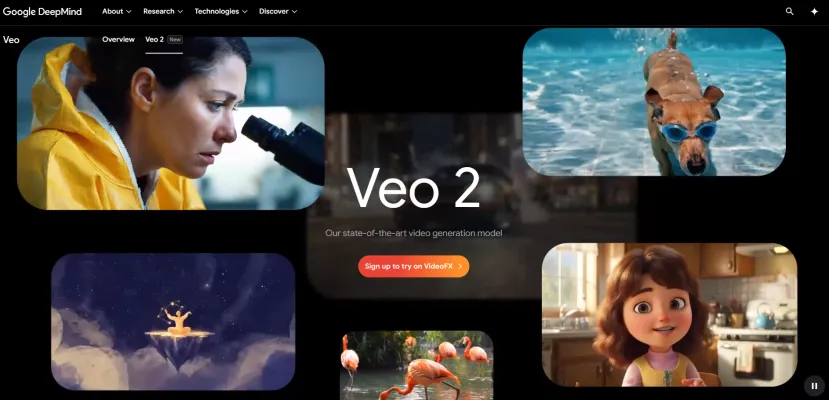
What is Google Veo 2?
Google Veo 2 is a state-of-the-art AI video generation model developed by DeepMind. This advanced technology can produce high-quality videos up to 4K resolution, featuring realistic motion and a wide range of visual styles. Veo 2 stands out with its enhanced realism, artifact reduction, and accurate representation of physics, making it ideal for creating visually stunning and detailed videos.
One of its key features is extensive camera control, allowing users to specify shot styles, angles, and movements, which is particularly valuable for creative professionals. Veo 2 excels in following both simple and complex instructions, ensuring that the generated videos align closely with user prompts. Despite its capabilities, Veo 2 still faces challenges in maintaining consistency throughout complex scenes, a limitation that DeepMind is actively working to address.
To try Veo 2, users can sign up through Google Labs' VideoFX platform. Veo 2 represents a significant step forward in AI video generation, offering a powerful tool for content creators and filmmakers.
Use Cases of Google Veo 2
Google Veo 2, a state-of-the-art video generation model, offers numerous applications across various industries. Here are some of the key use cases:
- Film and Television Production: Enhanced Creativity and Efficiency: Veo 2 can generate high-quality, realistic video content, allowing filmmakers and TV producers to create compelling visual effects and scenes without the need for extensive physical sets or location shoots. This can significantly reduce production costs and time, while enabling creative experimentation. Pre-visualization: Directors and producers can use Veo 2 to pre-visualize scenes and storyboards, making it easier to plan and execute complex sequences with precision.
- Advertising and Marketing: Customized Content: Ad agencies can leverage Veo 2 to create personalized video ads tailored to specific demographics or individual consumers, enhancing engagement and conversion rates. Rapid Prototyping: Marketers can quickly generate multiple ad concepts and test them in real-time, optimizing their campaigns for better performance.
- Education and Training: Interactive Learning Materials: Veo 2 can generate educational videos that simulate real-world scenarios, making learning more engaging and interactive. For example, medical students can practice surgical procedures on AI-generated models. Customized Training Modules: Corporate trainers can create custom training videos for employees, covering a wide range of topics from customer service to safety protocols.
- Content Creation for Social Media: Engaging User-Generated Content: Social media influencers and content creators can use Veo 2 to generate unique and high-quality videos, keeping their audience engaged and growing their following. Automated Video Generation: Platforms can use Veo 2 to automatically generate video content from user inputs, such as text posts or images, enhancing user experience and content variety.
- Virtual and Augmented Reality: Realistic Environments: Veo 2 can create highly detailed and realistic virtual environments for VR and AR applications, enhancing the user experience in gaming, training, and simulations. Dynamic Content: Developers can use Veo 2 to generate dynamic, interactive content that responds to user actions, making VR and AR experiences more immersive and engaging.
By leveraging these use cases, industries can harness the power of Veo 2 to innovate and enhance their content creation processes.
How to Access Google Veo 2
Google Veo 2 is a cutting-edge video generation model that can create high-quality videos up to 4K resolution. If you're interested in using this powerful tool, follow these step-by-step instructions to get started:
- Join the VideoFX Waitlist: Explanation: Veo 2 is currently in a limited access phase. To gain access, you need to sign up for the VideoFX waitlist. Visit the VideoFX website and click on the "Join Waitlist" button. Fill out the required information, including your name and email address.
- Account Setup: Explanation: Once you receive an email confirming your access, follow the link provided to create your account. You will need to provide a username and password. Make sure to use a strong, unique password for security.
- Login: Explanation: After setting up your account, log in to the Google Veo 2 platform using the credentials you created. The login page will typically be accessible from the VideoFX website.
- Familiarize Yourself with the Interface: Explanation: Once logged in, take some time to explore the platform. The interface will have various tools and features. Look for sections like "Create Video," "Settings," and "Help" to understand how to navigate and use the platform effectively.
- Input Text Prompts: Explanation: To generate a video, input your desired text prompt in the designated area. The prompt should be detailed and descriptive to ensure the best results. For example, "A low-angle tracking shot of a car drifting in a city, with a 18mm lens, creating a visually striking and abstract composition."
- Customize Video Settings: Explanation: Use the platform's tools to fine-tune your video. You can adjust settings like camera angles, motion, and visual styles to achieve the desired look and feel. Experiment with different options to see how they affect the final output.
- Preview and Download: Explanation: After generating your video, preview it to ensure it meets your expectations. If you are satisfied, download the final product. The platform typically provides options to download the video in various resolutions, including 4K.
By following these steps, you can start creating high-quality videos with Google Veo 2 and explore its vast potential for your projects.
How to Use Google Veo 2
Google Veo 2 is a state-of-the-art video generation model that allows you to create high-quality, realistic videos from text prompts. Here's a step-by-step guide to help you get started:
- Join the VideoFX Waitlist: Step: Sign up for the VideoFX waitlist on the Google Labs website. Explanation: Access to Veo 2 is currently restricted, and you need to be on the waitlist to gain access once it becomes available.
- Set Up an Account: Step: Once you receive an invitation, follow the signup process to create an account. Explanation: Completing the signup process ensures you have a user profile and can start using the platform.
- Log In: Step: Access the VideoFX platform using your credentials. Explanation: Logging in allows you to navigate the platform and access Veo 2's features.
- Familiarize Yourself with the Interface: Step: Explore the tools and features available in the VideoFX interface. Explanation: Understanding the interface will help you use Veo 2 more effectively. Look for options to enter text prompts, customize video settings, and preview your videos.
- Enter Text Prompts: Step: Provide specific text prompts to generate the desired video. Explanation: Detailed prompts help Veo 2 understand the scene, characters, and actions you want to include in your video. For example, "A low-angle shot of a car drifting in a city, with stylized motion and light effects."
- Customize Video Settings: Step: Fine-tune the video's appearance and quality using the available settings. Explanation: Adjust settings such as resolution, camera angles, and cinematic effects to achieve the visual style you want. Veo 2 supports up to 4K resolution and various camera control options.
- Preview and Download: Step: Preview the generated video and download the final product. Explanation: Use the preview feature to check the video's quality and make any necessary adjustments. Once satisfied, download the video for use in your projects.
By following these steps, you can leverage the advanced capabilities of Google Veo 2 to create high-quality, realistic videos tailored to your needs.
How to Create an Account on Google Veo 2
Google Veo 2 is a cutting-edge video generation model that allows you to create high-quality videos with realistic motion and detailed visual styles. Here's a step-by-step guide to help you create an account and start using Veo 2:
- Join the VideoFX Waitlist: Visit the Google Labs VideoFX page. Click on the "Join Waitlist" button to sign up for access to Veo 2. You will need to provide your email address and agree to the terms and conditions.
- Account Setup: Once you receive an email confirming your access, click on the provided link to start the account setup process. Follow the prompts to create a new account. You may need to verify your email address by clicking on a verification link sent to your inbox.
- Login to the Platform: After your account is set up, return to the Google Labs VideoFX page. Click on the "Sign In" button and enter your email and password to log in to your account.
- Familiarize Yourself with the Interface: Upon logging in, take a moment to explore the user interface. The main dashboard will provide you with an overview of the tools and features available in Veo 2. Look for sections like "Text Prompts," "Camera Controls," and "Video Settings" to understand how to generate videos.
- Generate Your First Video: To create a video, input a text prompt in the designated field. For example, "A low-angle shot of a car drifting with trails of light and tire smoke." Adjust the camera controls and video settings to fine-tune the visual aspects of your video. Click the "Generate" button to create your video. The process may take a few moments, depending on the complexity of your prompt.
- Preview and Download: Once the video is generated, you can preview it directly on the platform. If you are satisfied with the result, click the "Download" button to save the video to your device.
By following these steps, you can easily create an account on Google Veo 2 and start generating high-quality videos for your projects.
Tips for Using Google Veo 2 Efficiently and Correctly
Google Veo 2 is a state-of-the-art video generation model that can produce high-quality videos up to 4K resolution. To get the most out of this powerful tool, here are some tips to help you use it more efficiently and effectively:
- Be Specific with Prompts: The more detailed your prompt, the better the output. Include specific elements like camera angles, lighting, and style to guide the model. For example, "A low-angle tracking shot of a car drifting, with a 18mm lens and lens flare."
- Experiment with Camera Controls: Veo 2 offers extensive camera control options. Try different shot styles, angles, and movements to find the perfect look for your video. For instance, use a shallow depth of field to create a cinematic effect.
- Use Reference Images: If you have a specific visual style in mind, provide reference images along with your text prompt. This can help the model understand the desired aesthetic and produce more accurate results.
- Iterate and Refine: Don't be afraid to generate multiple versions of your video. Each iteration can help you refine the details and achieve the desired outcome.
- Monitor for Realism: While Veo 2 is highly advanced, it can still produce artifacts or unrealistic elements. Review your videos carefully and make adjustments to your prompts as needed.
- Leverage SynthID Watermarking: To ensure transparency, all Veo 2 outputs include a SynthID watermark. This helps identify AI-generated content and promotes responsible use.
By following these tips, you can harness the full potential of Google Veo 2 and create stunning, high-quality videos for a variety of applications.



