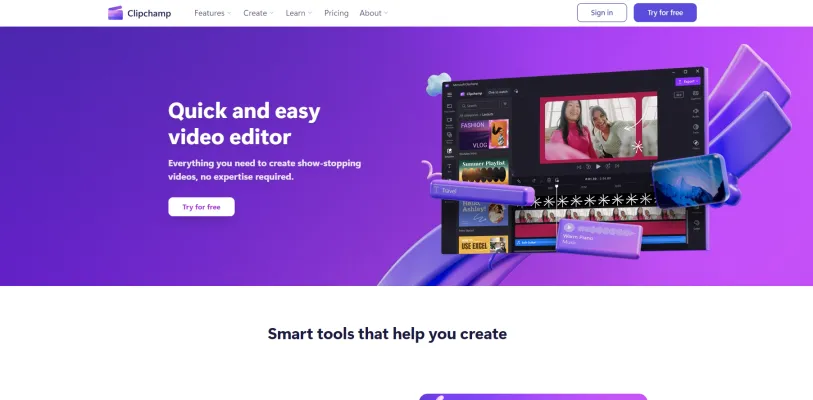Clipchamp 소개
Clipchamp은 단순함과 강력한 기능으로 인기를 얻은 다재다능하고 사용자 친화적인 온라인 비디오 편집기입니다. 웹 기반 애플리케이션으로 개발된 Clipchamp은 사용자가 광범위한 기술 지식이나 비싼 소프트웨어 없이도 전문적인 품질의 비디오를 만들 수 있게 해줍니다. 템플릿, 스톡 영상, 자동 자막 및 텍스트 음성 변환과 같은 AI 기반 기능을 포함한 다양한 도구를 제공하여 초보자와 경험 많은 비디오 제작자 모두에게 접근성이 좋습니다.
Clipchamp의 주요 특징 중 하나는 다양한 플랫폼과의 통합으로, Google Drive, Dropbox, OneDrive와 같은 서비스에서 쉽게 업로드하고 다운로드할 수 있습니다. 또한 고화질 비디오 내보내기를 지원하여 모든 기기에서 콘텐츠가 훌륭하게 보이도록 보장합니다. 소셜 미디어, 마케팅 자료 또는 개인 프로젝트를 위한 콘텐츠를 만들고자 하는 경우, Clipchamp은 비디오 제작 과정을 단순화하는 종합적인 솔루션을 제공합니다.
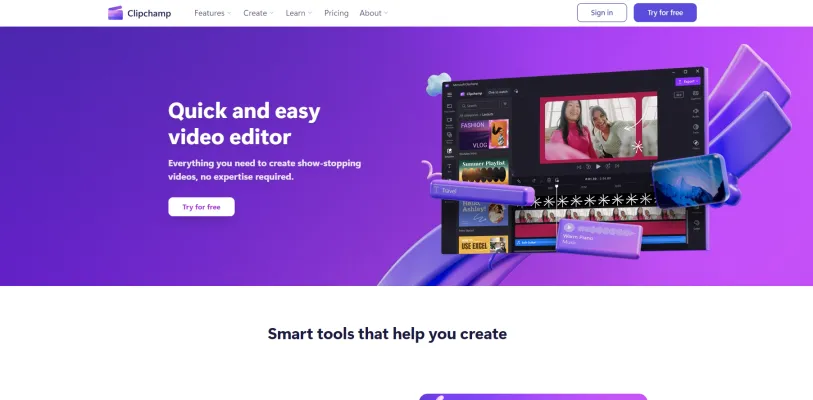
Clipchamp의 사용 사례
- 소셜 미디어용 콘텐츠 제작: Clipchamp은 YouTube, TikTok, Instagram과 같은 플랫폼을 위한 매력적인 콘텐츠를 만드는 다재다능한 도구입니다. 사용자 친화적인 인터페이스와 광범위한 템플릿 및 효과 라이브러리를 통해 소셜 미디어에서 참여도와 도달률을 높일 수 있는 전문적인 품질의 비디오를 쉽게 제작할 수 있습니다.
- 비즈니스 마케팅: 기업의 경우, Clipchamp은 프로모션 비디오, 제품 데모, 마케팅 캠페인을 만들기 위한 강력한 플랫폼을 제공합니다. 스톡 라이브러리와의 통합 및 맞춤 브랜딩 요소를 추가할 수 있는 기능을 통해 비디오가 기업 정체성 및 마케팅 전략과 완벽하게 일치하도록 보장합니다.
- 교육 콘텐츠: 교육자와 이러닝 제작자는 Clipchamp을 활용하여 교육 비디오, 강좌 콘텐츠, 튜토리얼을 제작할 수 있습니다. 플랫폼의 텍스트 음성 변환 및 자동 자막 기능은 접근성을 향상시켜 교육 콘텐츠를 더욱 포괄적으로 만듭니다.
- 개인 프로젝트: 전문적인 사용 외에도, Clipchamp은 가족 브이로그, 이벤트 하이라이트, 개인 스토리텔링과 같은 개인 비디오 프로젝트에 이상적입니다. 사용하기 쉬운 편집 도구와 스피커 코치 및 자동 구성과 같은 AI 기반 기능을 통해 모든 수준의 사용자가 접근할 수 있습니다.
- 게임 콘텐츠: 게이머들은 Clipchamp을 사용하여 게임플레이 비디오, 몽타주, 스트리밍 콘텐츠를 만들고 편집할 수 있습니다. 이 플랫폼은 화면 녹화와 웹캠 오버레이를 지원하여 게이머가 콘텐츠를 개인화하고 효과적으로 시청자와 소통할 수 있게 합니다.
- 비영리 및 커뮤니티 아웃리치: 비영리 단체는 Clipchamp을 활용하여 인식 제고 비디오, 모금 캠페인, 커뮤니티 업데이트를 만들 수 있습니다. 이 플랫폼의 경제성과 사용 용이성은 자원이 제한된 조직에게 탁월한 선택입니다.
Clipchamp의 다양한 기능은 개인 콘텐츠 제작자부터 대기업에 이르기까지 광범위한 사용자를 위한 것으로, 디지털 콘텐츠 제작 환경에서 가치 있는 도구가 됩니다.
Clipchamp에 접근하는 방법
- Clipchamp 웹사이트 방문: 웹 브라우저를 열고 Clipchamp의 공식 웹사이트로 이동합니다. 이것이 서비스에 접근하는 주요 진입점입니다.
- 계정 생성 또는 로그인: 이미 계정이 있다면 "로그인" 버튼을 클릭하세요. 새로운 사용자라면 "무료로 시도하기"를 클릭하여 새 계정을 만드세요. 편의를 위해 이메일, Google 또는 Microsoft 계정을 사용하여 가입할 수 있습니다.
- 비디오 편집기 접근: 로그인하면 Clipchamp 대시보드로 이동합니다. 여기서 "새 비디오"를 클릭하여 새 프로젝트를 시작하거나 기존 프로젝트에 접근할 수 있습니다.
- Clipchamp 기능 활용: 비디오 편집기, 화면 녹화기, 텍스트 음성 변환 도구와 같은 Clipchamp의 다양한 기능을 탐색하세요. 각 기능은 전문적인 품질의 비디오를 쉽게 만들 수 있도록 설계되었습니다.
이 단계를 따르면 Clipchamp의 강력한 비디오 편집 도구에 원활하게 접근하고 활용하여 콘텐츠 제작 과정을 향상시킬 수 있습니다.
Clipchamp 사용 방법: 단계별 가이드
1단계: 가입 및 로그인
- 행동: Clipchamp을 방문하고 무료 계정에 가입하세요. 쉬운 등록을 위해 Microsoft, Google 또는 Facebook 계정을 사용하세요.
- 설명: 로그인하면 모든 기능에 접근하고 프로젝트를 안전하게 저장할 수 있습니다.
2단계: 새 비디오 만들기
- 행동: "새 비디오 만들기"를 클릭하여 새 프로젝트를 시작하세요.
- 설명: 이렇게 하면 미디어를 가져오고, 템플릿을 사용하거나 처음부터 시작할 수 있는 편집기가 열립니다.
3단계: 미디어 가져오기
- 행동: "미디어 가져오기"를 클릭하여 기기나 OneDrive와 같은 클라우드 서비스에서 비디오, 이미지, 오디오를 추가하세요.
- 설명: 미디어를 가져오는 것은 비디오 프로젝트를 구축하는 첫 번째 단계입니다.
4단계: 비디오 편집
- 행동: 미디어를 타임라인으로 드래그 앤 드롭하세요. 도구를 사용하여 트리밍, 자르기, 효과 추가를 하세요.
- 설명: 타임라인을 통해 미디어를 정확하게 배열할 수 있으며, 편집 도구는 콘텐츠를 정제하는 데 도움이 됩니다.
5단계: 텍스트 및 그래픽 추가
- 행동: "텍스트" 및 "그래픽" 탭을 사용하여 제목, 자막, 스티커를 오버레이하세요.
- 설명: 텍스트와 그래픽으로 비디오를 향상시키면 더 매력적이고 정보를 제공하는 콘텐츠가 됩니다.
6단계: 음악 및 음성 오버 통합
- 행동: 스톡 라이브러리에서 배경 음악을 추가하거나 직접 음성 오버를 녹음하세요.
- 설명: 배경 음악과 음성 오버는 비디오의 감정적 영향과 명확성을 크게 향상시킬 수 있습니다.
7단계: 비디오 내보내기
- 행동: "내보내기"를 클릭하고 원하는 해상도와 형식을 선택하세요.
- 설명: 적절한 형식으로 비디오를 내보내면 공유하는 모든 플랫폼에서 훌륭하게 보이도록 보장합니다.
이 단계를 따르면 Clipchamp을 효과적으로 사용하여 쉽게 전문적인 품질의 비디오를 만들 수 있습니다.
Clipchamp에서 계정을 만드는 방법
Clipchamp에서 계정을 만드는 것은 강력한 비디오 편집 도구에 접근할 수 있게 해주는 간단한 과정입니다. 다음은 시작하는 방법입니다:
- Clipchamp 웹사이트 방문: Clipchamp의 공식 웹사이트로 이동하세요. 여기서 가입에 필요한 링크를 찾을 수 있습니다.
- 가입 페이지로 이동: 홈페이지에서 "가입" 또는 "무료로 시도하기" 버튼을 찾으세요. 이를 클릭하면 등록 페이지로 이동합니다.
- 가입 방법 선택: 이메일 주소, Google 계정 또는 Microsoft 계정을 사용하여 가입할 수 있습니다. 각 옵션은 간단하지만, Google이나 Microsoft 계정을 사용하면 별도로 이메일을 확인할 필요가 없어 더 빠를 수 있습니다.
- 등록 완료: 이메일로 가입을 선택한 경우, 세부 정보를 입력하고 받은 편지함으로 전송된 링크를 클릭하여 이메일 주소를 확인해야 합니다. Google이나 Microsoft의 경우, 사용하려는 계정만 확인하면 됩니다.
- Clipchamp 사용 시작: 계정 설정이 완료되면 로그인하여 Clipchamp의 기능을 탐색할 수 있습니다. 이 플랫폼은 브라우저에서 바로 접근할 수 있는 다양한 비디오 편집, 녹화 등의 도구를 제공합니다.
이 단계를 따르면 Clipchamp 계정을 만들고 비디오 제작 및 편집 여정을 시작할 수 있습니다.
Clipchamp 사용 팁
Clipchamp은 사용자가 쉽게 전문적인 품질의 비디오를 만들 수 있도록 다양한 기능을 제공하는 다재다능한 비디오 편집 도구입니다. 다음은 Clipchamp 경험을 향상시키기 위한 몇 가지 팁입니다:
- 키보드 단축키 활용: Clipchamp은 편집 과정을 크게 가속화할 수 있는 다양한 키보드 단축키를 제공합니다. 이러한 단축키에 익숙해지면 비디오를 더 효율적으로 탐색하고 편집할 수 있습니다.
- AI 기능 활용: 텍스트 음성 변환 및 자동 자막과 같은 Clipchamp의 AI 기능을 활용하여 시간을 절약하고 비디오의 접근성을 향상시키세요.
- 미디어 정리: 파일 이름을 명확하게 지정하고 관련 자산을 그룹화하여 미디어 라이브러리를 정리하세요. 이렇게 하면 편집 중에 미디어를 더 쉽게 찾고 사용할 수 있습니다.
- 내보내기 전 미리보기: 항상 내보내기 전에 비디오를 미리 보고 모든 전환, 효과, 오디오 레벨이 예상대로인지 확인하세요. 이 단계를 통해 재편집 및 재내보내기를 피할 수 있습니다.
- 템플릿 사용: Clipchamp은 다양한 유형의 비디오에 대한 템플릿을 제공합니다. 이러한 템플릿을 사용하면 광범위한 사용자 정의 없이도 비디오에 전문적인 모습을 줄 수 있습니다.
이러한 팁을 따르면 Clipchamp의 기능을 최대한 활용하고 더 효율적으로 매력적인 비디오를 만들 수 있습니다.