Introduction to AI Keyboard
AI keyboard is an innovative application that leverages artificial intelligence to enhance the typing experience for users. Powered by the ChatGPT API, specifically the advanced GPT-4o models, this app integrates seamlessly with various writing platforms, offering features like grammar correction, tone adjustment, and real-time assistance.
One of the standout features of AI Keyboard is its robust grammar-checking capabilities, which help users produce clear and professional content by automatically correcting errors and providing explanations for mistakes. Additionally, the app includes a chatbot function that allows users to ask questions and receive contextually relevant responses, mimicking a natural conversation flow.
AI Keyboard also supports multiple languages, making it an invaluable tool for users working in diverse contexts. With customizable themes and fonts, it not only improves productivity but also allows for personal expression. Overall, AI Keyboard is designed to streamline the writing process, making it a must-have tool for anyone looking to enhance their writing skills and efficiency.
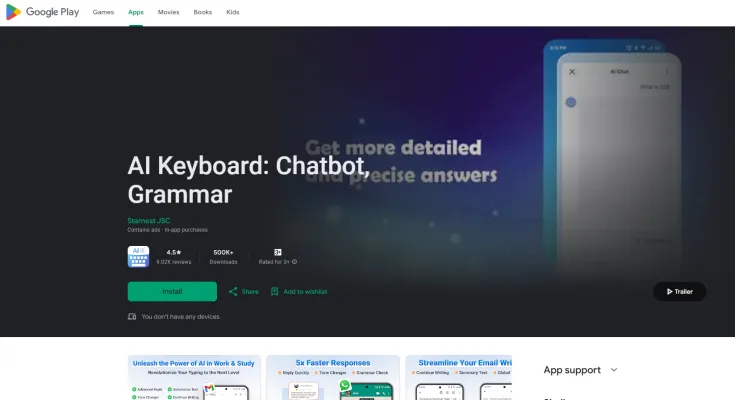
Use Cases of AI Keyboard
- Enhanced Communication: AI Keyboards facilitate smoother conversations by providing predictive text, autocorrect features, and context-aware suggestions. This helps users express their thoughts clearly and professionally, reducing misunderstandings in both personal and business communications.
- Language Translation: With integrated translation capabilities, AI Keyboards can instantly convert text from one language to another. This feature is particularly beneficial for users communicating with friends, clients, or colleagues across different linguistic backgrounds, breaking down language barriers effortlessly.
- Grammar and Style Correction: AI Keyboards often include advanced grammar-checking and text-polishing tools. Users can receive real-time feedback on their writing, ensuring that emails, messages, and social media posts are free from grammatical errors and appropriately styled for the intended audience.
- Creative Content Generation: AI Keyboards can generate creative responses, suggestions for social media posts, or even jokes and quotes. This feature is ideal for content creators looking to engage their audience with fresh ideas without spending extensive time brainstorming.
- Personalization and Customization: Many AI Keyboards allow users to personalize their typing experience with themes, fonts, and emojis. This enhances user satisfaction and encourages more expressive communication, making chats feel more personal and engaging.
- Task Automation: AI Keyboards can assist users with task management by integrating features like reminders, calendar scheduling, and note-taking. This helps streamline daily activities, allowing users to manage their time more effectively while minimizing the need to switch between multiple applications.
How to Access AI Keyboard
Accessing an AI keyboard can significantly enhance your typing experience by integrating artificial intelligence features. Follow these steps to get started:
- Download the AI Keyboard App: Open the Google Play Store on your Android device. Search for "AI Keyboard: Chatbot, Grammar" or any other AI keyboard of your choice. Select the app and tap "Install" to download it.
- Set Up the Keyboard: Once installed, open the app and grant necessary permissions. Follow the on-screen instructions to set up the keyboard, which may include enabling it in your device's settings.
- Enable the AI Keyboard: Go to your device's Settings > System > Languages & input > Virtual keyboard. Select "Manage keyboards" and toggle the AI keyboard to enable it. Disable any other keyboards you don't want to use.
- Customize Your Keyboard: Open the AI Keyboard app to customize the theme, layout, and features according to your preferences. This may include selecting emojis, fonts, and other personalization options.
- Start Typing: Open any messaging or writing app on your device. Tap on a text field, and the AI keyboard should appear. Start typing and enjoy features like grammar checking, predictive text, and AI-powered suggestions.
How to Use AI Keyboard
- Download and Install the App: Visit the Google Play Store and search for "AI Keyboard: Chatbot, Grammar." Click on "Install" to download the app onto your device.
- Set Up the Keyboard: Open the app and follow the on-screen instructions to enable the AI Keyboard as your default keyboard. Go to your device settings, select 'Language & Input,' and enable the AI Keyboard.
- Explore Key Features: Familiarize yourself with the various features. The AI Keyboard includes grammar checks, sentence completion suggestions, and an AI assistant for instant responses. Tap the keyboard icon to access settings and customize your preferences.
- Utilize the AI Assistant: While typing in any app, you can ask the AI Assistant questions or seek suggestions. Simply tap the chatbot icon to start a conversation, whether you need help with grammar or want to generate ideas.
- Customize Your Experience: Personalize your keyboard by selecting themes, fonts, and emoji styles. Access customization options in the app settings to make your keyboard reflect your unique style.
- Practice and Improve: Use the AI Keyboard regularly to enhance your writing skills. The app provides real-time feedback, helping you learn and reduce errors over time.
How to Create an Account on AI Keyboard
- Download the App: Visit the Google Play Store on your Android device and search for "AI Keyboard." Tap on the app and click "Install" to download it.
- Open the App: Once the installation is complete, locate the AI Keyboard icon on your home screen or app drawer and tap to open it.
- Sign In or Create Account: Upon opening the app, you may be prompted to sign in. If you don't have an account, look for an option that says "Create Account" or "Sign Up." Tap on it to proceed.
- Fill in Your Details: Provide basic information such as your email address, a username, and a password. Ensure that your password is strong for account security. After filling in the details, tap "Submit" or "Create Account."
- Verify Your Email: Check your email inbox for a verification email from AI Keyboard. Click on the link provided in the email to verify your account. This step is crucial for activating your account.
- Log In: Return to the AI Keyboard app and log in using your newly created credentials. You are now ready to explore and use all the features of AI Keyboard!
Tips for Using AI Keyboard
- Explore Features Thoroughly: Familiarize yourself with the range of features such as grammar checking, predictive text, and tone adjustments to enhance your writing efficiency.
- Utilize Grammar Checks: Make the most of built-in grammar-checking tools to spot and correct errors in real-time, ensuring professional and clear messages.
- Customize Your Keyboard: Personalize your AI keyboard with themes, fonts, and emojis to make typing more enjoyable and express your personality.
- Leverage AI Suggestions: Use the AI's predictive text and suggestion features to save time by predicting your next words or phrases based on context.
- Practice Multilingual Support: Take advantage of the translation features if you communicate in multiple languages to maintain clear communication with international contacts.
- Experiment with Tone Adjustments: Use tone-changer tools to adjust your writing style according to the context, whether professional or casual, to convey the right message effectively.
By following this guide and implementing these tips, you can master the AI Keyboard and significantly improve your typing experience, communication efficiency, and overall productivity.




