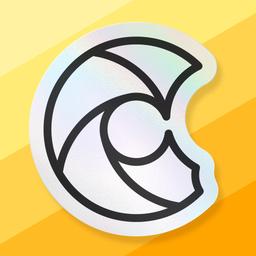
CapWords
CapWords is an AI-powered language learning app that helps users learn new languages by instantly translating and providing contextual information about objects they photograph in their daily environment.
https://capwords.app/?ref=aipure
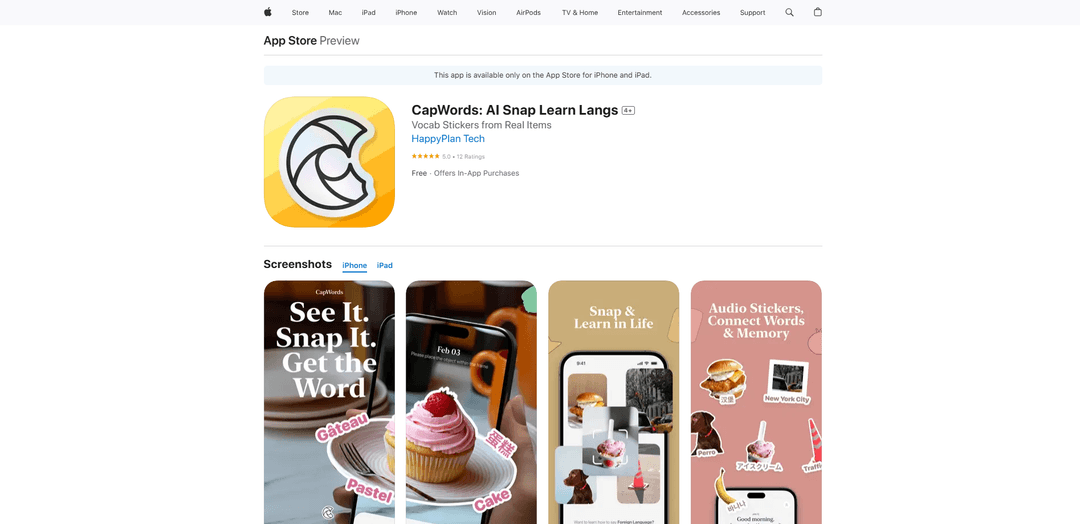
Product Information
Updated:Jul 16, 2025
CapWords Monthly Traffic Trends
CapWords received 4.2k visits last month, demonstrating a Significant Growth of 3682.7%. Based on our analysis, this trend aligns with typical market dynamics in the AI tools sector.
View history trafficWhat is CapWords
CapWords is an innovative mobile application that transforms everyday objects into language learning opportunities. The app was inspired by a father's experience teaching his daughter English in 2022, and has evolved into a comprehensive tool that supports 27 different languages. It uses artificial intelligence and computer vision technology to help users learn new vocabulary and phrases in a natural, immersive way by simply taking photos of objects around them.
Key Features of CapWords
CapWords is an AI-powered language learning app that uses smartphone cameras to help users learn new languages through real-world objects. The app instantly recognizes objects and provides bilingual cards with translations, contextual sentences, and pronunciation in 27 different languages. It offers both basic object naming for beginners and advanced vocabulary building features, making it suitable for various learning levels.
Snap-to-Learn Technology: Instantly generates bilingual cards by taking photos of everyday objects, from coffee mugs to street signs
Contextual Learning: AI creates relevant sentences using captured objects to provide real-world context and usage examples
Multi-Level Learning Modes: Offers both basic object naming for beginners and advanced vocabulary building for experienced learners
27-Language Support: Comprehensive language library covering major world languages from Spanish to Swahili
Use Cases of CapWords
Parent-Child Education: Parents can teach children new languages by scanning household items and making learning interactive
International Student Adaptation: Foreign students can learn local terminology and slang by scanning items in their new environment
Travel Navigation: Travelers can quickly understand foreign menus, signs, and local text by scanning with their phones
Professional Development: Professionals can learn industry-specific terminology during their daily routines
Pros
High accuracy AI recognition (98.7%)
Adaptive learning algorithm that adjusts to user progress
Real-world contextual learning approach
Cons
Requires iOS 17.0 or later
Premium features require subscription
Large app size (128.3 MB)
How to Use CapWords
Download and Install: Download CapWords from the App Store and install it on your iOS device (requires iOS 17.0 or later)
Open Camera: Launch the app and allow camera permissions when prompted to enable the snap-to-learn feature
Point and Snap: Point your camera at any object you want to learn the word for (like coffee mugs, street signs, food items, etc.) and take a photo
View Translation: The app will instantly recognize the object and create a bilingual card showing the word in your target language along with contextual sentences
Choose Learning Mode: Select between two modes: Basic object naming (good for parents teaching kids) or advanced vocabulary builder for more complex learning
Select Language: Choose from 27 available languages to learn vocabulary in your desired target language
Review and Practice: Use the app's adaptive learning algorithms to review words based on your progress and create personalized vocabulary lists
Optional Premium Features: Upgrade to Premium via in-app purchase to unlock unlimited captures and additional premium features (available as monthly or yearly subscription)
CapWords FAQs
CapWords is a language learning app that uses your camera to help you learn languages by scanning everyday objects and turning them into bilingual vocabulary cards with AI-powered recognition.
CapWords Video
Analytics of CapWords Website
CapWords Traffic & Rankings
4.2K
Monthly Visits
#3886358
Global Rank
-
Category Rank
Traffic Trends: Apr 2025-Jun 2025
CapWords User Insights
00:00:22
Avg. Visit Duration
1.59
Pages Per Visit
46.35%
User Bounce Rate
Top Regions of CapWords
US: 64.82%
SG: 10.93%
HK: 9.83%
TW: 5.33%
IN: 4.04%
Others: 5.04%











