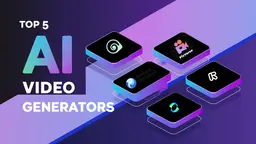Introduction to KineMaster
KineMaster is a powerful mobile video editing application available on both iOS and Android platforms, designed for users ranging from beginners to advanced creators. With an intuitive interface, KineMaster allows users to craft professional-quality videos directly from their smartphones or tablets.
The app features a comprehensive suite of editing tools, including cutting, merging, and layering videos, as well as advanced options like chroma keying (green screen), speed control, and audio editing. Users can choose from thousands of customizable video templates tailored for various social media platforms, making it easy to create engaging content quickly.
KineMaster also boasts an extensive Asset Store filled with royalty-free music, sound effects, stickers, and transitions, enhancing the creative process without copyright concerns. While the app is free to use, a premium subscription removes watermarks and grants access to additional features and assets.
Overall, KineMaster stands out as a versatile solution for anyone looking to elevate their video editing game on mobile devices.
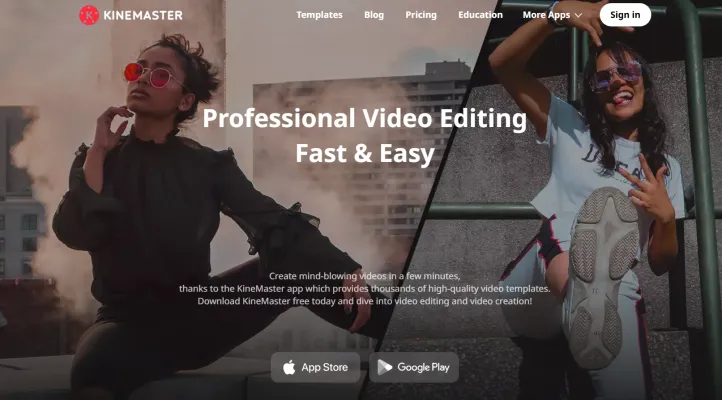
Use Cases of KineMaster
KineMaster is a versatile mobile video editing app that caters to a wide range of users, from beginners to professional creators. Here are some prominent use cases of KineMaster:
- Social Media Content Creation: KineMaster is ideal for creators who produce short videos for platforms like TikTok, Instagram, and YouTube. Its user-friendly interface allows users to quickly edit videos, add music, and incorporate text and effects, making it perfect for engaging social media content.
- Educational Videos: Educators and trainers can utilize KineMaster to create informative videos for online courses or tutorials. The app's features, such as voiceover recording, text overlays, and ability to include multiple media layers, help in crafting comprehensive educational content that can enhance learning experiences.
- Promotional Videos for Businesses: Small businesses can leverage KineMaster to produce promotional videos showcasing their products or services. The app provides tools for adding branding elements, transitions, and professional-grade audio editing, enabling businesses to create captivating marketing materials without needing extensive video production resources.
- Vlogs and Personal Videos: KineMaster is an excellent tool for vloggers who want to document their daily lives or travel experiences. Users can easily edit footage, incorporate background music, and apply filters to create visually appealing vlogs that resonate with their audience.
- Event Highlights: Users can create highlight reels for events like weddings, birthdays, or corporate functions. KineMaster's timeline feature allows for efficient trimming and rearranging of clips, ensuring that users can compile memorable moments into a polished final product.
KineMaster's flexibility and array of features make it a go-to choice for various video editing needs across different platforms and audiences.
How to Access KineMaster
Accessing KineMaster for video editing on your mobile device is straightforward. Follow these steps to get started:
Step 1: Download the App
- iOS Users: Go to the Apple App Store and search for "KineMaster." Tap "Get" to download and install the app.
- Android Users: Visit the Google Play Store and search for "KineMaster." Tap "Install" to download the app on your device.
Step 2: Open KineMaster
Once installed, locate the KineMaster app icon on your home screen or app drawer. Tap to launch the application.
Step 3: Create an Account (Optional)
While you can use KineMaster without an account, creating one allows you to save projects to the cloud and access them across devices. Tap on the user icon to sign up or log in.
Step 4: Start a New Project
On the main interface, tap the "+" button to create a new project. Select your desired aspect ratio based on the platform you plan to share your video on (e.g., YouTube, Instagram).
Step 5: Import Media
Import videos, images, or audio files by tapping the media button. Choose files from your device storage or connected cloud services.
Step 6: Edit Your Video
Utilize KineMaster's extensive editing tools, including trimming, adding text, transitions, and effects. Explore the app's features to enhance your video.
Step 7: Export and Share
When satisfied with your edits, tap the export button. Choose your resolution, frame rate, and other settings. Finally, share your video directly to social media or save it to your device.
By following these steps, you can easily access and start creating stunning videos with KineMaster!
How to Use KineMaster: A Step-by-Step Guide
KineMaster is a powerful mobile video editing app that allows you to create stunning videos right from your smartphone. Here's how to get started:
Step 1: Download and Install KineMaster
- Action: Visit the App Store (iOS) or Google Play Store (Android) to download KineMaster.
- Explanation: Simply search for "KineMaster" and tap "Install" to get the app on your device.
Step 2: Create a New Project
- Action: Open KineMaster and tap the "+" icon to start a new project.
- Explanation: Choose an aspect ratio suitable for your video (e.g., 16:9 for YouTube, 1:1 for Instagram).
Step 3: Import Video Clips
- Action: Tap the media browser to select and import video clips from your device.
- Explanation: You can add multiple clips to your timeline for seamless editing.
Step 4: Trim and Split Clips
- Action: Select a clip on your timeline, then use the trim/split tool.
- Explanation: This allows you to cut unwanted parts from your video by trimming from the left or right or splitting it at the playhead.
Step 5: Add Transitions
- Action: Between clips, tap the transition icon to add effects like fades or 3D transitions.
- Explanation: Transitions enhance the flow between clips, making your video more professional.
Step 6: Insert Text Overlays
- Action: Tap the text tool to add titles or annotations.
- Explanation: Customize font, size, color, and animation to make your text stand out.
Step 7: Add Background Music
- Action: Use the audio browser to import music or sound effects.
- Explanation: Ensure the audio complements your video; you can adjust volume levels for balance.
Step 8: Export Your Video
- Action: Tap the export icon to save your edited video.
- Explanation: Choose your desired resolution and frame rate before saving, and share it directly to social media platforms.
By following these steps, you can effectively use KineMaster to produce high-quality videos with ease.
How to Create an Account on KineMaster
Creating an account on KineMaster is a straightforward process. Follow these simple steps to get started:
- Visit the KineMaster Website or App: Go to the KineMaster website or download the KineMaster app from the Apple App Store or Google Play Store.
- Click on "Sign In" or "Create Account": On the homepage or app interface, look for the "Sign In" button. If you don't have an account, click on the "Create Account" link.
- Choose Your Login Method: You can sign up using your Apple or Google account for convenience. Simply select the option that suits you best.
- Fill Out the Required Information: If you prefer to create a new account manually, fill in the required fields such as your email address, password, and any other necessary information.
- Accept Terms and Privacy Policy: Read through KineMaster's Terms of Service and Privacy Policy. You must agree to these terms to proceed.
- Confirm Your Account: After submitting your information, you may receive a confirmation email. Click on the link provided in the email to verify your account.
- Start Using KineMaster: Once your account is confirmed, log in and explore the features of KineMaster to start editing your videos!
By following these steps, you can easily create your KineMaster account and begin your video editing journey.
Tips for Using KineMaster Effectively
KineMaster is a powerful mobile video editing app that offers a wealth of features for both beginners and experienced editors. Here are some tips to enhance your editing experience:
- Utilize Preset Filters: Start your editing process by applying preset filters to quickly enhance your video's visual appeal. This saves time and gives your footage a professional look.
- Master the Adjustment Tool: Take control of your color grading by using the adjustment tool. Play with settings like brightness, saturation, and contrast to achieve the desired mood for your video.
- Leverage Layers: KineMaster allows you to add multiple layers of video, images, and text. Experiment with layering effects to create dynamic visuals and engaging content.
- Use the Chroma Key Feature: If you're working with green screen footage, the Chroma Key tool can help you seamlessly blend your subjects into different backgrounds.
- Export in High Quality: Always export your final video in the highest resolution possible. KineMaster supports 4K exporting, ensuring your videos look stunning on any platform.
By following these tips, you can maximize KineMaster's potential and produce captivating videos with ease!