Introduction to Floatee
Floatee is an innovative productivity app designed to enhance multitasking on mobile devices by providing a floating interface for various essential tools. This app allows users to seamlessly access features such as ChatGPT for quick responses, real-time screen translation, and Google Lens for image searches—all from a single floating window. With Floatee, there's no need to switch between apps; users can crop text, translate content, and even control music playback without interrupting their workflow.
One of the standout features of Floatee is its commitment to user privacy, as it does not collect or share personal data. The app is equipped with data encryption for secure usage, making it a trusted choice for those concerned about privacy. Available on both Android and iOS, Floatee is designed for anyone looking to simplify their mobile experience and boost productivity while performing multiple tasks simultaneously. Whether for work or personal use, Floatee is quickly becoming an essential tool for efficient mobile multitasking.
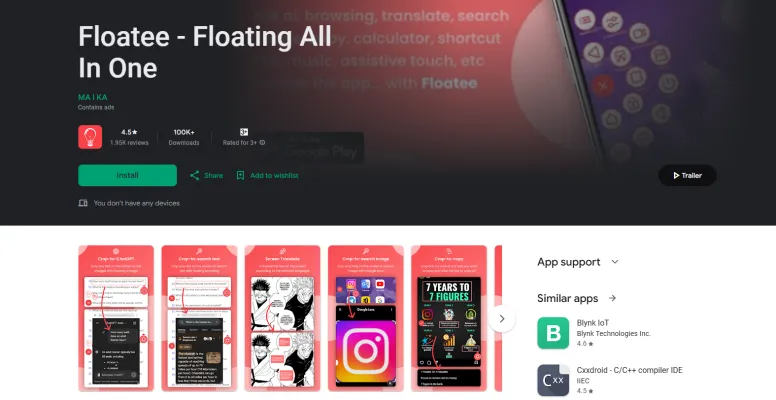
Use Cases of Floatee
Floatee, the all-in-one floating app, is designed to enhance multitasking and streamline various tasks on mobile devices. Here are some notable use cases:
- Real-time Translation: Users can leverage Floatee's screen translation feature to instantly translate text from any application. This is particularly useful for travelers or language learners who can translate menus, signs, or conversations on the fly without the need to switch apps.
- Efficient Research: The app enables users to crop text from any screen and send it directly to Google for quick searches. This functionality is ideal for students or professionals conducting research, allowing them to gather information rapidly without interrupting their workflow.
- Instant Access to ChatGPT: By integrating ChatGPT, Floatee allows users to crop text and receive instant responses within a floating window. This feature is beneficial for content creators, writers, or anyone needing quick answers or brainstorming assistance while working on other tasks.
- Image Searches Made Easy: With the Google Lens integration, users can search for images by cropping them without taking screenshots. This is particularly advantageous for designers or marketers who need to find similar images or gather visual references quickly.
- Assistive Touch Features: For users with accessibility needs, Floatee provides assistive touch functionalities like quick access to system settings, notifications, and screen recording. This makes navigating the device easier for individuals with mobility challenges.
In summary, Floatee enhances productivity and accessibility by providing multi-functional tools that cater to various user needs, making it an essential app for anyone looking to optimize their mobile experience.
How to Access Floatee
Accessing the Floatee app is simple and straightforward. Follow these steps to get started:
Step 1: Download Floatee
- Open Google Play Store on your Android device. Locate the Play Store icon on your home screen or app drawer.
- Search for "Floatee - Floating All In One." Use the search bar at the top of the Play Store to find the app by typing its name.
- Select the App from the Search Results. Tap on the Floatee app listing to view its details.
- Tap the "Install" Button. This will begin downloading and installing the app on your device. Make sure you have a stable internet connection.
Step 2: Launch Floatee
- Find the Floatee Icon on Your Device. After installation, the Floatee icon will appear on your home screen or in your app drawer.
- Tap the Icon to Open the App. This action will launch Floatee, allowing you to access its features.
Step 3: Grant Necessary Permissions
- Follow On-Screen Prompts to Grant Permissions.
Step 4: Start Using Floatee
- Explore the Features of Floatee.
By following these steps, you can easily access and start using Floatee to enhance your multitasking experience on your mobile device. Enjoy streamlined productivity with this all-in-one floating app!
How to Use Floatee
Floatee is an innovative floating app that enhances multitasking on your mobile device. Here's how to make the most of its key features:
Step 1: Install and Open Floatee
- Download the Floatee app from the Google Play Store and open it. Ensure you grant the necessary permissions for accessibility features to function properly.
Step 2: Access Floating Tools
- Tap the Floatee icon to reveal the floating interface. This allows you to access various tools without switching apps.
Step 3: Use ChatGPT Integration
- Crop Text: Select any text on your screen, and choose the 'Crop to ChatGPT' option. This feature sends the text to ChatGPT for instant responses in a floating window.
Step 4: Real-time Translation
- Screen Translate: To translate text on your screen, tap the text and select 'Screen Translate.' Floatee will provide a real-time translation in a floating window.
Step 5: Quick Image Searches
- Image Search: Use the Google Lens feature by selecting an image on your screen. This allows you to search for more information without taking a screenshot.
Step 6: Music Shortcuts
- Open Music: Access your favorite songs by tapping on the music shortcuts menu. You can quickly play music directly from your internal storage.
Step 7: Customize Floating Apps
- Personalize: Add your favorite apps to the floating interface for quick access. This feature allows you to tailor Floatee to your multitasking needs.
By following these steps, you can enhance your productivity and streamline your mobile experience with Floatee!
How to Create an Account on Floatee
Creating an account on Floatee is a straightforward process that allows you to access its powerful multitasking features. Follow these steps to get started:
Step 1: Download the Floatee App
- Explanation: Go to the Google Play Store on your Android device and search for "Floatee - Floating All In One." Tap the "Install" button to download the app.
Step 2: Open the App
- Explanation: Once the installation is complete, locate the Floatee app on your device and tap to open it.
Step 3: Sign Up or Log In
- Explanation: On the welcome screen, you will see options to either log in or create a new account. Select "Sign Up" to proceed with creating a new account.
Step 4: Provide Required Information
- Explanation: Fill in the necessary details, such as your email address and a secure password. Ensure that your password meets the security requirements for added protection.
Step 5: Confirm Your Email Address
- Explanation: After submitting your information, check your email inbox for a confirmation email from Floatee. Click the verification link to confirm your email address and activate your account.
Step 6: Log In to Your Account
- Explanation: Return to the Floatee app and enter your email and password to log in. You are now ready to explore the app's features!
By following these steps, you can easily set up your Floatee account and start enhancing your mobile multitasking experience.
Tips for Using Floatee
Floatee is a powerful multitasking app designed to enhance your mobile experience. Here are some tips to help you make the most of its features:
- Utilize the Crop Function: Take advantage of the cropping feature to instantly send text to ChatGPT or Google Search. This eliminates the need for switching apps and saves time.
- Real-time Translation: Use the screen translation feature for instant translations of any text displayed on your screen. This is especially useful for reading foreign content without losing context.
- Custom Floating Apps: Personalize your floating interface by adding frequently used apps. This allows for quicker access to the tools you rely on most, improving your workflow.
- Assistive Touch Features: Familiarize yourself with the assistive touch options. They can help you navigate your device more easily, including taking screenshots or adjusting volume and brightness with a single tap.
- Explore the Auto Clicker: The auto-clicker can be a game-changer for repetitive tasks. Use it to simplify actions like tapping or swiping, which can help streamline your interactions with apps.
By following these tips, you can enhance your productivity and enjoy a smoother multitasking experience with Floatee!




