Zapier'a Giriş
Zapier, herhangi bir kodlama becerisi gerektirmeden 7.000'den fazla uygulamayı birbirine bağlayarak iş akışlarını düzenlemek için tasarlanmış güçlü bir otomasyon aracıdır. Kullanıcılar "Zaps" adı verilen otomatik iş akışları oluşturabilir; bunlar tetikleyiciler ve eylemlerden oluşur. Tetikleyici, iş akışını başlatan bir uygulamadaki bir olaydır; eylemler ise bu tetikleyiciye dayalı olarak diğer uygulamalarda gerçekleştirilen görevlerdir. Bu, müşteri sorgulamalarını bir elektronik tabloya kaydetmek veya form gönderiminden sonra takip e-postaları göndermek gibi tekrarlayan görevleri otomatikleştirmeye olanak tanır.
Zapier, özellikle manuel işleri azaltarak üretkenliği ve verimliliği artırmak isteyen işletmeler için faydalıdır. Kullanıcı dostu arayüzü sayesinde, bireyler ve ekipler kolayca entegrasyonlar oluşturarak zamandan ve kaynaklardan tasarruf edebilir. Zapier ayrıca yapay zeka entegrasyonları gibi gelişmiş özellikleri destekleyerek, kullanıcıların iş akışlarını daha da geliştirmek için yapay zekayı kullanmalarına olanak tanır. Genel olarak Zapier, işletmelerin süreçleri otomatikleştirmesini sağlayarak daha stratejik girişimlere odaklanmalarına imkan verir.
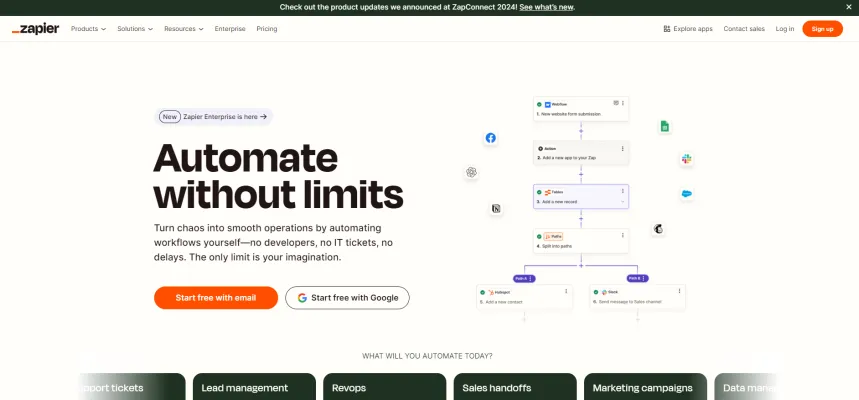
Zapier Kullanım Örnekleri
Zapier, çeşitli sektörlerde iş akışlarını düzenleyen ve verimliliği artıran 7.000'den fazla uygulamayı birbirine bağlayan güçlü bir otomasyon aracıdır. İşte bazı önemli kullanım örnekleri:
- Randevu Planlamasını Otomatikleştirme: Calendly gibi bir planlama uygulamasını CRM ve e-posta pazarlama aracıyla entegre ederek, randevu hatırlatıcıları gönderme ve iletişim bilgilerini güncelleme işlemlerini otomatikleştirerek kesintisiz iletişim sağlanır ve katılmama oranları azaltılır.
- Müşteri Desteğini Düzenleme: Zendesk gibi bir müşteri destek platformunu Slack gibi bir mesajlaşma uygulamasına bağlayın. Bu entegrasyon, yeni destek biletleri için anlık bildirimler sağlayarak ekiplerin daha hızlı yanıt vermesine ve müşteri memnuniyetinin artmasına yardımcı olur.
- Potansiyel Müşteri Yönetimi Otomasyonu: Form gönderimlerinden (Facebook Lead Ads gibi) gelen yeni potansiyel müşterileri doğrudan CRM'inize otomatik olarak ekleyin. Bu, potansiyel müşterilerin takip için uygun ekip üyesine atanmasını sağlayarak dönüşüm oranlarını artırır.
- Sosyal Medya İçerik Küratörlüğü: RSS beslemelerinden veya anahtar kelime aramalarından ilgili içeriği otomatik olarak toplayan ve Buffer gibi sosyal medya platformlarında paylaşım için planlayan bir zap oluşturun, böylece zamandan tasarruf edin ve tutarlı bir çevrimiçi varlık sürdürün.
- E-posta Kampanyası Otomasyonu: Mailchimp gibi araçları kullanarak, satın alma yapma veya alışveriş sepetini terk etme gibi belirli müşteri davranışlarına dayalı hedefli e-posta kampanyaları tetikleyin, böylece kullanıcıları etkili bir şekilde dahil etmek için pazarlama çabalarını özelleştirin.
Bu kullanım örnekleri, Zapier'ın karmaşık görevleri nasıl basitleştirebileceğini ve iş akışlarını optimize edebileceğini göstererek, verimliliği artırmayı hedefleyen işletmeler için paha biçilmez bir araç olduğunu ortaya koyar.
Zapier'a Nasıl Erişilir
Zapier'a erişmek basit bir süreçtir. Başlamak için bu adımları izleyin:
Adım 1: Zapier Websitesini Ziyaret Edin
Web tarayıcınızı açın ve Zapier'ın resmi websitesine gidin. Burası kayıt olma, giriş yapma ve kaynaklara erişme dahil tüm Zapier ile ilgili aktiviteler için merkezi noktadır.
Adım 2: Kayıt Olun veya Giriş Yapın
- Kayıt Olun: Zapier'da yeniyseniz, "Sign Up" butonuna tıklayın. E-posta adresinizi kullanarak veya kolaylık için Google hesabınızla kayıt olabilirsiniz.
- Giriş Yapın: Zaten bir hesabınız varsa, "Log In" butonuna tıklayın ve kontrol panelinize erişmek için bilgilerinizi girin.
Adım 3: Kontrol Panelini Keşfedin
Giriş yaptıktan sonra kontrol panelinize yönlendirileceksiniz. Burada yeni Zap'ler oluşturabilir, mevcut otomasyonları yönetebilir ve 7.000'den fazla uygulama ile entegrasyonları keşfedebilirsiniz. Daha sorunsuz bir deneyim için düzenle tanışın.
Adım 4: Kaynakları Kullanın
Zapier'ı en iyi şekilde kullanmak için öğreticiler ve ipuçları için yardım merkezi ve blog bölümünden yararlanın. Bu kaynaklar etkili otomasyonlar oluşturmak için değerli bilgiler sağlar.
Bu adımları takip ederek, Zapier ile iş akışlarınızı otomatikleştirme yolunda iyi bir başlangıç yapacaksınız!
Zapier Nasıl Kullanılır
Zapier, iş akışlarınızı düzenlemek için 7.000'den fazla uygulamayı birbirine bağlayan sezgisel bir kodsuz otomasyon aracıdır. İşte başlamanız için gerekenler:
Adım 1: Bir Hesap Oluşturun
Zapier'ın websitesine gidin ve "Sign Up"a tıklayın. E-postanızı kullanabilir veya Google ile kayıt olabilirsiniz. Bu, tüm Zap'lerinizi yönetebileceğiniz hesabınızı oluşturacaktır.
Adım 2: İlk Zap'inizi Oluşturun
"Make a Zap!"e tıklayın. Bir olay gerçekleştiğinde tetiklenecek uygulamayı seçerek başlayacaksınız (örn. Gmail'de yeni bir e-posta almak).
Adım 3: Tetikleyiciyi Ayarlayın
Zap'inizi tetikleyecek belirli olayı seçin (örn. "Yeni E-posta"). Uygulamanızı bağlamak ve tetikleyicinin doğru çalıştığından emin olmak için talimatları takip edin.
Adım 4: Bir Eylem Uygulaması Seçin
Tetikleyiciyi ayarladıktan sonra, tetikleyicinin sonucunun gerçekleşeceği bir eylem uygulaması seçin (örn. Google Sheets'e yeni bir satır eklemek).
Adım 5: Eylemi Yapılandırın
Gerçekleşecek eylemi tanımlayın (örn. "Elektronik Tablo Satırı Oluştur"). Doğru verilerin aralarında akmasını sağlamak için tetikleyici uygulamanızdan eylem uygulamasına alanları eşleyin.
Adım 6: Zap'inizi Test Edin
Zapier sizden Zap'inizi test etmenizi isteyecektir. Bu adım her şeyin doğru ayarlandığından ve otomasyonunuzun amaçlandığı gibi çalışacağından emin olmanızı sağlar.
Adım 7: Zap'inizi Etkinleştirin
Test edildikten sonra, Zap'inizi "On" konumuna getirin. Otomasyonunuz artık canlıdır ve Zapier tetikleyici olay gerçekleştiğinde çalıştıracaktır.
Adım 8: İzleyin ve Optimize Edin
Zap'inizin performansını izlemek için Zapier kontrol panelini kullanın. Görev geçmişini görüntüleyebilir, ayarları düzenleyebilir veya verimliliği artırmak için ek Zap'ler oluşturabilirsiniz.
Bu adımları takip ederek, iş akışınızdaki tekrarlayan görevleri azaltmak ve zamandan tasarruf etmek için Zapier'ın otomasyon yeteneklerinden yararlanabilirsiniz!
Zapier'da Nasıl Hesap Oluşturulur
Zapier'da hesap oluşturmak basit bir süreçtir. Başlamak için bu adımları izleyin:
- Zapier Websitesini Ziyaret Edin: zapier.com adresine gidin. Bu, kayıt sürecini başlatacağınız resmi sitedir.
- "Sign Up"a Tıklayın: Ana sayfanın sağ üst köşesindeki turuncu "Sign up" butonunu bulun. Buna tıklamak sizi hesap oluşturma sayfasına yönlendirecektir.
- Bilgilerinizi Girin: Gerekli alanları e-posta adresiniz ve güçlü bir şifre ile doldurun. E-postanızın geçerli olduğundan emin olun, çünkü daha sonra doğrulamanız gerekecek.
- Kayıt Olun: Bilgilerinizi girdikten sonra "Sign Up" butonuna tıklayın. Kısa süre içinde bir doğrulama e-postası alacaksınız.
- E-postanızı Doğrulayın: Zapier'dan gelen doğrulama e-postasını kontrol edin. Adresinizi onaylamak ve hesabınızı etkinleştirmek için e-postadaki bağlantıya tıklayın.
- Profilinizi Ayarlayın: Doğrulandıktan sonra, hesabınıza giriş yapın. Ekip işbirliklerinde yardımcı olan kişisel bilgiler ve profil fotoğrafı ekleyerek profilinizi özelleştirebilirsiniz.
Bu adımları takip ederek, iş akışlarını otomatikleştirmeye ve favori uygulamalarınızı bağlamaya hazır bir Zapier hesabınız olacak.
Zapier Kullanım İpuçları
Zapier, iş akışlarınızı düzenlemek için 7.000'den fazla uygulamayı birbirine bağlayan güçlü bir kodsuz otomasyon aracıdır. İşte Zapier deneyiminizi geliştirmek için bazı ipuçları:
- Hazır Şablonları Kullanın: Zapier'ın geniş hazır şablon kütüphanesinden yararlanarak zamandan tasarruf edin. Bunlar, sıfırdan başlamadan yaygın iş akışlarını hızlıca kurmanıza yardımcı olabilir.
- Yapay Zeka Yardımından Yararlanın: Otomasyon ihtiyaçlarınızı tanımlamak için yapay zeka destekli Zap oluşturucuyu kullanın. Bu özellik, gereksinimlerinize uygun tetikleyiciler ve eylemler için öneriler sunar.
- Karmaşık İş Akışlarını Bölün: Tek, karmaşık bir Zap oluşturmak yerine, bunu daha küçük, birbiriyle bağlantılı Zap'lere bölmeyi düşünün. Bu yaklaşım, yönetimi ve sorun gidermeyi basitleştirir, güncellemeleri ve işbirliğini kolaylaştırır.
- Zap'lerinizi İzleyin: İş akışlarınızın performansını izlemek için Zapier Yöneticisi'ni düzenli olarak kontrol edin. Hatalar için uyarılar ayarlamak, sorunları hızlıca çözmenize yardımcı olarak otomasyonlarınızın sorunsuz çalışmasını sağlar.
Bu ipuçlarını uygulayarak, iş akışlarınızın verimliliğini en üst düzeye çıkarabilir ve günlük görevlerinizde değerli zamandan tasarruf edebilirsiniz.





