Introduction to Remove Image Background
In today's digital age, the ability to manipulate images quickly and professionally has become increasingly important. Whether you're a marketer creating eye-catching social media content, an e-commerce business owner showcasing products, or a graphic designer working on complex visual projects, the need for efficient background removal tools is paramount. Enter Remove Image Background, an AI-powered solution that's revolutionizing the way we edit images. This guide will walk you through everything you need to know about this innovative tool, from its core functionality to practical tips for getting the best results.
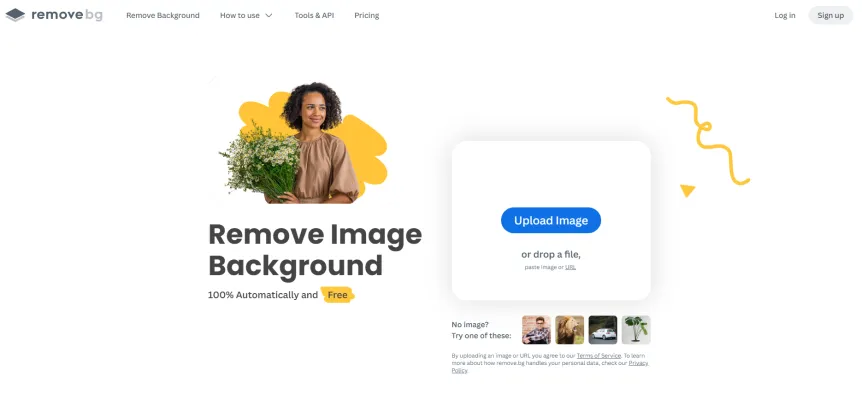
What is Remove Image Background?
Remove Image Background is a cutting-edge AI-powered tool designed to automatically eliminate backgrounds from images with just one click. Whether you're a professional designer, marketer, or casual user, this technology simplifies the often tedious and time-consuming process of manually selecting and removing backgrounds. By leveraging advanced artificial intelligence, Remove Image Background can accurately detect and isolate subjects, even handling complex elements like hair and fur with precision. This tool is versatile, allowing users to create transparent backgrounds, add white or custom backgrounds, and even integrate seamlessly with popular design software and APIs for bulk processing. Ideal for enhancing product photos, creating social media content, or any visual project, Remove Image Background empowers users to achieve professional-quality results quickly and effortlessly.
Use Cases of Remove Image Background
Remove Image Background has a wide range of applications across various industries and creative fields:
- E-commerce Product Photos: Online retailers can easily isolate products from busy backgrounds, creating clean and professional product images. This helps showcase items more effectively and can lead to increased sales.
- Graphic Design: Designers can quickly extract elements from photos to incorporate into new compositions, logos, or marketing materials. This saves significant time compared to manual editing.
- Social Media Content: Influencers and brands can create eye-catching posts by removing backgrounds from profile pictures or product shots, then adding custom backgrounds or graphics.
- Real Estate Photography: Realtors can remove distracting elements from property photos, allowing potential buyers to focus on the home's key features.
- Photo Restoration: Old or damaged photos can be given new life by removing unwanted backgrounds and placing subjects on fresh backdrops.
- Virtual Meetings: Professionals can create polished virtual backgrounds for video calls by removing their real-world surroundings and replacing them with office settings or branded backdrops.
By leveraging AI-powered background removal tools, users across various fields can enhance their visual content quickly and easily, leading to more impactful and professional results.
How to Access Remove Image Background
Accessing Remove Image Background is a straightforward process:
Step 1: Visit the Website
- Open your preferred web browser.
- Navigate to remove.bg by typing it into the address bar and pressing Enter.
Step 2: Upload Your Image
- Click on the "Upload Image" button on the homepage.
- Select your image from your computer or drag and drop it into the designated area.
Step 3: Remove the Background
- Wait for the AI to process your image (typically just a few seconds).
- Review the result with the background removed.
Step 4: Download and Use
- Click the "Download" button to save the image with the transparent background.
- Use the image in your projects as needed.
How to Use Remove Image Background
Using Remove Image Background is simple and efficient:
Step 1: Upload Your Image
- Visit remove.bg and click on the "Upload Image" button.
- Select the image from your device or drag and drop it onto the website.
Step 2: Automatic Background Removal
- Once uploaded, the AI will automatically detect and remove the background.
- The technology ensures precise isolation of the subject, even with complex edges.
Step 3: Customize Your Image
- After background removal, you can add a new background or download the image with a transparent background.
- This feature allows for custom designs and versatile use in various digital projects.
Step 4: Download and Use
- Click the "Download" button to save the image to your device.
- The downloaded image can be used in any design software or digital project.
How to Create an Account on Remove Image Background
Creating an account on Remove Image Background enhances your experience:
Step 1: Visit the Website
- Go to remove.bg in your browser.
Step 2: Click on 'Sign Up'
- Look for the 'Sign Up' button in the top right corner and click it.
Step 3: Enter Your Details
- Fill in your email address and create a secure password.
Step 4: Verify Your Email
- Check your inbox for a verification email and click the link to activate your account.
Step 5: Log In
- Return to remove.bg and click 'Log In' to access your new account.
Step 6: Start Using the Service
- Begin uploading images and removing backgrounds with the AI tool.
Tips for Remove Image Background
To get the most out of Remove Image Background:
- Choose High-Quality Images: Use clear, well-lit photos for the best results.
- Crop Images Before Uploading: Focus on the subject to improve AI detection.
- Use Correct File Formats: Choose PNG for transparent backgrounds and JPG for white backgrounds.
- Review and Edit: Always check the result and use the editing options if needed.
- Leverage API for Bulk Processing: For large volumes of images, consider using the API to automate the process.
By following these tips and understanding the capabilities of Remove Image Background, you can significantly enhance your image editing workflow and create professional-looking visuals with ease. Whether you're a seasoned designer or a casual user, this powerful AI tool offers a simple yet effective solution for all your background removal needs.




