Language Reactor 소개
Language Reactor는 몰입형 콘텐츠를 통해 새로운 언어를 습득하는 과정을 향상시키기 위해 설계된 강력한 언어 학습 도구입니다. 이전에 "Language Learning with Netflix"로 알려졌던 이 Chrome 확장 프로그램은 사용자가 Netflix와 YouTube와 같은 플랫폼에서 영화와 시리즈를 시청하면서 목표 언어와 모국어로 된 이중 자막을 표시할 수 있게 합니다. 이 기능은 학습자가 흥미로운 방식으로 이해력과 어휘력을 향상시키는 데 도움을 줍니다.
이중 자막 외에도 Language Reactor는 팝업 사전, 맞춤형 비디오 재생 컨트롤, 사용자의 학습 수준에 맞춘 지능형 어휘 제안과 같은 다양한 도구를 제공합니다. 이 확장 프로그램은 25개 이상의 언어를 지원하며, 특히 실제 자료를 통해 실력을 향상시키고자 하는 중급 및 고급 학습자에게 유용합니다.
연습을 위한 맥락이 풍부한 문장을 제공하는 PhrasePump와 대화 연습을 위한 챗봇과 같은 기능을 통해 Language Reactor는 전통적인 언어 학습을 더욱 상호작용적이고 즐거운 경험으로 변화시킵니다. 이 확장 프로그램은 데스크톱 사용자를 위해 제공되어 모든 언어 학습자의 도구 키트에 다재다능한 추가 기능이 됩니다.
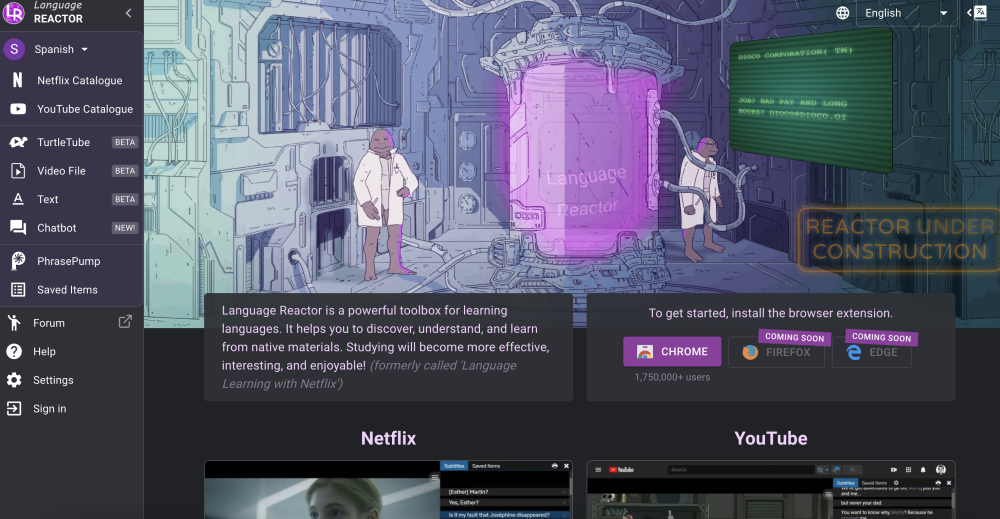
Language Reactor의 사용 사례
Language Reactor는 언어 학습을 향상시키는 여러 가지 강력한 방법을 제공합니다:
- 이중 자막 비디오 시청: Language Reactor를 사용하면 사용자가 Netflix와 YouTube 비디오를 모국어와 목표 언어로 된 자막을 동시에 볼 수 있습니다. 이를 통해 학습자는 번역을 직접 비교하고 맥락 속에서 자연스러운 언어 사용을 흡수할 수 있습니다.
- 상호작용적 어휘 구축: 이 확장 프로그램은 단어 위에 마우스를 올리면 즉시 번역과 정의를 제공합니다. 사용자는 모르는 단어를 저장하여 나중에 복습할 수 있고, 향후 콘텐츠에서 이를 강조 표시하여 반복 노출을 통해 기억력을 강화할 수 있습니다.
- PhrasePump를 통한 적응형 학습: PhrasePump는 학습자의 수준에 맞춘 문장을 제공하며, 복습이 필요한 단어에 집중하거나 새로운 어휘를 소개합니다. 이러한 간격 반복 접근 방식은 학습 과정을 최적화합니다.
- AI 대화 연습: Language Reactor의 챗봇 기능을 통해 학습자는 AI 파트너와 텍스트나 음성 채팅으로 대화 기술을 연습할 수 있습니다. 이는 언어 지식을 적용할 수 있는 부담 없는 환경을 제공합니다.
- 읽기 연습을 위한 텍스트 음성 변환: 사용자는 텍스트를 가져와 실제 같은 텍스트 음성 변환으로 읽어주게 할 수 있어, 모든 글로 된 콘텐츠로 읽기와 듣기 연습을 할 수 있습니다.
실제 자료와 적응형 기술을 활용함으로써 Language Reactor는 몰입형이고 효율적인 언어 학습 경험을 만들어냅니다.
Language Reactor 접근 방법
Language Reactor를 사용하여 언어 학습 경험을 향상시키고 싶다면 다음의 간단한 단계를 따르세요:
- Google Chrome 다운로드 Language Reactor는 Google Chrome 확장 프로그램이므로 컴퓨터에 Chrome이 설치되어 있어야 합니다. 없다면 Google Chrome 웹사이트를 방문하여 브라우저를 다운로드하세요.
- Chrome 웹 스토어 접속 Google Chrome 브라우저를 열고 Chrome 웹 스토어로 이동하세요. 검색창에 "Chrome 웹 스토어"를 입력하거나 직접 Chrome 웹 스토어를 방문하면 됩니다.
- Language Reactor 검색 Chrome 웹 스토어의 검색창에 "Language Reactor"를 입력하고 엔터를 누르세요. 검색 결과에 확장 프로그램이 나타날 것입니다.
- Language Reactor 설치 검색 결과에서 Language Reactor 확장 프로그램을 클릭하세요. 확장 프로그램 페이지에 "Chrome에 추가" 버튼이 보일 것입니다. 이 버튼을 클릭하여 확장 프로그램을 설치하세요. 나타나는 모든 프롬프트를 확인하세요.
- 확장 프로그램 활성화 설치 후 확장 프로그램을 활성화해야 할 수 있습니다. 브라우저 오른쪽 상단의 퍼즐 조각 아이콘(확장 프로그램)을 클릭하고 Language Reactor를 찾으세요. 핀 아이콘을 클릭하여 쉽게 접근할 수 있게 하세요.
- 환경 설정 도구 모음의 Language Reactor 아이콘을 클릭하세요. 이제 학습 목표에 따라 자막과 번역을 위한 선호 언어를 설정할 수 있습니다.
- 학습 시작 Netflix나 YouTube를 열고 비디오를 선택한 다음, 이중 자막을 즐기면서 어휘력과 이해력을 향상시키세요!
이 단계들을 따르면 Language Reactor를 언어 학습 루틴에 원활하게 통합할 수 있습니다. 즐거운 학습 되세요!
Language Reactor 사용 방법
- 확장 프로그램 다운로드 및 설치 Chrome 웹 스토어로 가서 "Language Reactor"를 검색하거나 여기를 클릭하여 다운로드하세요. 이 확장 프로그램은 Google Chrome에서만 사용 가능하여 브라우징 중 쉽게 접근할 수 있습니다.
- Netflix나 YouTube에서 Language Reactor 활성화 Netflix나 YouTube를 열고 비디오를 재생하세요. 화면 오른쪽에 Language Reactor 인터페이스가 나타날 것입니다. 언어 설정을 조정하여 모국어와 학습 중인 언어로 자막을 표시하세요.
- 이중 자막 활용 두 개의 자막 세트로 동시에 비디오를 시청하세요. 이 기능을 통해 문구가 어떻게 번역되는지 볼 수 있고 맥락을 더 잘 이해할 수 있습니다. 모르는 단어 위에 마우스를 올리면 번역, 발음, 예문을 볼 수 있습니다.
- 자동 일시 정지 활성화 각 문장 후에 비디오를 정지하는 자동 일시 정지 기능을 켜세요. 이를 통해 쉐도잉 연습을 할 수 있어 발음과 듣기 실력을 향상시킬 수 있습니다. 준비가 되면 스페이스바를 눌러 재생을 재개하세요.
- 어휘 저장 Pro 버전을 사용하면 새로운 어휘를 나중에 복습할 수 있도록 저장할 수 있습니다. 이 기능은 학습을 강화하고 진행 상황을 쉽게 추적할 수 있게 해줍니다. 또는 간격 반복을 위해 Anki와 같은 플래시카드 앱에 새로운 단어나 구문을 수동으로 기록할 수 있습니다.
이 단계들을 따르면 Language Reactor를 사용한 언어 학습 경험을 극대화하여 효과적이고 즐거운 학습을 할 수 있습니다!
Language Reactor에서 계정 만드는 방법
Language Reactor에서 계정을 만드는 과정은 간단합니다. 시작하려면 다음 단계를 따르세요:
- Language Reactor 웹사이트 방문 Language Reactor의 공식 웹사이트로 이동하세요. 여기서 확장 프로그램과 그 기능에 대한 모든 정보를 찾을 수 있습니다.
- Chrome 확장 프로그램 다운로드 Language Reactor는 Chrome 확장 프로그램이므로 Chrome 브라우저에 추가해야 합니다. 웹사이트의 "다운로드" 링크를 클릭하면 Chrome 웹 스토어로 리디렉션됩니다.
- Chrome에 추가 Chrome 웹 스토어 페이지에서 "Chrome에 추가" 버튼을 클릭하세요. 확장 프로그램 추가를 확인하는 팝업이 나타날 것입니다. "확장 프로그램 추가"를 클릭하여 설치를 완료하세요.
- Language Reactor 열기 설치 후 Chrome 브라우저의 오른쪽 상단에 Language Reactor 아이콘이 보일 것입니다. 이 아이콘을 클릭하여 확장 프로그램을 여세요.
- 계정 만들기 계정을 만들려면 로그인해야 합니다. Language Reactor는 현재 Google 계정을 통한 로그인을 허용합니다. Google 계정이 없다면 하나 만들거나 향후 다른 로그인 옵션이 제공되는지 확인해야 할 수 있습니다.
- 설정 사용자 지정 로그인 후 설정에서 환경 설정을 사용자 지정하세요. 자막을 위한 선호 언어를 선택하고 학습 경험을 향상시키기 위해 다른 설정을 조정할 수 있습니다.
이제 Language Reactor를 언어 학습 필요에 맞게 사용할 준비가 되었습니다! 이중 자막으로 비디오를 시청하며 어휘력과 이해력을 향상시키세요.
Language Reactor 사용 팁
- 이중 자막 활용: Language Reactor를 사용하면 두 언어의 자막을 동시에 볼 수 있습니다. 이 기능은 문구를 비교하고 맥락을 이해하는 데 탁월합니다. 이해력 향상을 위해 한 자막은 모국어로, 다른 하나는 영어로 선택하세요.
- 즉시 번역: 단어 위에 마우스를 올려 즉시 번역을 받는 기능을 활용하세요. 이는 시청 경험을 방해하지 않고 어휘력을 키우는 데 도움이 될 수 있습니다.
- 연습을 위한 자동 일시 정지: 모든 문구 후에 비디오를 일시 정지하는 자동 일시 정지 기능을 활성화하세요. 이를 통해 듣기와 쉐도잉 연습을 할 수 있어 발음과 유창성을 향상시킬 수 있습니다.
- 어휘 강조: 확장 프로그램 설정에서 언어 수준을 설정하세요. Language Reactor는 당신의 능력에 맞는 단어를 강조 표시하여 적절한 어휘에 집중할 수 있도록 도와줍니다.
- 새 단어 저장: 유료 버전을 사용 중이라면 어휘 저장 기능을 활용하세요. 이를 통해 새로운 단어를 추적하고 나중에 복습할 수 있어 학습을 강화할 수 있습니다.
이러한 팁들을 적용하면 Language Reactor를 통한 언어 학습 경험을 극대화하여 효과적이고 즐거운 학습을 할 수 있습니다.




