Introduction to Immersive Translate
Immersive Translate is a highly acclaimed, free-to-use bilingual translation extension designed to enhance the way users interact with foreign language content online. Launched in 2023, it intelligently identifies and translates the main content areas of web pages, allowing for a seamless bilingual reading experience.
The extension features several innovative functionalities, including mouse hover translation, which displays translations instantly as users hover over text, and input box translation, enabling real-time bilingual conversations. Immersive Translate supports a wide range of document formats, including PDFs and EPUBs, and offers automatic bilingual subtitle translations for over 60 major video platforms like YouTube and Netflix.
With support for multiple translation engines, such as DeepL, Google Translate, and OpenAI (ChatGPT), Immersive Translate aims to break down language barriers and promote information equity across the web. Its user-friendly interface and versatile functionality make it an essential tool for anyone looking to access and understand global knowledge effortlessly.
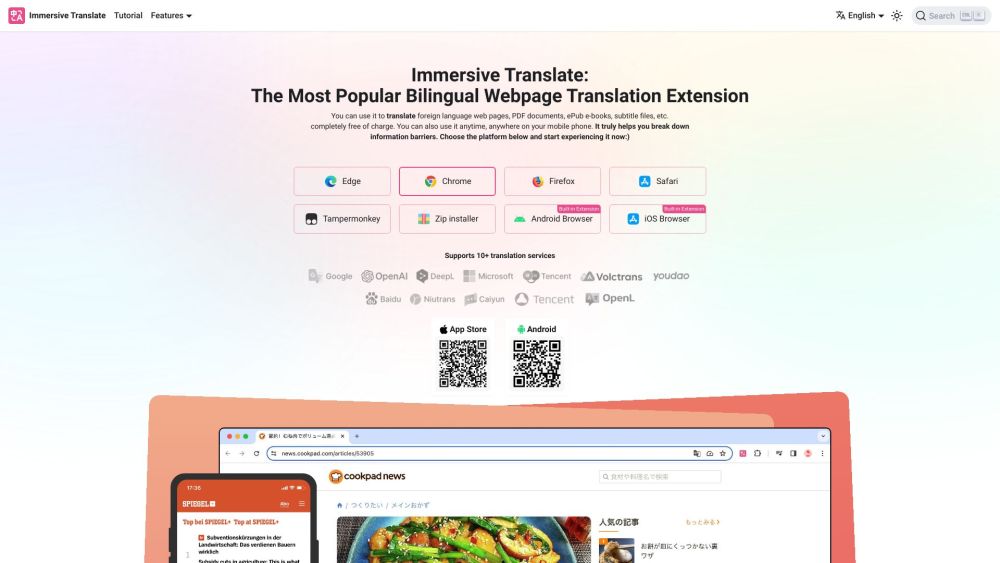
Use Cases of Immersive Translate
Immersive Translate is revolutionizing how we interact with foreign language content online. Here are some key use cases for this powerful AI-powered translation tool:
- Bilingual Web Browsing: Immersive Translate enables seamless bilingual reading of foreign websites. It intelligently identifies and translates main content areas while preserving the original layout, allowing users to compare original and translated text side-by-side. This is invaluable for language learners and professionals working with multilingual content.
- Academic Research: Researchers can leverage Immersive Translate to quickly access and understand foreign language academic papers and publications. The tool's ability to translate PDFs while maintaining formatting is particularly useful for scholarly articles with complex layouts and formulas.
- Video Subtitle Translation: For over 60 major streaming platforms, Immersive Translate provides real-time bilingual subtitle translations. This allows viewers to enjoy foreign language content with both original and translated subtitles, enhancing comprehension and language learning.
- E-book Translation: Immersive Translate can convert foreign language EPUB books into bilingual versions compatible with e-readers. This opens up a world of literature to readers, allowing them to enjoy books in their original language alongside a translation.
- Cross-Language Communication: The extension's input box translation feature enables real-time bilingual conversations across language barriers, making it an essential tool for international collaboration and communication.
How to Access Immersive Translate
- Install the Extension: Visit the Chrome Web Store or the official Immersive Translate website. Click on the "Add to Chrome" button to install the Immersive Translate extension.
- Open the Extension: After installation, locate the Immersive Translate icon in the upper right corner of your browser. Click on the icon to open the extension panel, where you can begin translating web pages or documents.
- Translate a Web Page: Navigate to a foreign language website. Click on the Immersive Translate icon again and select "Translate this page."
- Explore Additional Features: Use the mouse hover translation feature by hovering over any paragraph to see its translation instantly. For PDF or EPUB documents, upload files directly through the extension for translation while retaining the original format.
- Customize Settings: Access the settings through the extension panel to adjust translation styles or choose your preferred AI translation engine for a personalized experience.
How to Use Immersive Translate
Step 1: Install the Extension
- Download and install the extension from the Chrome Web Store or the official website.
Step 2: Translate Web Pages
- Click on the Immersive Translate icon or right-click and choose "Translate Web Page" for a bilingual view.
Step 3: Use Mouse Hover Translation
- Enable mouse hover translation in settings and use the
Shiftkey for instant translations.
Step 4: Translate PDF Documents
- Open a PDF in your browser, click the Immersive Translate icon, and select "Translate PDF."
Step 5: Access Bilingual Subtitles for Videos
- Activate the Immersive Translate panel and check "Automatically turn on bilingual subtitles" while watching videos on supported platforms.
How to Create an Account on Immersive Translate
- Visit the Immersive Translate website.
- Click on the "Sign Up" or "Get Started" button.
- Fill in your details in the registration form.
- Accept the terms and conditions.
- Submit your registration.
- Verify your email by clicking the link in the confirmation email.
- Log in to access all features of the service.
Tips for Using Immersive Translate Efficiently
- Utilize Shortcuts: Learn and customize keyboard shortcuts for quick access to features.
- Bilingual Subtitles: Enable this feature for an immersive language learning experience while watching videos.
- Mouse Hover Translation: Use this feature for instant translations without interrupting your reading flow.
- PDF and EPUB Support: Convert documents into bilingual formats for easier comprehension of academic papers and foreign literature.
- Explore Settings: Customize the interface to suit your preferences and optimize your translation experience.
By following this guide and incorporating these tips, you can make the most of Immersive Translate, breaking down language barriers and enhancing your global knowledge acquisition. Whether you're a language learner, researcher, or professional working in a multilingual environment, Immersive Translate offers a powerful solution for seamless translation and comprehension of foreign language content.




