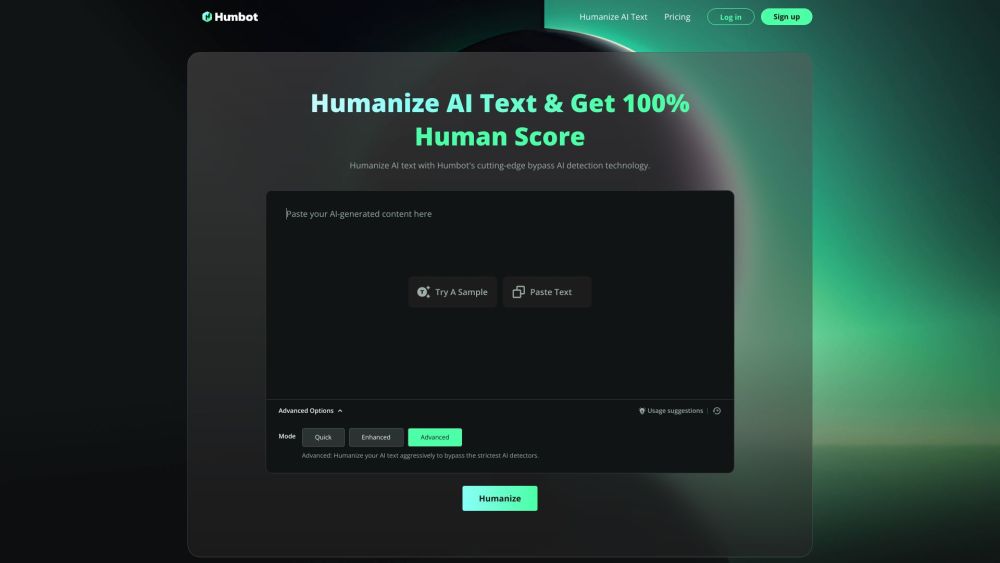Introduction to Humbot
Humbot is a cutting-edge AI humanizer designed to convert AI-generated text into human-like content, effectively bypassing AI detection tools such as Originality.ai, GPTZero, and Turnitin. This innovative tool is perfect for content creators who want to ensure their work is perceived as genuinely human-written, especially in environments where AI detection is critical.
With Humbot, users can quickly and easily transform AI-generated text into undetectable, high-quality humanized content. The platform is user-friendly, offering fast processing and high-quality rewriting that maintains the original meaning and context of the text. Humbot supports over 50 languages, making it a versatile solution for global content creators.
Whether you're a blogger, student, or professional writer, Humbot provides a reliable way to enhance the authenticity of your content while staying ahead of AI detection technologies. Try Humbot today and experience the ease of converting AI text into human-like prose effortlessly.
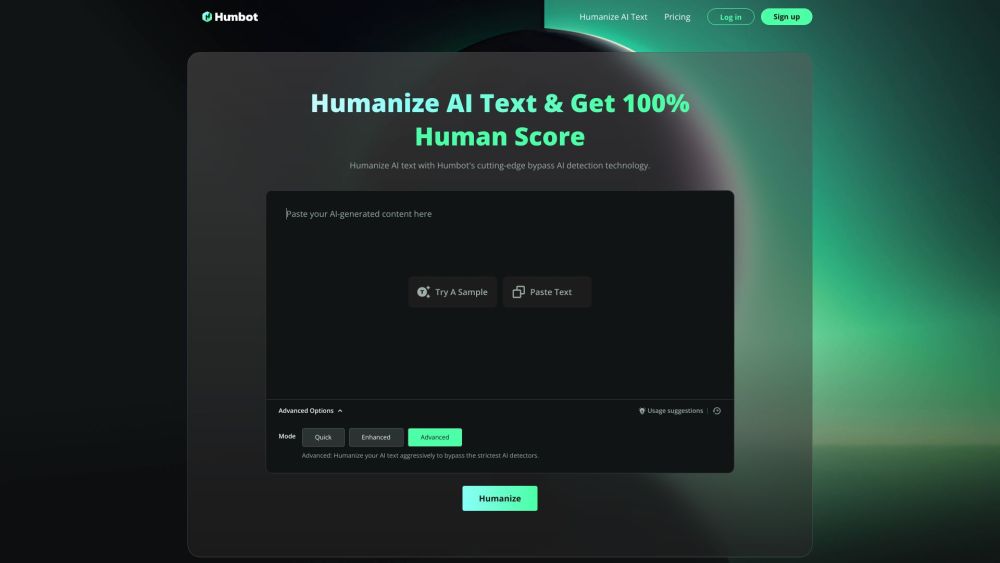
Use Cases of Humbot
Here are some key use cases for Humbot's AI text humanization tool:
- Content Marketing: Marketers can use Humbot to refine AI-generated blog posts, social media content, and marketing copy. The tool helps create more natural-sounding content that engages readers while avoiding detection as AI-generated.
- Academic Writing: Students and researchers can utilize Humbot to paraphrase AI-assisted writing for papers and reports. This allows leveraging AI for research and drafting while producing final text that passes plagiarism checks.
- Creative Writing: Authors can employ Humbot to polish AI-generated story ideas or drafts. The tool helps maintain the writer's creative vision while adding a more human touch to the prose.
- Business Communications: Professionals can use Humbot to refine AI-drafted emails, reports, and presentations. This enables efficient content creation while preserving a personalized tone appropriate for business contexts.
- Translation Refinement: Translators can run machine translations through Humbot to produce more natural-sounding localized content. This helps create translations that read as if written by a native speaker.
By offering these capabilities, Humbot allows users in various fields to benefit from AI assistance while producing text that reads as authentically human-written.
How to Access Humbot
Step 1: Visit the Humbot Website
- Open your web browser and go to Humbot's official website. This is the starting point to access all the features and tools offered by Humbot.
Step 2: Sign Up or Log In
- If you are a new user, click on the "Sign Up" button to create an account. Fill in the required details such as your email address and password. If you already have an account, simply click "Log In" and enter your credentials.
Step 3: Navigate to the AI Humanizer Tool
- Once logged in, look for the "AI Humanizer" tool on the dashboard. This is where you can start converting AI-generated text to human-like text and bypass AI detectors.
Step 4: Start Using the Tool
- Paste the AI-generated text you want to humanize into the provided text box. Click the "Humanize" button to initiate the process.
Step 5: Review and Download the Output
- After a few seconds, Humbot will generate the humanized text. Review it to ensure it meets your needs, and then you can download or copy the output for use in your projects.
By following these steps, you can easily access and utilize Humbot's AI humanizer to enhance your content and bypass AI detection tools.
How to Use Humbot: A Step-by-Step Guide
Step 1: Access Humbot
- Explanation: Start by visiting the Humbot website. If you haven't already, create an account to access all the features. This will allow you to save your work and track your usage.
Step 2: Paste Your AI-Generated Text
- Explanation: Copy the text generated by AI tools like ChatGPT or others that you want to humanize. Paste this text into the designated input box on the Humbot interface.
Step 3: Select Humanization Settings
- Explanation: Humbot offers customizable settings to adjust the level of humanization. Choose options like "Light," "Medium," or "Heavy" to tailor the output to your needs. This step ensures the text matches the desired level of authenticity.
Step 4: Click 'Humanize'
- Explanation: Once your settings are configured, click the 'Humanize' button. Humbot will process your text, applying advanced algorithms to remove AI-specific patterns and infuse human-like nuances.
Step 5: Review the Output
- Explanation: After processing, review the humanized text. Humbot provides a side-by-side comparison for easy reference. Make any necessary minor edits to ensure the text meets your standards.
Step 6: Save or Export
- Explanation: Once satisfied, save the humanized text to your Humbot account or export it directly to your device in formats like TXT or DOCX. This step ensures you can easily incorporate the text into your content.
Step 7: Bypass AI Detection
- Explanation: With Humbot, your text is now optimized to bypass most AI detection tools. Use this humanized content confidently, knowing it has been enhanced to appear more natural and less machine-generated.
By following these steps, you can effectively use Humbot to humanize AI-generated text, ensuring it passes as human-written content and meets the highest standards of authenticity.
How to Create an Account on Humbot
Creating an account on Humbot is a straightforward process that allows you to access their AI humanizer tool. Here's a step-by-step guide to help you get started:
Step 1: Visit the Humbot Website
- Open your web browser and navigate to the Humbot website. This is where you'll begin the account creation process.
Step 2: Click on 'Sign Up'
- Once on the homepage, look for the 'Sign Up' button. It's usually located at the top right corner of the page. Clicking this will direct you to the registration form.
Step 3: Fill in Your Details
- Enter your email address and create a secure password. Ensure your password is strong and includes a mix of letters, numbers, and special characters for added security.
Step 4: Verify Your Email
- After submitting the registration form, check your email inbox for a verification link from Humbot. Click on the link to confirm your email address and activate your account.
Step 5: Log In
- Return to the Humbot website and use your newly created credentials to log in. This will grant you access to the AI humanizer tool and other features.
By following these steps, you'll have a fully functional account on Humbot, enabling you to humanize AI text and bypass AI detectors with ease.
Tips for Efficient and Correct Use of Humbot
Humbot is a powerful tool designed to humanize AI-generated text, making it indiscernible from human-written content. Here are some tips to help you use Humbot efficiently and correctly:
- Understand Your Content: Before using Humbot, ensure you have a clear understanding of the content you want to humanize. This will help you provide contextually relevant input.
- Start with a Draft: Begin with a draft version of your AI-generated text. Humbot works best when it has a full piece of content to analyze and refine.
- Check for Consistency: After humanizing your text, review the output for consistency in style, tone, and context. Humbot is excellent, but a final check ensures the content flows naturally.
- Use Humbot Sparingly: While Humbot can transform AI text effectively, avoid overusing it on short snippets. It works best on longer pieces where subtle changes can accumulate to create a more human feel.
- Learn from the Output: Pay attention to how Humbot rephrases sentences and replaces words. This can provide insights into how to write more naturally and avoid common AI patterns.
- Respect Ethical Use: Use Humbot ethically and responsibly. It's designed to enhance content quality, not to deceive or mislead. Avoid using it for misinformation or harmful purposes.
By following these tips, you can make the most out of Humbot, ensuring your content is both high-quality and authentic.