Introduction to Cove
Cove is an innovative visual workspace designed to enhance collaboration between users and artificial intelligence. Unlike traditional chatbots, Cove acts as an AI collaborator, allowing users to explore, plan, and execute projects seamlessly. It provides a shared workspace where ideas can flow freely, enabling real-time editing and revision, much like working alongside a colleague.
Cove learns from user input, building a shared context that includes text, tables, images, and more. This feature not only enriches the collaboration experience but also ensures that users receive tailored suggestions and insights throughout their projects.
With access to up-to-date web data and the ability to perform multiple searches simultaneously, Cove accelerates research and boosts productivity. It integrates effortlessly with various tools through its Chrome extension, making it a versatile companion for both personal and professional projects. Powered by top-tier language models, Cove promises high-quality interactions and a user-friendly experience, redefining how we think and work with AI.
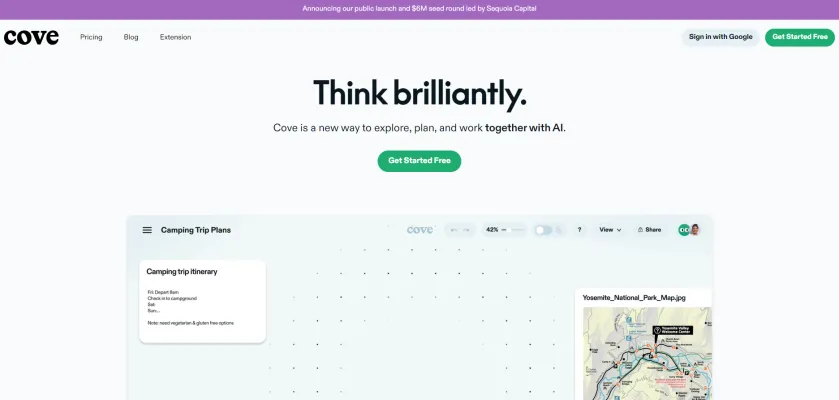
Use Cases of Cove
Here are some key use cases for Cove, the AI-powered visual workspace:
- Research and Analysis Cove excels at complex research projects by allowing users to collect information from multiple web sources, organize it visually, and collaborate with AI to synthesize insights. The infinite canvas makes it easy to explore different angles and connections.
- Project Planning Users can leverage Cove to break down large projects, brainstorm ideas with AI assistance, and create detailed plans. The visual format helps visualize timelines, resources, and dependencies.
- Content Creation Writers and marketers can use Cove to generate content outlines, research topics, and iterate on drafts with AI feedback. The ability to seamlessly integrate web research streamlines the content development process.
- Problem Solving Cove's nonlinear workspace enables users to approach problems from multiple angles, with AI suggesting novel solutions. This makes it ideal for tackling complex business challenges or technical issues.
- Learning and Study Students can create rich study guides by combining their notes with AI-generated explanations and web research, all organized visually to aid comprehension and retention.
By combining a flexible visual interface with powerful AI capabilities, Cove empowers users to think more creatively and work more efficiently across a wide range of use cases.
How to Access Cove
Accessing Cove, the innovative AI-powered visual workspace, is straightforward. Follow these steps to get started:
Step 1: Visit the Cove Website
Go to cove.ai using your preferred web browser. This is the official site where you can learn more about Cove's features and capabilities.
Step 2: Sign Up for an Account
Click on the "Get Started Free" button located prominently on the homepage. This will direct you to the sign-up page where you can create a new account.
Step 3: Fill Out the Registration Form
Provide the required information such as your name, email address, and a password. Ensure that you use a valid email, as you may need to verify your account.
Step 4: Verify Your Email
Check your inbox for a verification email from Cove. Click on the link provided in the email to confirm your account and complete the registration process.
Step 5: Log In to Your Account
Return to the Cove website and log in using your registered email and password. Once logged in, you can start exploring the features and tools Cove offers for collaborative project management.
By following these steps, you'll be well on your way to utilizing Cove's AI capabilities to enhance your workflow and productivity. Happy thinking!
How to Use Cove
Step 1: Sign Up and Access Cove
- Action: Visit cove.ai and click on "Get Started Free."
- Explanation: Create an account to access the platform and utilize its features for your projects.
Step 2: Familiarize with the Workspace
- Action: Explore the infinite canvas and shared workspace.
- Explanation: The workspace allows you to visualize your ideas without the constraints of traditional chat threads, making it easier to brainstorm and organize your thoughts.
Step 3: Collaborate with Cove's AI
- Action: Start typing your ideas, and Cove will provide suggestions and assist with edits.
- Explanation: The AI learns from your inputs, enabling it to make relevant suggestions and edits in real-time, similar to working with a colleague.
Step 4: Integrate with Other Tools
- Action: Use the Chrome extension to work alongside your favorite apps like email, docs, or CRM.
- Explanation: This integration allows seamless access to information and tools you already use, enhancing your productivity.
Step 5: Utilize Research Features
- Action: Conduct web searches directly from Cove.
- Explanation: Cove performs parallel searches, providing you with the latest information and resources to support your projects.
By following these steps, you can effectively utilize Cove to enhance your project management and collaborative efforts. Happy thinking!
How to Create an Account on Cove
Creating an account on Cove is a straightforward process that allows you to access its innovative AI collaboration tools. Follow these simple steps:
Step 1: Visit the Cove Sign-Up Page
Navigate to the Cove website by entering cove.ai in your browser's address bar. Once on the homepage, look for the "Get Started Free" button and click on it. This will direct you to the sign-up page.
Step 2: Enter Your Email Address
On the sign-up page, you will be prompted to enter your email address. Make sure to use a valid email that you have access to, as this will be used for account verification and communication.
Step 3: Create a Username and Password
After entering your email, you will need to create a username and password. Ensure your password is strong, combining letters, numbers, and special characters to enhance security.
Step 4: Accept Terms and Conditions
Review the terms and conditions presented on the page. If you agree, check the box indicating your acceptance. This is a crucial step to ensure you understand the rules governing the use of Cove.
Step 5: Complete Registration
Click the "Sign Up" button to complete your registration. You may receive a confirmation email—follow the instructions in that email to verify your account.
Step 6: Start Using Cove
Once verified, return to the Cove website, log in with your new credentials, and begin exploring the powerful features of your AI collaborator!
By following these steps, you'll be ready to leverage Cove for enhanced productivity and collaboration in your projects. Happy thinking!
Tips for Using Cove Effectively
Cove is a powerful AI collaborator designed to enhance your productivity and creativity. Here are some tips to help you make the most of this innovative platform:
- Utilize the Shared Workspace: Take advantage of Cove's shared workspace feature. Instead of isolating conversations in chat threads, collaborate with AI in real-time, allowing for a richer exchange of ideas.
- Experiment with Multi-Modal Inputs: Cove supports various types of content, including text, tables, images, and PDFs. Use a mix of these formats to enrich your projects and provide context, which helps Cove learn and adapt to your needs.
- Leverage the Chrome Extension: Integrate Cove seamlessly with your favorite web applications using its Chrome extension. This allows you to access Cove's capabilities without interrupting your workflow.
- Explore Suggestions: Cove offers suggestions based on your input. Don't hesitate to explore these new directions, as they can lead to unexpected insights and innovative solutions.
- Feedback Loop: Regularly update and refine the information you provide in Cove. The more context you give, the better it can assist you, creating a continuous feedback loop that enhances your experience.
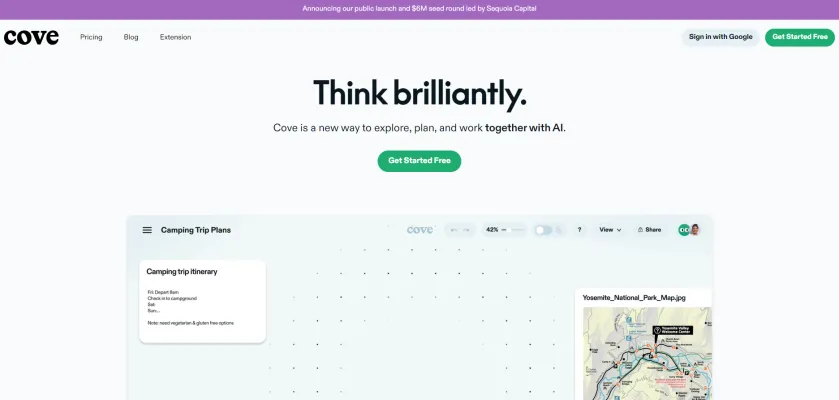
By following these tips, you can maximize your efficiency and creativity with Cove, transforming how you think and work with AI.




