Introduction to Circle to Search Anything AI
Circle to Search Anything AI is an innovative search feature designed for Android devices, particularly optimized for premium models like the Pixel 8 series and Samsung Galaxy S24. This AI-powered functionality enables users to perform searches based on content directly visible on their screens using simple gestures such as circling, highlighting, or tapping.
With Circle to Search, users can quickly identify objects in photos, find product information, translate text, and much more—all without the need to switch apps. The feature leverages advanced image recognition and AI technology to enhance the search experience, allowing for multisearch capabilities that combine text and images for more contextual results.
Ideal for social media browsing, video watching, and online shopping, Circle to Search aims to streamline the information discovery process, making it faster and more intuitive. Users can activate this feature through a straightforward gesture, ensuring seamless integration into their daily mobile tasks. As of January 31, 2024, this feature will be available in all supported languages and locations, revolutionizing how users interact with their devices.
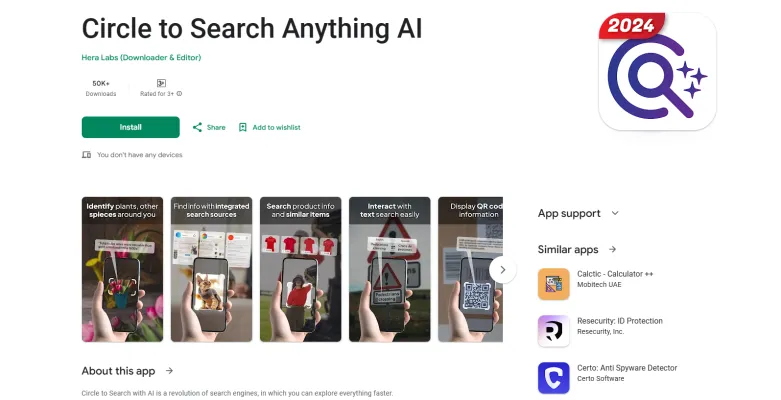
Use Cases of Circle to Search Anything AI
- Product Identification and Comparison: Users can circle products in images or online pages to obtain detailed information such as color, price, and where to purchase similar items. This feature simplifies online shopping by allowing consumers to compare products in real-time without leaving the app they are currently using.
- Plant and Animal Identification: The AI-powered search can recognize various plants and animals from images. By circling a plant or animal in a photo, users can quickly learn its name, care instructions, or habitat, making it an invaluable tool for nature enthusiasts and students.
- Text Extraction and Translation: Users can highlight or circle text in images, files, or videos to extract and translate it instantly. This functionality is particularly beneficial for travelers or students needing quick translations or definitions without switching between apps.
- Landmark and Place Recognition: When users circle landmarks or places in photos, the app provides information about their history, significance, or visitor details. This use case enhances travel experiences by delivering contextual knowledge about locations instantly.
- Reverse Image Search: By circling an image, users can perform a reverse image search to find visually similar images or the original source of a picture. This feature aids in content verification and helps users discover more about the images they encounter online.
These use cases illustrate how Circle to Search Anything AI enhances everyday tasks through its intuitive image recognition and search capabilities, making information retrieval faster and more efficient.
How to Access Circle to Search Anything AI
Accessing the Circle to Search Anything AI app on your Android device is straightforward. Follow these step-by-step instructions:
Step 1: Download the App
- Action: Open the Google Play Store on your Android device and search for "Circle to Search Anything AI."
- Explanation: This app is essential for utilizing the image-based search capabilities. Ensure you download the correct app developed by Hera Labs.
Step 2: Install the App
- Action: Tap the "Install" button to download and install the app on your device.
- Explanation: Once installed, the app will be ready for use in identifying objects and searching for information directly from your screen.
Step 3: Open the App
- Action: Locate the Circle to Search Anything AI app icon on your home screen or app drawer and tap to open it.
- Explanation: Launching the app will allow you to access its features and settings for customization.
Step 4: Enable Permissions
- Action: When prompted, grant the app permission to access your camera, storage, and other necessary functionalities.
- Explanation: These permissions are vital for the app to function correctly, allowing it to capture images and search for content seamlessly.
Step 5: Start Searching
- Action: Use the gesture controls (e.g., circling, highlighting, or tapping) on items or text on your screen to initiate a search.
- Explanation: The app will provide instant results based on your selections, allowing you to explore information without switching applications.
By following these steps, you can easily access and utilize the Circle to Search Anything AI app, enhancing your information-seeking experience on your Android device.
How to Use Circle to Search Anything AI
Step 1: Install the App
- Download the "Circle to Search Anything AI" app from the Google Play Store. This app allows you to utilize AI for searching information based on images or text displayed on your screen.
Step 2: Open the App
- Launch the app to enable its features. This is where you can customize your search preferences and access different functionalities.
Step 3: Enable Permissions
- Grant the app the necessary permissions to access your device's camera and storage. This allows the app to recognize images and text effectively.
Step 4: Circle the Item
- Use the app to circle or highlight the object, text, or image you want to search for on your screen. This gesture initiates the search process without needing to switch apps.
Step 5: View Results
- Once you've circled the item, the app will display a bottom sheet with relevant information, including definitions, product details, or similar items. You can scroll through the results for more options.
Step 6: Refine Your Search
- If the results aren't satisfactory, refine your search by typing additional keywords or using voice input. This helps the AI provide more relevant information tailored to your query.
By following these steps, you can seamlessly search for information using the Circle to Search Anything AI app, making your information-seeking process more efficient and intuitive.
How to Create an Account on Circle to Search Anything AI
Creating an account on Circle to Search Anything AI is a straightforward process. Follow these steps:
Step 1: Download the App
- Explanation: Visit the Google Play Store and search for "Circle to Search Anything AI." Click on the "Install" button to download the app to your Android device.
Step 2: Open the App
- Explanation: Once the installation is complete, locate the app icon on your home screen or app drawer. Tap on it to launch the application.
Step 3: Access the Sign-Up Page
- Explanation: Upon opening the app, you will be greeted with the welcome screen. Look for the "Sign Up" or "Create Account" option and tap on it to proceed.
Step 4: Enter Your Information
- Explanation: Fill out the required fields, including your email address, username, and password. Make sure to choose a strong password to keep your account secure.
Step 5: Agree to Terms and Conditions
- Explanation: Review the app's terms of service and privacy policy. If you agree with the terms, check the box indicating your acceptance.
Step 6: Verify Your Email
- Explanation: After submitting your information, check your email for a verification link. Click on the link to confirm your email address and activate your account.
Step 7: Log In
- Explanation: Return to the app and log in using your newly created credentials. You're now ready to start using Circle to Search Anything AI!
By following these steps, you can easily create an account and unlock the powerful search features offered by the app.
Tips for Using Circle to Search Anything AI Effectively
Circle to Search Anything AI is a powerful tool that can enhance your search experience on your Android device. Here are some tips to maximize its efficiency:
- Utilize Gesture Controls: Take advantage of the app's gesture-based search capabilities. You can circle or highlight text, images, or objects on your screen to quickly initiate a search without switching apps.
- Customize Your Search Bar: Personalize the search interface by adjusting the colors and layout of your search bar. This can make the app more visually appealing and easier to use.
- Snap and Search: Use the snap feature to take a photo of an item or text you want to search for. Adjust the search area to refine your results for more accurate information.
- Explore Multiple Platforms: Circle to Search supports various search platforms. Don't hesitate to explore these options to find the most relevant and comprehensive results.
- Real-Time Translation: Highlight text in different languages to quickly translate it using the app. This feature is especially useful for travelers or language learners.
By applying these tips, you can streamline your search process and unlock the full potential of Circle to Search Anything AI!




