What is CapCut?
CapCut is an all-in-one video editing application developed by ByteDance, the parent company of TikTok. Launched in 2019, it has quickly gained popularity due to its user-friendly interface and robust features tailored for social media content creation. CapCut allows users to edit videos effortlessly, offering a range of functionalities such as trimming, merging, and applying various effects and filters.
One of its standout features is the availability of pre-made templates, which enable users to create engaging content quickly. Additionally, CapCut incorporates advanced tools like keyframe animation, background removal, and AI-driven features such as automatic captions and text-to-speech, enhancing the editing experience.
The application caters to both beginners and experienced editors, providing a seamless way to produce high-quality videos for platforms like TikTok, Instagram, and YouTube. With its free access and optional Pro subscription for extra features, CapCut has become a go-to tool for creators aiming to elevate their video content.
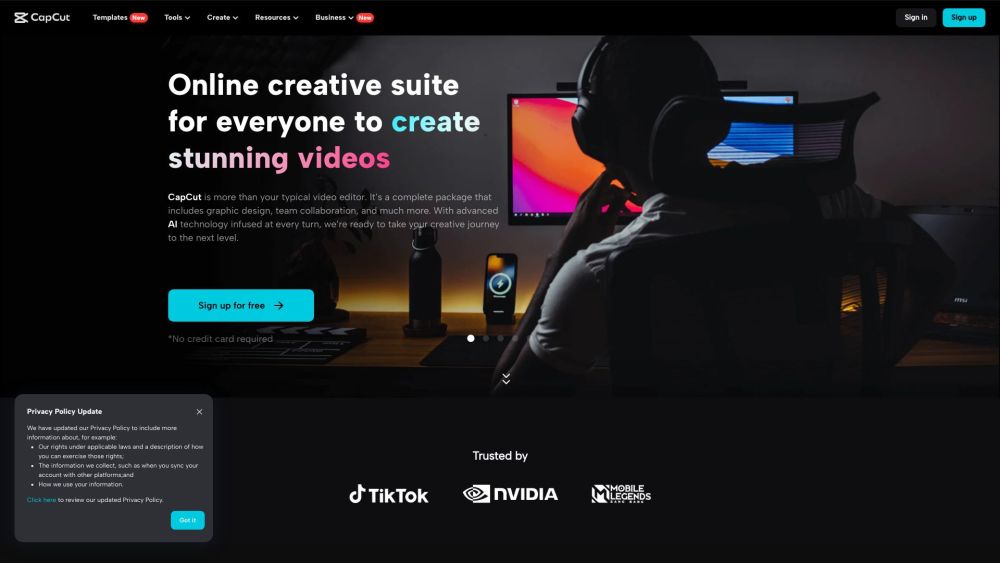
Use Cases of CapCut
Here are some key use cases for CapCut, the popular video editing app:
- Social Media Content Creation CapCut excels at creating short-form video content for platforms like TikTok, Instagram Reels, and YouTube Shorts. Its intuitive interface and trendy effects make it easy to produce eye-catching clips optimized for social sharing.
- Marketing and Advertising Businesses can use CapCut to create professional-looking video ads and promotional content. Features like text overlays, transitions, and music make it simple to craft compelling marketing videos without advanced editing skills.
- Educational Content Teachers and instructors leverage CapCut to produce engaging educational videos. The app's text-to-speech and auto-captioning capabilities are especially useful for creating accessible learning materials.
- Personal Video Projects CapCut allows casual users to edit vacation videos, family memories, and other personal projects with a polished look. Advanced features like keyframe animation give amateur editors powerful creative tools.
- Vlogging and Storytelling Content creators use CapCut's multi-track timeline to combine footage, add voiceovers, and incorporate graphics to produce professional-quality vlogs and video stories.
By offering an accessible yet feature-rich editing experience, CapCut enables a wide range of users to bring their video visions to life.
How to Access CapCut
CapCut is a versatile video editing tool that you can access through various platforms. Here's how to get started:
Step 1: Choose Your Platform
CapCut is available on multiple platforms including desktop (Windows and Mac), mobile devices (Android and iOS), and online via a browser. Decide which platform suits your editing needs best.
Step 2: Download the App or Visit the Website
For Mobile Users:
- iOS/Android: Go to the App Store (iOS) or Google Play Store (Android) and search for "CapCut." Tap "Download" to install the app on your device.
For Desktop Users:
- Windows/Mac: Visit the CapCut official website here and navigate to the download section. Click on the appropriate link for your operating system to download the desktop version.
For Online Users:
- Open your preferred web browser and navigate to the CapCut online editor at CapCut Editor.
Step 3: Create an Account or Log In
- Open the app or website and either create a new account using your email or social media accounts, or log in if you already have an account. This will allow you to save your projects and access cloud features.
Step 4: Start Editing
- Once logged in, you can begin a new project by selecting "New Project." From here, you can import videos, add effects, and utilize the various editing tools available. Enjoy creating captivating content!
By following these steps, you can easily access CapCut and start your video editing journey.
How to Use CapCut
CapCut is a versatile video editing app designed for both beginners and seasoned creators. Follow these steps to get started:
1. Download and Install CapCut
- Download CapCut from your app store and install it.
- This app is available for both mobile and desktop platforms, ensuring you can edit videos on the go.
2. Create a New Project
- Open the app and tap "New Project."
- You can select your preferred aspect ratio (e.g., for TikTok or Instagram) to suit your intended platform.
3. Import Media
- Import videos, images, and audio files by tapping the "Import" button.
- Choose the media you want to use for your project, allowing you to personalize your video content.
4. Edit Your Clips
- Arrange and trim your clips on the timeline as desired.
- This is where you can split, adjust durations, and sequence your footage to build a coherent story.
5. Add Effects and Transitions
- Enhance your video with effects and transitions by tapping the corresponding options.
- Utilize filters, animations, and creative transitions to elevate the visual appeal of your video.
6. Export and Share
- Once satisfied, export your video and share it on your desired platform.
- CapCut allows you to export in various resolutions, ensuring the best quality for your audience.
With these steps, you can leverage CapCut's features to create engaging videos that capture attention!
How to Create an Account on CapCut
Creating an account on CapCut is a straightforward process. Follow the steps below to get started:
Step 1: Visit the CapCut Website
Go to CapCut's official website. You'll find the "Sign Up" button prominently displayed on the homepage.
Step 2: Click on "Sign Up"
Click on the "Sign Up" button. This will redirect you to the registration page where you can choose your preferred sign-up method.
Step 3: Choose Your Sign-Up Method
You can sign up using your Google account, TikTok account, Facebook account, or your CapCut mobile app. Select the option that suits you best and follow the prompts to authenticate.
Step 4: Fill in Required Information
If prompted, enter any additional information required, such as your email address and a password. Make sure to choose a secure password to protect your account.
Step 5: Accept Terms and Conditions
Read through CapCut's Terms of Service and Privacy Policy. Check the box to accept these terms, which is necessary to proceed.
Step 6: Complete the Registration
Click the "Continue" button to finalize your account creation. You may receive a confirmation email to verify your account. Follow the link in the email to activate your account.
Now you're ready to explore all the features CapCut has to offer! Enjoy creating stunning videos with ease.
Tips for Using CapCut
CapCut is a powerful video editing app favored by content creators for its user-friendly interface and extensive features. Here are some essential tips to enhance your editing experience:
- Utilize Templates: CapCut offers various templates that can save you time and inspire your creativity. Browse through trending templates and customize them with your own clips and effects.
- Auto-Captions: Use the auto-caption feature to transcribe spoken content into text automatically. This not only makes your videos more accessible but also keeps viewers engaged without requiring sound.
- Match Cut the Beats: Leverage the Match Cut feature to sync your edits to the beat of your background music effortlessly. This enhances the rhythm of your video and makes it more engaging.
- Text-to-Speech: Add voiceovers easily using the text-to-speech function. Simply type your script, and CapCut will convert it into audio, providing a professional touch to your videos.
- Explore Effects and Filters: Experiment with various video effects and filters to enhance your footage. CapCut has a range of options to help you create visually stunning content.
By implementing these tips, you'll be able to create captivating videos that stand out on platforms like TikTok and Instagram. Happy editing!











