Introduction to AI Gallery
In today's digital age, managing our ever-growing collection of photos and videos can be overwhelming. Enter AI Gallery, an innovative photo and video management app that leverages artificial intelligence to revolutionize your digital media experience. This guide will walk you through the features, use cases, and how to make the most of this powerful tool.
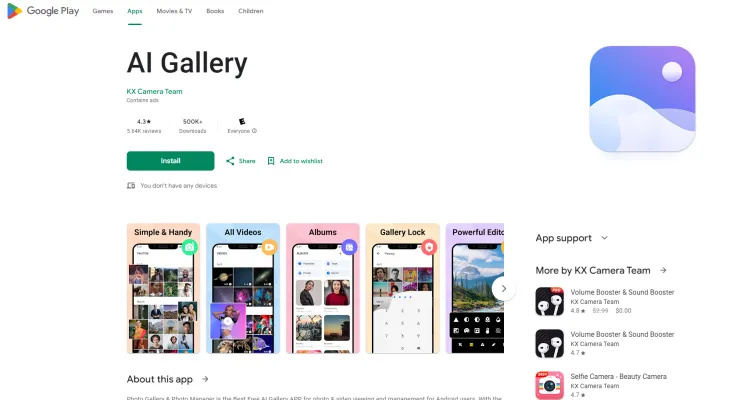
What is AI Gallery?
AI Gallery is an advanced photo and video management app that utilizes artificial intelligence to enhance your digital media experience. It's designed to simplify the organization and browsing of your photos and videos by using sophisticated algorithms to automatically categorize your media based on objects, scenes, and even specific locations.
Key features of AI Gallery include:
- Powerful offline search function that respects your privacy
- High-definition photo browsing experience
- Support for a wide range of image formats
- Comprehensive photo editor
- Intuitive organization tools
- Secure Photo Vault for protecting private images
Whether you're a professional photographer or simply someone who loves capturing memories, AI Gallery offers a smart, efficient, and user-friendly way to manage your digital media collection.
Use Cases of AI Gallery
- Smart Photo Organization: AI Gallery excels in organizing your photo library by automatically categorizing images based on content, date, and location.
- Advanced Photo Editing: The app offers sophisticated photo editing capabilities with built-in AI tools, allowing users to enhance images without additional software.
- Duplicate Photo Detection: AI Gallery can identify and remove duplicate photos, helping to free up storage space on your device.
- Photo Compression: The app provides lossless photo compression, allowing you to save high-quality images while significantly reducing their file size.
- Secure Photo Vault: AI Gallery includes a secure photo vault feature for password-protecting sensitive images.
- AI-Powered Search: The gallery leverages AI to enable intelligent search functionalities, making it effortless to find specific photos using keywords, objects, or facial recognition.
How to Access AI Gallery
1. Download the App: Visit the Google Play Store on your Android device and search for "AI Gallery" or "AI Photo Gallery."
2. Install the App: Click on the "Install" button next to your chosen app.
3. Open the App: Once installed, tap on the "Open" button or locate the app icon on your home screen.
4. Grant Permissions: Allow the app to access your photos, media, and files on the device.
5. Explore the AI Gallery: Navigate through the app's interface to explore its various features and tools.
How to Use AI Gallery: A Step-by-Step Guide
1. Download and Install the App: Go to the Google Play Store, search for "AI Gallery," and install it.
2. Organize Your Photos: Create new albums by tapping the "+" icon in the "Albums" section.
3. Secure Your Private Photos: Select photos you want to protect, tap the lock icon, and set a PIN code.
4. Utilize the Recycle Bin: Restore accidentally deleted photos from the Recycle Bin section.
5. Edit Your Photos: Use the built-in editor to crop, apply filters, and adjust brightness.
6. Share Your Memories: Select photos or albums to share via your preferred platform.
How to Create an Account on AI Gallery
Step 1. Download the AI Gallery App from the Google Play Store.
Step 2. Open the App and launch it from your app drawer.
Step 3. Select 'Create Account' on the welcome screen.
Step 4. Enter Your Details, including your email address and a secure password.
Step 5. Verify Your Email by clicking the link sent to your email address.
Step 6. Log In to Your Account using your newly created credentials.
Tips for Using AI Gallery Effectively
- Organize Your Albums: Create folders based on events or themes for quick access to your memories.
- Leverage the Search Function: Use the powerful offline search feature to find specific photos quickly.
- Utilize the Photo Vault: Protect sensitive images using the encrypted Photo Vault feature.
- Edit with Ease: Explore the built-in photo editing tools to enhance your images directly within the app.
- Recycle Bin Feature: Use the Recycle Bin to recover accidentally deleted photos and videos.
By following this guide, you'll be well-equipped to harness the power of AI Gallery and transform your photo management experience. With its intelligent features and user-friendly interface, AI Gallery makes organizing, editing, and securing your digital memories easier than ever before.




