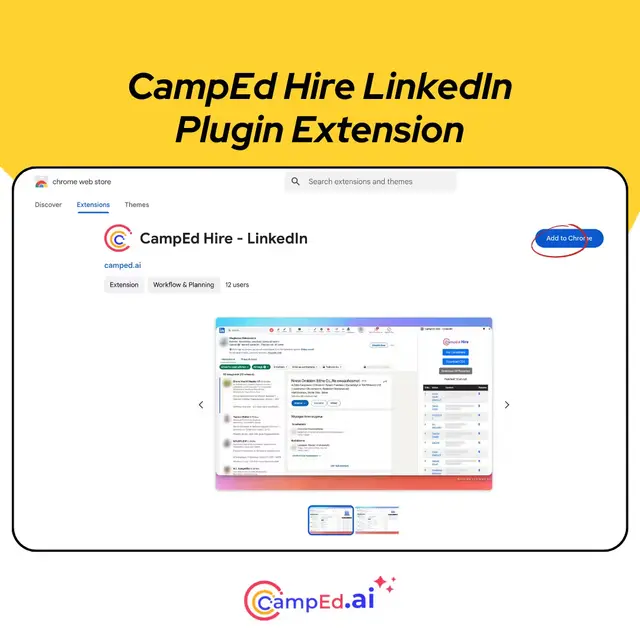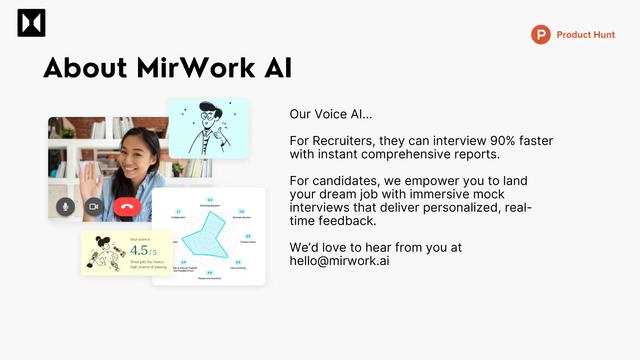SourceGeek Howto
SourceGeek is an AI-driven LinkedIn automation platform that helps recruiters and HR professionals streamline and optimize their recruitment process.
View MoreHow to Use SourceGeek
Sign up for an account: Go to the SourceGeek website and click 'Start Nu' or 'Nu Registreren' to create an account. Choose a monthly or yearly subscription plan.
Connect your LinkedIn account: Link your LinkedIn account to SourceGeek to allow the platform to automate sourcing and outreach on LinkedIn.
Set up a campaign: Create a new campaign by defining your target candidate criteria, search parameters, and outreach message templates. This takes about 15 minutes.
Let SourceGeek automate the sourcing: The AI-powered platform will automatically search for and select relevant candidates on LinkedIn based on your criteria.
Review automated outreach: SourceGeek will send personalized messages to selected candidates. Monitor the outreach process through the dashboard.
Engage with interested candidates: Focus your time on following up with candidates who show interest and respond positively to the automated outreach.
Track campaign performance: Use the analytics and reporting features to track the performance of your sourcing campaigns and optimize as needed.
Integrate with your CRM: Connect SourceGeek to your preferred CRM system to automatically sync candidate information and interactions.
SourceGeek FAQs
SourceGeek offers a range of outsourcing options including benefits plan administration, statutory compliance support, staffing, selection and assessment, performance management, leadership, and training & development. They also provide an AI-driven LinkedIn automation platform for recruitment.
Related Articles
Popular Articles

How to Use Hypernatural AI to Create Videos Fast | 2025 New Tutorial
Jan 10, 2025

CrushOn AI NSFW Chatbot New Gift Codes in January 2025 and How to redeem
Jan 9, 2025

Merlin AI Coupon Codes Free in January 2025 and How to Redeem | AIPURE
Jan 9, 2025

New Amazon Promo Codes on Koupon.ai in January 2025 and How to Redeem
Jan 9, 2025
View More