Microsoft SwiftKey AI Keyboard Howto
Microsoft SwiftKey AI Keyboard is an intelligent keyboard app that learns your writing style, offering personalized predictions, AI-powered features, and customizable themes.
View MoreHow to Use Microsoft SwiftKey AI Keyboard
Download and install the app: Go to the Google Play Store and search for 'Microsoft SwiftKey AI Keyboard'. Download and install the app on your Android device.
Enable SwiftKey keyboard: Go to your device's Settings > System > Languages & input > Virtual keyboard. Select 'Manage keyboards' and enable SwiftKey.
Set SwiftKey as default keyboard: In the same keyboard settings menu, tap on 'Default keyboard' and select SwiftKey.
Customize your keyboard: Open the SwiftKey app and go to 'Themes' to choose from over 100 colorful keyboard themes or create your own custom theme with a photo background.
Enable multiple languages: In the SwiftKey app, go to 'Languages' and select up to 5 languages you want to use simultaneously.
Use swipe typing: To type faster, slide your finger across the keyboard from letter to letter without lifting it.
Use AI-powered predictions: As you type, SwiftKey will offer word predictions above the keyboard. Tap on a prediction to insert it.
Use emoji and GIF search: Tap the emoji button on the keyboard to access emojis, or use the GIF search to find and send GIFs.
Use Copilot AI assistant: Tap the Copilot icon in the toolbar to ask questions or get AI-powered help with your typing.
Customize keyboard size and layout: In the SwiftKey app settings, go to 'Typing' to adjust the keyboard size, enable/disable features, and customize the keyboard layout.
Microsoft SwiftKey AI Keyboard FAQs
Microsoft SwiftKey is an intelligent keyboard app that learns your writing style to help you type faster. It offers features like swipe typing, autocorrect, emoji prediction, and comes with Copilot AI assistant integration.
Popular Articles

SweetAI Chat VS JuicyChat AI: Why SweetAI Chat Wins in 2025
Jun 18, 2025
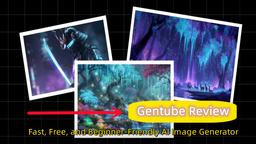
Gentube Review 2025: Fast, Free, and Beginner-Friendly AI Image Generator
Jun 16, 2025

SweetAI Chat vs Girlfriendly AI: Why SweetAI Chat Is the Better Choice in 2025
Jun 10, 2025

SweetAI Chat vs Candy.ai 2025: Find Your Best NSFW AI Girlfriend Chatbot
Jun 10, 2025
View More







