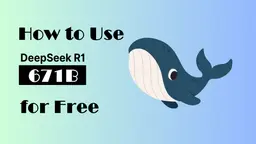Komodo Howto
Komodo is a comprehensive screencasting solution offering unlimited free screen recording, video editing, and automatic SOP creation to enhance productivity and collaboration.
View MoreHow to Use Komodo
Install Komodo: Download and install the Komodo desktop app for Windows or Mac, or use the Chrome extension for browser-based recording.
Start a recording: Click the Komodo icon to open the app and select 'New Recording'. Choose to record your full screen, a specific window, or a custom area.
Configure recording settings: Select whether to include your webcam, system audio, and microphone. Adjust any other settings as needed.
Record your content: Click 'Start Recording' and perform the actions you want to capture. The recording UI will be hidden by default for a clean experience.
End and save the recording: Click the stop button or use the keyboard shortcut to end the recording. Your video will be automatically saved and processed.
Edit your video (optional): Use the built-in editor to trim sections, add captions, or dub over parts of the recording if needed.
Share your video: Copy the shareable link or embed code to distribute your video. You can share directly to tools like Slack, Gmail, or Notion.
View analytics: Check the analytics dashboard to see viewer engagement, watch time, and other metrics for your shared videos.
Collaborate with your team: Invite team members to your Komodo workspace to share videos and provide feedback through comments.
Komodo FAQs
Komodo is a screencasting solution that allows users to record their screen, edit videos, and create interactive guides and SOPs. It offers unlimited free screen recording, video editing capabilities, and collaboration features.
Komodo Monthly Traffic Trends
Komodo Decks achieved a 26.4% growth in traffic, reaching 427K visits. This moderate growth is likely due to its AI-based editing and asynchronous video collaboration features, which continue to attract users in hybrid work environments. However, there are no recent updates or market activities to provide additional context.
View history traffic
View More