Custom Vision Cách sử dụng
Custom Vision là một dịch vụ nhận dạng hình ảnh trí tuệ nhân tạo cho phép người dùng dễ dàng xây dựng, triển khai và cải thiện các mô hình phân loại hình ảnh và phát hiện đối tượng tùy chỉnh.
Xem thêmCách Sử dụng Custom Vision
Tạo một dự án Custom Vision: Truy cập https://customvision.ai và đăng nhập bằng tài khoản Microsoft của bạn. Tạo một dự án mới, chọn loại dự án thích hợp (phân loại hoặc phát hiện đối tượng) và lĩnh vực.
Tải lên và gán nhãn hình ảnh: Tải lên một tập hình ảnh đào tạo cho dự án của bạn. Đối với phân loại, thêm nhãn cho mỗi hình ảnh. Đối với phát hiện đối tượng, vẽ các khung bao quanh các đối tượng và gán nhãn cho chúng.
Huấn luyện mô hình: Nhấn nút Train để huấn luyện mô hình Custom Vision trên các hình ảnh đã tải lên và được gán nhãn. Custom Vision sẽ sử dụng học máy để tạo mô hình dựa trên dữ liệu của bạn.
Đánh giá hiệu suất mô hình: Xem xét các chỉ số hiệu suất của mô hình như độ chính xác và độ hồi tưởng. Kiểm tra mô hình bằng cách tải lên các hình ảnh mới để xem mức độ dự đoán của nó.
Cải thiện mô hình: Thêm nhiều hình ảnh đào tạo hơn, đặc biệt là cho các nhãn/đối tượng có hiệu suất kém. Huấn luyện lại mô hình để cải thiện độ chính xác của nó.
Xuất bản mô hình: Khi hài lòng với hiệu suất của mô hình, hãy xuất bản nó để nhận được một điểm cuối dự đoán có thể được gọi thông qua REST API.
Sử dụng mô hình: Tích hợp mô hình đã xuất bản vào ứng dụng của bạn bằng cách thực hiện các lệnh gọi API đến điểm cuối dự đoán để phân loại các hình ảnh mới hoặc phát hiện các đối tượng.
Câu hỏi Thường gặp về Custom Vision
Custom Vision là một dịch vụ Azure AI cho phép bạn xây dựng, triển khai và cải thiện các mô hình phân loại hình ảnh và phát hiện đối tượng tùy chỉnh bằng cách sử dụng giao diện web đơn giản hoặc API. Nó cho phép bạn huấn luyện các mô hình để nhận ra nội dung cụ thể trong hình ảnh mà không cần kiến thức về học máy rộng rãi.
Xu hướng Lưu lượng Truy cập Hàng tháng của Custom Vision
Custom Vision đã nhận được 12.3k lượt truy cập trong tháng trước, thể hiện mức Tăng trưởng Vừa phải 46.3%. Dựa trên phân tích của chúng tôi, xu hướng này phù hợp với động lực thị trường điển hình trong lĩnh vực công cụ AI.
Xem lịch sử lưu lượng truy cập
Bài viết phổ biến

Hướng dẫn tạo video ôm bằng PixVerse V2.5 | Cách tạo video ôm AI vào năm 2025
Apr 22, 2025
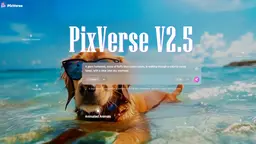
Ra mắt PixVerse V2.5: Tạo Video AI Hoàn Hảo Không Lag hoặc Biến Dạng!
Apr 21, 2025

MiniMax Video-01(Hailuo AI): Bước Nhảy Cách Mạng của AI trong Tạo Video từ Văn Bản năm 2025
Apr 21, 2025

Mã quà tặng mới của CrushOn AI NSFW Chatbot tháng 4 năm 2025 và cách đổi
Apr 21, 2025
Xem thêm







