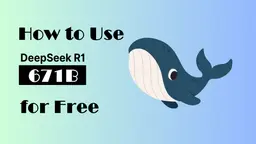Introduction to Windsurf
Windsurf is an innovative integrated development environment (IDE) developed by Codeium, designed to enhance the coding experience by seamlessly integrating artificial intelligence into the development process. Dubbed the first "agentic IDE," Windsurf combines the capabilities of AI copilots and agents, allowing it to collaborate with developers while also autonomously handling complex tasks.
This IDE features advanced tools such as multi-file editing, contextual awareness, and command execution, all aimed at streamlining workflows and improving productivity. The intelligent interface predicts developers' needs, offers suggestions, and assists with debugging, thereby minimizing manual effort and enabling a more efficient coding experience.
Windsurf supports cross-platform compatibility, ensuring functionality on macOS, Windows, and Linux systems. With its user-friendly design and powerful features, Windsurf positions itself as a cutting-edge solution in the rapidly evolving landscape of AI-powered coding tools, catering to developers seeking to maximize their efficiency and maintain their creative flow.

Use Cases of Windsurf
1. Enhanced Code Autocompletion
Windsurf's AI capabilities, particularly through its Supercomplete feature, analyze a developer's coding patterns to provide contextually relevant autocompletion suggestions. This speeds up the development process by anticipating the next line of code, allowing developers to maintain their flow without interruption.
2. Intuitive Debugging Assistance
With its Cascade feature, Windsurf allows users to detect issues and debug code effectively. The AI's full contextual awareness means it can identify bugs within large codebases and suggest actionable fixes, significantly reducing troubleshooting time and improving code quality.
3. Collaborative Coding Experience
Windsurf fosters a collaborative environment between developers and AI. The integration of flows enables the AI to work in tandem with the developer, assisting in complex tasks while allowing the user to focus on higher-level decision-making. This dual-operation model enhances productivity and creativity.
4. Multi-file Editing
Windsurf supports coherent editing across multiple files, which is crucial for projects involving extensive codebases. The AI's deep contextual awareness facilitates simultaneous updates, ensuring consistent changes throughout the project and streamlining the coding workflow.
5. Natural Language Commands
The editor allows developers to interact with the platform using natural language commands, both for code generation and terminal instructions. This feature simplifies the coding process, making it accessible even for those who may be less familiar with command-line operations.
6. Seamless Integration with Existing Tools
Windsurf's compatibility with VS Code plugins means developers can leverage their favorite tools while benefiting from enhanced AI functionalities. This seamless integration ensures that transitioning to Windsurf does not disrupt established workflows, making it an attractive option for developers looking to upgrade their coding environment.
How to Access Windsurf
Accessing the Windsurf Editor by Codeium is a straightforward process. Follow these steps to get started:
Step 1: Visit the Official Website
Go to Codeium's Windsurf page. This is the central hub for all information related to the Windsurf Editor.
Explanation: The official website provides comprehensive details about the editor's features, benefits, and download options.
Step 2: Download the Installer
Click on the "See all download options" link to find the appropriate installer for your operating system (Mac, Linux, or Windows). Select the version that matches your system requirements.
Explanation: Ensure that you are downloading the correct version to avoid compatibility issues. Check the minimum requirements listed on the site before downloading.
Step 3: Install the Editor
Once the installer is downloaded, open the file and follow the on-screen instructions to complete the installation process.
Explanation: Installation steps may vary slightly depending on your operating system, but generally, you will need to accept the terms and select your preferred installation path.
Step 4: Launch Windsurf
After installation, find the Windsurf icon on your desktop or in your applications folder and double-click to launch the editor.
Explanation: Upon launching, you may be prompted to configure initial settings or link your Codeium account for enhanced features.
Step 5: Explore Features
Once inside the editor, take a moment to familiarize yourself with the interface and explore its AI-powered features.
Explanation: The Windsurf Editor offers a unique coding experience that integrates AI, so engaging with its functionalities will enhance your coding efficiency.
By following these steps, you can easily access and start using the Windsurf Editor to elevate your development workflow.
How to Use Windsurf: A Step-by-Step Guide
Windsurf is a powerful AI-powered IDE designed to enhance your coding experience. Here's how to get started with its key features:
Step 1: Download and Install
- Visit the Official Site: Go to Windsurf's download page.
- Select Your OS: Choose the version compatible with your operating system (Mac, Linux, or Windows).
- Follow Installation Prompts: Download and install the software by following the on-screen instructions to set it up on your machine.
Step 2: Explore the Interface
- Familiar Layout: Open Windsurf, and you'll see a layout similar to VS Code, providing a comfortable environment for coding.
- Access the Cascade Panel: Locate the Cascade icon in the top right corner to open the AI assistant for coding support.
Step 3: Utilize Flows
- Engage with AI: Use the Flows feature by simply coding. Cascade will collaborate with you, suggesting improvements and executing tasks based on your input.
- Real-time Awareness: Cascade understands your actions, providing contextually relevant suggestions without needing to repeat information.
Step 4: Generate Code with Natural Language
- In-line Commands: Press Cmd + I in the editor to generate or refactor code. Type your request in natural language, and Cascade will handle the rest.
- Multi-file Editing: Cascade can edit multiple files simultaneously, maintaining coherence and context throughout your project.
Step 5: Refine with Codelenses
- Quick Refactoring: Click on the codelenses next to your code to get context and refactoring options instantly.
- Highlighted Code Actions: Select any code segment, and use the command options in Cascade for direct modifications.
Step 6: Customize AI Settings
- Access AI Settings: Click on the status bar to manage all your AI settings. Adjust preferences to suit your working style for a personalized experience.
By following these steps, you'll harness the full potential of Windsurf, allowing for a seamless and productive coding journey. Happy coding!
How to Create an Account on Windsurf
Creating an account on Windsurf is a straightforward process that allows you to access Codeium's AI-powered IDE. Follow these steps to get started:
Step 1: Visit the Windsurf Sign-Up Page
Go to the official Windsurf sign-up page by navigating to codeium.com/account/register. This is where you will initiate the account creation process.
Step 2: Fill Out the Registration Form
On the sign-up page, you'll find a registration form. Enter the required information, such as your email address and a secure password. Ensure that your password meets any specified criteria for security.
Step 3: Agree to Terms and Conditions
Before submitting your registration, make sure to read and agree to Windsurf's terms and conditions. This step is crucial for understanding the rules and guidelines of using the platform.
Step 4: Confirm Your Email
After submitting the registration form, check your email for a confirmation link from Windsurf. Click on the link to verify your email address and activate your account.
Step 5: Log In to Your Account
Once your email is confirmed, return to the Windsurf homepage and log in using your registered email and password. You are now ready to start using the Windsurf IDE!
By following these steps, you'll successfully create your Windsurf account and be on your way to enhancing your coding experience with AI support.
Tips for Using Windsurf
To maximize your experience with the Windsurf Editor, follow these practical tips:
- Leverage Flows: Take advantage of the unique "Flows" feature that allows seamless collaboration between you and the AI. By understanding your coding context, the AI acts as a copilot, enhancing your productivity.
- Utilize Cascade: Use the Cascade functionality to gain full contextual awareness when working with complex codebases. This feature enables the AI to suggest commands and detect issues, making debugging a breeze.
- In-line Commands: Press Cmd + I to generate or refactor code using natural language directly in your editor. This intuitive interaction simplifies coding tasks and accelerates your workflow.
- Codelenses for Refactoring: Utilize codelenses located next to breadcrumbs for quick code understanding and refactoring. This feature streamlines your coding process and saves time.
- Explore Supercomplete: Take advantage of the Supercomplete feature to predict your next actions, going beyond simple snippet insertion. It helps in maintaining your coding momentum.
By incorporating these tips, you'll enhance your coding efficiency and fully harness the power of the Windsurf Editor.