In the ever-evolving landscape of artificial intelligence and writing assistance tools, Trinka stands out as a powerful ally for academic, technical, and formal writing. Developed by Crimson AI, this advanced AI-powered writing and grammar checker goes beyond basic proofreading to offer a comprehensive suite of features designed to enhance the clarity, consistency, and professionalism of your writing. Whether you're a researcher, student, or professional in a technical field, Trinka provides the tools you need to elevate your writing to new heights.
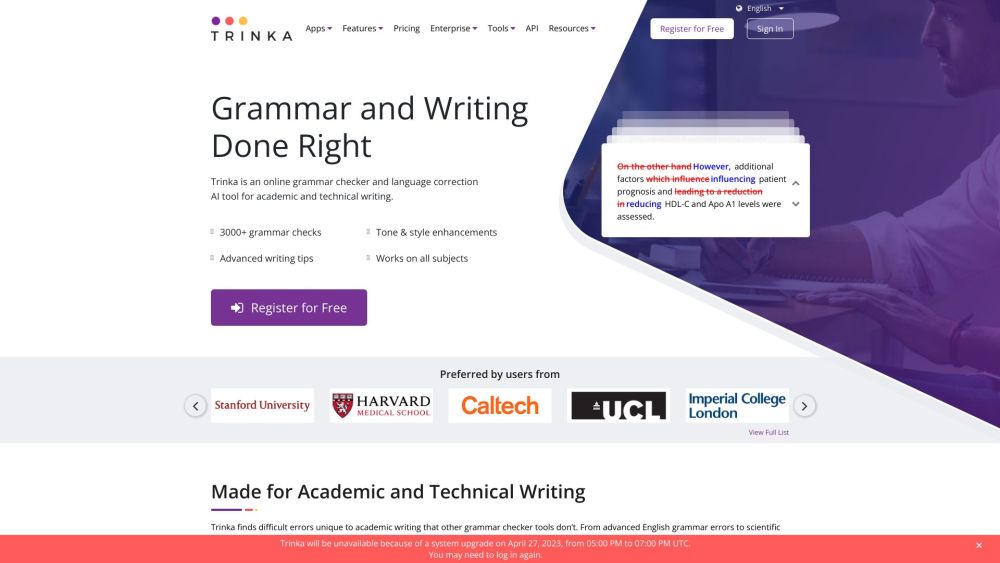
What is Trinka?
Trinka is an advanced AI-powered writing and grammar checker designed specifically for academic, technical, and formal writing. Developed by Crimson AI, Trinka goes beyond basic grammar checks to offer a comprehensive suite of features that enhance the clarity, consistency, and professionalism of your writing. It supports multiple platforms, including a web-based editor, browser extensions, and a Microsoft Word add-in, making it accessible and convenient for users.
Key features include advanced grammar and style checks, a paraphrasing tool, a plagiarism checker, and an inclusive language checker. Trinka also offers a sensitive data plan, ensuring that your data remains private and secure. With a focus on data privacy and customizable options, Trinka is tailored to meet the needs of individual users, universities, publishers, and businesses, making it a valuable tool for anyone looking to improve their writing quality and adherence to academic and technical standards.
Use Cases of Trinka
Trinka, an advanced AI writing and grammar checker tool, offers a wide range of applications designed to enhance the quality and professionalism of your writing. Here are some key use cases:
- Real-time Grammar and Spelling Suggestions in Text Editors: Explanation: Trinka can be integrated into text editors to provide real-time grammar and spelling suggestions. This feature is particularly useful for writers who need immediate feedback as they type. By catching errors on the fly, Trinka helps improve the overall quality of the text, making it more polished and professional.
- Correcting Grammar and Spelling Mistakes in Translated Text: Explanation: Translated text often contains grammatical inconsistencies and errors that can detract from the clarity and professionalism of the document. Trinka's advanced AI can identify and correct these issues, ensuring that the translated text accurately reflects the original meaning. This is especially beneficial for businesses and publishers that deal with multilingual content.
- Automated Essay Marking: Explanation: Trinka can be incorporated into automated essay marking workflows, allowing educators and evaluators to focus on providing personalized feedback rather than identifying basic grammatical errors. This not only saves time but also ensures that students receive consistent and accurate evaluations, enhancing the overall educational experience.
- Real-time Corrections in Communication Platforms: Explanation: Integration with email clients, messaging apps, and other communication platforms enables real-time grammar correction, leading to clearer and more professional communication. This feature is invaluable in professional settings where the quality of written communication can significantly impact business relationships and outcomes.
- Integration with Learning Management Systems (LMS): Explanation: Trinka can be seamlessly integrated into Learning Management Systems (LMS) to assist users in writing error-free English. This integration helps students and professionals save time and improve their writing skills, making it a valuable tool for educational institutions and corporate training programs.
By leveraging these use cases, Trinka can significantly enhance the quality and efficiency of writing across various platforms and industries.
How to Access Trinka: A Step-by-Step Guide
Trinka is a powerful AI writing and grammar checker tool designed for academic, technical, and formal writing. Accessing Trinka is straightforward and can be done in a few simple steps. Here's how you can get started:
- Visit the Trinka Website: Open your web browser and navigate to the Trinka website at https://www.trinka.ai. This is the official site where you can access all of Trinka's features and services.
- Sign Up for a Free Account: Click on the "Start for Free" button located on the homepage. You will be directed to a sign-up page. Enter your email address, create a password, and click "Sign Up." No credit card is required to create a free account.
- Verify Your Email: Check your email inbox for a verification link from Trinka. Click on the link to verify your account. This step ensures that your account is secure and active.
- Log In to Your Trinka Dashboard: Once your account is verified, return to the Trinka website and click on the "Login" button. Enter your email address and password, then click "Sign In." You will be redirected to your Trinka dashboard, where you can access all the features and tools.
- Explore Trinka's Features: From the dashboard, you can use various features such as the Grammar Checker, Paraphraser, Proofread File, and more. For detailed guidance on each feature, you can visit the "Features" section on the website or explore the in-app tutorials.
- Install Trinka Add-ins and Plugins: To enhance your writing experience, Trinka offers add-ins for Microsoft Word and browser plugins for Chrome, Firefox, and Edge. Click on the respective links in the "Apps" section to download and install these add-ins and plugins.
By following these steps, you can easily access and start using Trinka to improve your writing and ensure it is clear, concise, and error-free.
How to Use Trinka: A Step-by-Step Guide
Trinka is an AI-powered writing assistant designed to enhance your academic and technical writing. Here's a simple guide to get you started with its key features:
- Sign Up and Log In: Step 1: Go to Trinka.ai and click on "Start for Free" or "Register." Step 2: Register using your email address. If you are a university member, use your institutional email to access premium features. Step 3: Log in using your credentials.
- Upload or Create a New Document: Step 1: Once logged in, go to "My Drive" to see your files. Step 2: Click "Upload file" to upload a document from your device, OneDrive, Dropbox, or Google Drive. Step 3: Alternatively, click the "+" icon to create a new file. Set your language preferences, document type, and style guides, then click "Save and proceed."
- Use the Grammar Checker: Step 1: Open your document in the Trinka Cloud editor. Step 2: Trinka will automatically process your text and provide suggestions in the right panel. Step 3: Accept suggestions by clicking the purple text, or reject them by clicking the "Thumbs Down" button. Step 4: Adjust the document style, language, and language variant using the top menu and dropdowns.
- Paraphrase Text: Step 1: Highlight the text you want to paraphrase. Step 2: Click "Paraphraser" in the right panel. Step 3: View the paraphrased text and click "Replace" to replace the original text. Step 4: Choose the paraphrase degree (Low to High) to suit your needs.
- Proofread Your File: Step 1: Click "Proofread file" on the left menu. Step 2: Upload your file from Trinka My Drive, your device, or other sources. Step 3: Set language preferences and suggestion choices, then click "Apply." Step 4: Click "Start Proofreading" and download the track-changed file with suggestions as comments.
- Generate Reports: Step 1: Use the "Reports" section to access various tools like the Plagiarism Checker, AI Content Detector, Journal Finder, and Citation Checker. Step 2: Follow the prompts to generate and download the reports.
By following these steps, you can effectively use Trinka to improve the quality and clarity of your writing.
How to Create an Account on Trinka
Creating an account on Trinka is quick and straightforward. Follow these step-by-step instructions to get started:
- Visit the Trinka Website: Open your web browser and navigate to the Trinka website at www.trinka.ai. This is the main page where you can explore the features and benefits of Trinka.
- Click on "Start for Free": On the homepage, locate the "Start for Free" button and click on it. This button is usually prominently displayed and will direct you to the signup page.
- Enter Your Email Address: On the signup page, you will be prompted to enter your email address. Make sure to use a valid email address where you can receive the verification link.
- Create a Password: Enter a strong password in the provided field. Ensure your password is at least 8 characters long and includes a mix of letters, numbers, and special characters for security.
- Agree to Terms and Conditions: Check the box to agree to Trinka's Terms of Service and Privacy Policy. This step is necessary to proceed with the account creation process.
- Sign Up: Click the "Sign Up" button to create your account. You will receive a verification email to the address you provided.
- Verify Your Email: Open your email inbox and find the verification email from Trinka. Click on the verification link to confirm your email address.
- Log In: Return to the Trinka website and click on the "Log In" button. Enter your email address and password to log in to your new account.
- Explore Trinka: Once logged in, you can start exploring Trinka's features and begin using the AI writing assistant to enhance your academic and technical writing.
By following these steps, you will have successfully created an account on Trinka and can start using its powerful tools to improve your writing.
Tips for Using Trinka AI Efficiently
To make the most of Trinka's features, here are some tips to help you use it more efficiently:
- Start with a Free Account: Begin by signing up for a free account to explore Trinka's core features. This will help you understand its capabilities and decide if it meets your needs.
- Use the Grammar Checker: Regularly run the Grammar Checker to catch and correct common errors. Trinka's advanced AI can identify issues that other tools might miss, ensuring your writing is polished and professional.
- Leverage the Paraphraser: When you need to rephrase sentences, use Trinka's Paraphraser. It offers alternative phrasing while maintaining the original meaning, making your writing clearer and more engaging.
- Proofread Files in MS Word and LaTeX: Utilize Trinka's Proofread File feature for MS Word and LaTeX documents. This tool retains your original formatting and provides a language score, helping you track improvements over time.
- Check for Consistency: Use the Consistency Check feature to ensure uniformity in your writing. It identifies and corrects inconsistencies in spelling, hyphenation, and symbol usage, making your document look professional.
- Utilize the Sensitive Data Plan: If you handle confidential information, consider the Sensitive Data Plan. This ensures your data is not stored or used to train AI models, maintaining the highest level of security.
- Explore the Journal Finder: For academic writing, use the Journal Finder to locate suitable journals for your research papers. This tool can save you time and effort in the publication process.
By following these tips, you can maximize the benefits of Trinka AI and significantly improve the quality of your writing.




