Introduction to LobeHub
In the rapidly evolving landscape of artificial intelligence, LobeHub emerges as a groundbreaking platform that empowers users to harness the full potential of AI technology. This comprehensive guide will walk you through the essentials of LobeHub, its features, and how to leverage its capabilities to enhance your productivity and creativity.
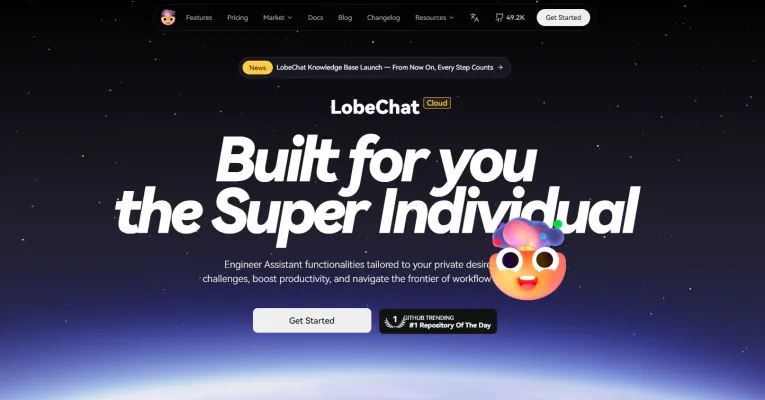
What is LobeHub?
LobeHub is an innovative open-source platform designed to empower developers and users to build and customize their own AI assistants. At the core of LobeHub is LobeChat, a versatile and user-friendly AI chat framework that supports a wide range of large language models (LLMs) and integrates with multiple AI providers, including OpenAI, Claude, Gemini, and more. LobeChat offers a rich ecosystem of over 453+ AI assistants and 48+ plugins, enabling users to tailor their AI companions to specific needs, from creative writing and language learning to professional tasks and development assistance.
LobeHub emphasizes a modern design, performance optimization, and extensive customization options, including themes and multi-modal capabilities like text-to-image and text-to-speech. The platform is actively developed and maintained, with a strong focus on community collaboration and continuous improvement. Whether you're a developer looking to build advanced AI applications or a user seeking a powerful productivity tool, LobeHub provides the tools and flexibility to bring your AI dreams to life.
Use Cases of LobeHub
LobeHub is a comprehensive platform that provides a wide array of tools and components for AI-generated content (AIGC). Its versatile features make it suitable for various applications across different industries. Here are some key use cases:
- Personalized AI Assistants: Use Case: Users can build and customize their own AI assistants to handle a variety of tasks, from scheduling appointments to providing weather updates. Details: LobeChat, one of LobeHub's flagship projects, offers a user-friendly interface for creating and managing personal AI assistants. With support for multiple AI models and plugins, users can tailor the assistant's capabilities to meet their specific needs. For example, a writer can use an AI assistant to generate content ideas, while a developer can use it to write and debug code.
- Educational Tools: Use Case: LobeHub can be used to create educational tools that enhance learning experiences. Details: The platform supports the integration of academic plugins, allowing students to upload PDFs and have direct conversations with their study materials. Additionally, academic assistants can search for scientific literature, provide translations, and read aloud, making learning more accessible and interactive.
- Content Creation: Use Case: LobeHub is ideal for content creators who need to generate high-quality text, images, and videos. Details: With Lobe Chat, users can easily generate text content and pair it with exquisite illustrations using multiple drawing plugins. The platform also supports text-to-image and text-to-speech capabilities, enabling creators to produce multimedia content efficiently.
- Development Assistance: Use Case: Developers can use LobeHub to streamline their workflow and improve productivity. Details: LobeHub offers tools for website crawling, generating type definitions, adding TypeScript annotations, and automatically generating unit tests. These features help developers save time and ensure code quality. The platform also supports the generation of project documentation, making it easier to maintain and share projects.
- Multimodal Interactions: Use Case: LobeHub supports advanced multimodal interactions, combining text, images, and speech. Details: The platform's support for visual recognition, speech synthesis, and multi-modal plugins allows for seamless interactions. For example, users can upload images to get detailed descriptions and even generate text based on the image content. This is particularly useful in fields like marketing, where visual and textual content often go hand in hand.
- Collaborative Innovation: Use Case: LobeHub fosters a collaborative environment for developers and users to innovate and share knowledge. Details: The open-source nature of LobeHub encourages contributions and collaborations. Users can participate in the development of new features, report issues, and provide feedback. This community-driven approach ensures that the platform remains up-to-date and relevant, driving continuous improvement and innovation.
How to Access LobeHub
LobeHub is a powerful platform for creating and managing personalized AI assistants. Here's a step-by-step guide to help you access LobeHub and start leveraging its capabilities:
- Visit the LobeHub Website: Open your web browser and navigate to the official LobeHub website at lobehub.com. This is the main entry point to access all LobeHub services and resources.
- Explore the Home Page: Once on the LobeHub home page, take a moment to familiarize yourself with the layout and key features. The home page provides an overview of LobeChat, the AI assistant platform, and highlights its key features like multi-model support, plugins, and text-to-image capabilities.
- Sign Up or Log In: If you are a new user, click on the "Get Started" button to sign up for a free account. If you already have an account, click on the "Log In" button to access your existing account. Follow the prompts to create a new account or log in using your credentials.
- Create a New Assistant: After logging in, navigate to the "Assistants" section. Click on the "Create Assistant" button to start building your personalized AI assistant. You can choose from a variety of pre-built assistants or create a custom one using the intuitive editor.
- Explore the Plugin Marketplace: Navigate to the "Plugins" section to explore the available plugins. Plugins can enhance your assistant's capabilities in areas like search, academia, finance, and more. Click on the "Add" button to install and integrate plugins into your assistant.
- Customize Your Assistant: Use the editor to customize your assistant's appearance, voice, and behavior. You can also configure settings like the assistant's name, default responses, and visual recognition preferences.
- Start Using Your Assistant: Once your assistant is set up, you can start interacting with it through the chat interface. Test your assistant by asking questions, generating text, or using its various features. You can access your assistant from any device, making it a versatile tool for productivity and creativity.
How to Use LobeHub: A Step-by-Step Guide
LobeHub is a powerful platform that offers a wide range of AI functionalities, making it an excellent tool for personal and professional use. Here's a step-by-step guide to help you get started with LobeHub:
- Sign Up and Log In: Navigate to the LobeHub website (https://lobehub.com) and click on "Sign Up" to create an account. If you already have an account, click "Log In." Creating an account is free and provides you with access to a variety of AI assistants and features.
- Explore the Dashboard: Once logged in, you'll be directed to the dashboard. Familiarize yourself with the layout by clicking on the different sections such as "Assistants," "Plugins," and "Models." The dashboard is your control center, where you can manage your AI assistants, plugins, and settings.
- Select an AI Assistant: Go to the "Assistants" section and choose an AI assistant that suits your needs. You can filter by category or use the search bar. LobeHub offers over 450 assistants, each designed for specific tasks like writing, coding, and data analysis.
- Start a Conversation: Click on the assistant you want to use, and a chat interface will open. Type your query or command in the text box and hit "Send." The assistant will respond based on the context and the model it uses. You can also use voice input by clicking the microphone icon.
- Use Plugins: To enhance the capabilities of your assistant, go to the "Plugins" section and install the plugins you need. For example, use a search plugin for quick information retrieval. Plugins add specific functionalities to your assistant, such as image generation, text-to-speech, and more.
- Customize Your Assistant: In the "Assistants" section, select the assistant you want to customize and click on "Edit." You can change the assistant's name, appearance, and behavior. Customization allows you to tailor the assistant to your preferences, making it more personal and effective.
- Manage Subscriptions and Credits: Go to the "Subscription" section to view your current plan, credit usage, and billing history. You can also upgrade your plan if needed. Managing your subscription ensures you have the necessary resources to use advanced features and models.
- Explore Advanced Features: For more advanced functionalities, go to the "Advanced Usage" section in the documentation. This includes topics like multi-AI providers, local databases, and custom themes. Advanced features allow you to leverage the full potential of LobeHub, making it a versatile tool for various tasks.
How to Create an Account on LobeHub
LobeHub is an innovative platform that offers a suite of AI tools, including LobeChat, to enhance productivity and creativity. Here's a step-by-step guide to creating an account:
- Visit the LobeHub Website: Go to LobeHub in your web browser. The homepage will provide an overview of the platform and its offerings.
- Navigate to the Get Started Section: Look for the "Get Started" button or link, usually located in the header or a prominent section of the homepage. Click on it to proceed to the account creation page.
- Choose Your Sign-Up Method: LobeHub offers multiple sign-up methods, including email, GitHub, Google, and Microsoft. Select the method that best suits you. For this example, we'll use email.
- Enter Your Email and Password: If you chose email, enter your email address in the designated field. Create a strong password and confirm it. Ensure it meets the platform's security requirements.
- Complete the Verification Process: After entering your email and password, click the "Sign Up" button. You will receive a verification email from LobeHub. Open the email and click the verification link to confirm your account.
- Set Up Your Profile: Once verified, log in to your new account. You will be prompted to set up your profile. Add a profile picture, name, and any other relevant details to personalize your account.
- Explore LobeChat and Other Tools: After setting up your profile, you can start exploring LobeChat and other LobeHub tools. LobeChat offers a range of AI assistants and plugins to help you with creative writing, learning, programming, and more.
- Get Started with LobeChat: To begin using LobeChat, click on the "LobeChat" tab or icon. Follow the on-screen instructions to set up your first AI assistant. You can also explore the "Assistant Market" to find and add more assistants to your ensemble.
Tips for Maximizing LobeHub
LobeHub is a powerful platform that combines advanced AI models with user-friendly interfaces to enhance productivity and creativity. Here are some tips to help you use LobeHub more efficiently:
- Choose the Right Model: LobeHub supports a wide range of AI models from providers like OpenAI, Anthropic, and Ollama. Select the model that best fits your needs, whether it's for writing, coding, or image generation.
- Use Detailed Prompts: Crafting clear and detailed prompts is key to getting high-quality outputs. Specify the format, style, and context in your prompts to guide the AI effectively.
- Leverage Plugins: Enhance your AI's capabilities with plugins. LobeHub offers plugins for various tasks, including search, translation, and code generation. Install and use relevant plugins to streamline your workflow.
- Manage Topics: Save and organize your conversations into topics for easy reference. Use the topic management features to pin, rename, and delete topics as needed.
- Customize the Interface: LobeHub's themes and customization options allow you to tailor the interface to your preferences. Choose between light and dark themes and customize colors, logos, and other elements.
- Utilize Voice Input: For hands-free convenience, use the speech-to-text feature to input your queries. This is especially useful for note-taking and brainstorming sessions.
- Monitor Token Usage: Keep an eye on the token usage to manage costs effectively. The token display feature helps you track the context length and consumption in real-time.
By following these tips, you can make the most of LobeHub's robust features and improve your productivity and creativity.




