In today's digital age, visual content plays a crucial role in communication, marketing, and personal expression. With the increasing demand for high-quality photos and videos, tools that can enhance visual content quickly and effectively have become essential. Enter Crisp - Photo & Video Enhancer, a cutting-edge mobile application that leverages advanced AI technology to transform your visual content with ease and precision.
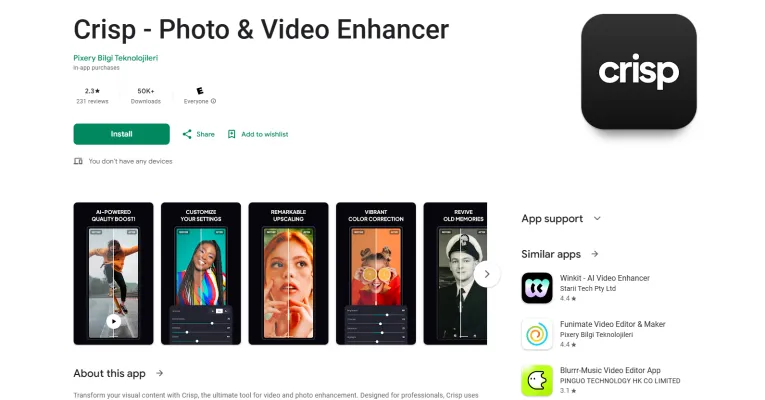
What is Crisp - Photo & Video Enhancer?
Crisp is a cutting-edge mobile application designed to enhance the quality of photos and videos using advanced AI technology. Developed by Pixery Bilgi Teknolojileri, Crisp is tailored for professionals and enthusiasts who need to quickly and effectively improve their visual content. The app offers a range of powerful features, including AI-driven video and photo quality enhancement, color correction tools, and super-resolution capabilities that can upscale images and videos up to four times without compromising clarity.
Key features of Crisp include:
- AI Video Quality Enhancement: Quickly improve video clarity and sharpness.
- AI Photo Quality Enhancement: Enhance photo resolution and detail.
- Color Correction: Adjust brightness, contrast, and saturation for perfect visuals.
- Super Resolution: Refine image details for unparalleled clarity.
- 4x Upscaling: Enlarge photos and videos while maintaining quality.
- Customizable Settings: Choose from various enhancement options or opt for automatic settings.
Crisp operates on a subscription model, with options to disable auto-renewal and clear subscription terms. The app is available on the Google Play Store and is a must-have for anyone looking to transform their visual content with ease and efficiency.
Use Cases of Crisp - Photo & Video Enhancer
1. Professional Photography and Videography:
Crisp is a powerful tool for professional photographers and videographers who need to deliver high-quality content to their clients. The app's AI-powered photo and video enhancement features, such as super resolution and color correction, can significantly improve the clarity and detail of images and videos. For example, a wedding photographer can use Crisp to enhance low-light photos, ensuring that every moment is captured with the highest possible quality. Similarly, a videographer can use the app to refine the clarity and sharpness of footage, making it suitable for high-resolution displays.
2. Social Media Content Creation:
Social media influencers and content creators can benefit from Crisp's ability to quickly enhance their visual content. The app's intuitive interface and customizable settings allow users to fine-tune their photos and videos, ensuring they stand out on platforms like Instagram, YouTube, and TikTok. For instance, a travel vlogger can use Crisp to enhance the colors and details of their travel videos, making them more engaging and visually appealing to their audience.
3. Legacy Media Restoration:
Crisp is ideal for restoring old and damaged photos and videos. The app's AI can help in deblurring, denoising, and enhancing the resolution of legacy media, bringing old memories to life. For example, a family can use Crisp to restore old family photos and videos, making them look as good as new. This is particularly useful for preserving important historical and personal moments.
4. E-commerce Product Photography:
E-commerce businesses can use Crisp to enhance product photos, making them more attractive to potential customers. The app's ability to increase image resolution and refine details can help in creating high-quality product images that stand out on online marketplaces. For instance, an online clothing store can use Crisp to enhance the clarity and detail of their product photos, ensuring that customers can see the products in high resolution.
5. Film and Television Production:
Crisp can be a valuable tool for film and television producers who need to enhance the quality of their footage. The app's advanced AI features, such as 4x upscaling and video stabilization, can help in refining the visual quality of scenes, making them suitable for high-definition broadcasts. For example, a documentary filmmaker can use Crisp to enhance the clarity and detail of archival footage, ensuring that it meets modern broadcast standards.
6. Personal Use and Hobbies:
For individuals who enjoy photography and videography as a hobby, Crisp offers a user-friendly way to enhance their personal projects. The app's intuitive interface and powerful AI features make it easy for hobbyists to improve the quality of their photos and videos, whether they are capturing family moments, travel experiences, or creative projects. For instance, a hobbyist photographer can use Crisp to enhance the details and colors of their landscape photos, making them more vibrant and visually appealing.
How to Access Crisp - Photo & Video Enhancer
Crisp - Photo & Video Enhancer is a powerful tool for enhancing the quality of your photos and videos using AI technology. Here's a step-by-step guide to help you access and start using this app:
- Open the Google Play Store: On your Android device, locate and tap the Google Play Store icon. This app is usually pre-installed on most Android devices.
- Search for Crisp: In the search bar at the top of the Play Store, type "Crisp - Photo & Video Enhancer" and press the search icon or enter key. This will bring up the app in the search results.
- Select the App: From the search results, tap on the "Crisp - Photo & Video Enhancer" app to open its detailed page. This page provides information about the app, including its features, user reviews, and developer details.
- Install the App: On the app's page, tap the "Install" button. The app will begin downloading and installing on your device. This process may take a few minutes, depending on your internet speed.
- Open the App: Once the installation is complete, tap the "Open" button to launch Crisp. Alternatively, you can find the app icon on your device's home screen or app drawer and tap it to open.
- Sign Up or Log In: If prompted, sign up for an account or log in if you already have one. This step is necessary to access all the features of the app.
- Explore the Features: Once inside the app, you can explore its various features. To enhance a photo or video, select the media you want to improve and choose the desired enhancement settings. Crisp offers AI video quality enhancement, AI photo quality enhancement, color correction, super resolution, and 4x upscaling.
- Subscribe (if needed): Some advanced features may require a subscription. If you decide to subscribe, follow the in-app prompts to choose a subscription plan and complete the payment process.
By following these steps, you can easily access and start using Crisp - Photo & Video Enhancer to enhance your visual content with powerful AI technology.
How to Use Crisp - Photo & Video Enhancer
Crisp - Photo & Video Enhancer is a powerful tool that leverages AI to enhance the quality of your photos and videos. Here's a step-by-step guide to help you get started:
- Download and Install the App: Open the Google Play Store on your Android device. Search for "Crisp - Photo & Video Enhancer" and select the app. Tap on "Install" to download and install the app.
- Launch the App: Once installed, open the app from your device's app drawer. If prompted, sign in with your Google account or skip for now.
- Select a Photo or Video: Tap on the "Select Media" button to choose a photo or video from your gallery. Browse through your media and select the file you want to enhance.
- Choose Enhancement Mode: After selecting your media, you will see various enhancement options: AI Video Quality: Tap this to enhance video clarity and sharpness. AI Photo Quality: Tap this to upgrade photo resolution and detail. Color Correction: Adjust brightness, contrast, and saturation using the intuitive sliders. Super Resolution: Refine image details for enhanced clarity. 4x Upscaling: Enlarge photos and videos without significant quality loss.
- Customize Settings: For more advanced control, tap on the "Settings" icon to access additional options: Decompress: Reduce compression artifacts. Deblur: Sharpen blurry images. Denoise: Reduce noise and grain. Antialias: Smooth out jagged edges. Smooth: Soften the overall appearance.
- Preview and Save: Use the preview feature to see the changes in real-time. If you are satisfied, tap the "Save" button to save the enhanced media to your device.
- Explore More Features: The app offers a user-friendly interface with additional tools and features. Explore the "More" section to access other functionalities like sharing, exporting, and more.
By following these steps, you can easily enhance your photos and videos using Crisp - Photo & Video Enhancer, making your visual content look professional and polished.
How to Create an Account on Crisp - Photo & Video Enhancer
Crisp - Photo & Video Enhancer is a powerful tool for enhancing your photos and videos using advanced AI technology. Here's a step-by-step guide to help you create an account and start using Crisp:
- Download and Install the App: Go to the Google Play Store or App Store. Search for "Crisp - Photo & Video Enhancer." Click on the app and then tap "Install" to download and install it on your device.
- Open the App: Once the installation is complete, tap on the Crisp app icon to open it.
- Create an Account: On the home screen, tap on the "Sign Up" button. You can sign up using your email address or social media accounts like Google or Facebook. If you choose to sign up with an email, enter your email address and create a strong password.
- Verify Your Account: If you signed up with an email, check your inbox for a verification email from Crisp. Open the email and click on the verification link to confirm your account. If you signed up with a social media account, follow the prompts to grant the necessary permissions.
- Set Up Your Profile: After verifying your account, you will be directed to the app's main screen. You can customize your profile by adding a profile picture and bio if desired.
- Explore the App: Once your account is set up, you can start exploring the app's features. Tap on the "Photo" or "Video" tab to begin enhancing your media. Use the intuitive tools to adjust settings like brightness, contrast, and resolution.
- Subscribe to Premium (Optional): To access advanced features, consider subscribing to Crisp Premium. Tap on the "Subscribe" button and choose the plan that suits you. Follow the prompts to complete the payment process.
By following these steps, you can easily create an account on Crisp - Photo & Video Enhancer and start enhancing your media with AI-powered tools.
Tips for Using Crisp - Photo & Video Enhancer
Crisp - Photo & Video Enhancer is a powerful tool designed to boost the quality of your photos and videos using advanced AI technology. Here are some tips to help you use it more efficiently and effectively:
- Start with Auto Enhancements: If you're new to the app, begin with the auto quality settings. This will give you a quick and effective enhancement without the need to tweak individual settings.
- Customize for Specific Needs: For more control, use customizable settings like decompress, deblur, denoise, antialias, and smooth. These options allow you to fine-tune the enhancement to your specific requirements.
- Use 4x Upscaling Wisely: The 4x upscaling feature is excellent for enlarging photos and videos, but it can sometimes introduce artifacts. Use it for important areas of your media and review the results carefully.
- Adjust Color Settings: Play with the brightness, contrast, and saturation tools to bring out the best in your visuals. These adjustments can significantly improve the mood and clarity of your media.
- Preview Thoroughly: Before finalizing, preview your enhanced media at full size to ensure all details are clear and the quality is satisfactory.
- Experiment with AI Video Quality: For videos, the AI video quality enhancement can make a significant difference. Test it on different types of footage to see its full potential.
By following these tips, you can maximize the capabilities of Crisp and achieve professional-grade results with ease.




