What is Speechify?
Speechify is a powerful text-to-speech (TTS) application designed to convert written text into spoken words, making reading more accessible and efficient for users. Founded by Cliff Weitzman, who created the app to help manage his dyslexia, Speechify has grown to support millions of users worldwide. The app utilizes advanced artificial intelligence to deliver natural-sounding voices in over 60 languages, enabling users to listen to a wide range of content including PDFs, emails, and web articles.
Available as a mobile app, Chrome extension, and desktop application, Speechify also incorporates optical character recognition (OCR) technology, allowing users to take pictures of printed text and have it read aloud. This functionality is particularly beneficial for individuals with reading difficulties, such as dyslexia and ADHD, as it helps enhance comprehension and retention. Users can listen at adjustable speeds, with options to save time and multitask while consuming information. Overall, Speechify is a versatile tool that caters to diverse reading needs and preferences.
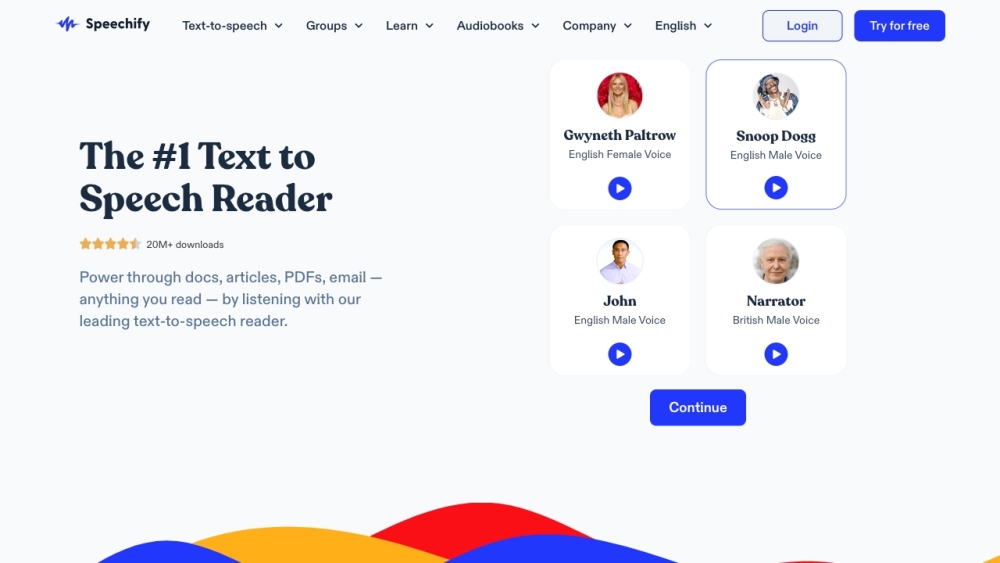
Use Cases of Speechify
Speechify is an innovative text-to-speech application that leverages AI to convert written content into natural-sounding audio. Here are some key use cases for this versatile tool:
- Accessibility for Learning Differences: Speechify helps students with dyslexia, ADHD, and other learning challenges consume written materials more easily. By listening to texts read aloud, these students can better comprehend and retain information.
- Multitasking for Professionals: Busy professionals can listen to reports, emails, and documents while commuting or doing other tasks. This allows for more efficient use of time and increased productivity.
- Language Learning: Language learners can use Speechify to hear proper pronunciation of texts in their target language, improving their listening and speaking skills simultaneously.
- Content Creation: Content creators can use Speechify's voice cloning and AI dubbing features to produce voiceovers and localize content in multiple languages quickly and cost-effectively.
- Accessibility for Visual Impairments: Speechify provides an audio alternative for visually impaired individuals to access written content, enhancing their independence and information access.
By transforming text into speech, Speechify opens up new possibilities for learning, productivity, and accessibility across various domains.
How to Access Speechify
- Visit the Speechify Website: Go to speechify.com using your preferred web browser. This is the official site where you can learn more about the app and its features.
- Create an Account: Click on the "Try For Free" button located on the homepage. You'll be prompted to sign up with your email address or through social media accounts. Creating an account allows you to access all Speechify features and your personalized library.
- Download the App: Depending on your device, download the Speechify app from the App Store for iOS devices, or Google Play for Android devices. The app allows you to use Speechify on the go.
- Install the Chrome Extension: For desktop users, you can enhance your browsing experience by installing the Speechify Chrome extension from the Chrome Web Store. This enables you to listen to text directly from web pages.
- Log In and Explore: After installation, open the app or extension, and log in with your account credentials. Once logged in, you can start uploading documents, scanning texts, and utilizing various features to enhance your reading experience.
How to Use Speechify
- Download the App: Visit the Speechify website or your device's app store and download the Speechify app.
- Create an Account: Open the app and sign up for a free account or log in if you already have one.
- Upload Your Text: Use the 'Upload' feature to add PDFs, documents, or images containing text you want to listen to.
- Select a Voice and Speed: Choose from a variety of natural-sounding voices and adjust the reading speed to your preference.
- Start Listening: Press play to begin listening to your uploaded text.
- Use Additional Features: Explore features such as highlighting text, taking notes, and using bookmarks.
How to Create an Account on Speechify
- Download the App: Start by downloading the Speechify app from the App Store or Google Play Store.
- Open the App: Launch the app on your device.
- Tap on "Create Account": Look for the "Create Account" option and tap on it.
- Enter Your Details: Input your email address and create a password, or sign up using your Google or Apple account.
- Confirm Your Account: Check your email for a confirmation link and click on it to verify your account.
- Start Using Speechify: Once confirmed, you can begin using Speechify's features.
Tips for Using Speechify
- Customize Your Voice Settings: Explore various voice options and adjust reading speed and pitch for optimal comprehension.
- Utilize the Highlighting Feature: Follow along visually as Speechify reads aloud to improve focus and retention.
- Multitask Wisely: Listen to content while engaging in other activities to maximize productivity.
- Scan and Listen: Use the app's scanning feature to convert printed text into audio quickly.
- Proofread with Playback: Use Speechify to read your own writing back to you for error detection and clarity improvement.
By following these tips and guidelines, you can harness the full potential of Speechify, enhancing your reading experience and boosting productivity through the power of AI-driven text-to-speech technology.









