Introduction to Moises App
Moises App is a revolutionary tool designed for musicians and music enthusiasts, leveraging artificial intelligence to enhance the music experience. This app allows users to separate vocals and instruments from any song, making it an invaluable resource for practice, remixing, and learning. With features like AI audio separation, pitch and speed adjustment, and chord detection, Moises enables musicians to customize their practice sessions and improve their skills effectively.
The app is compatible with various platforms, including iOS, Android, and desktop, making it accessible for users on the go. Musicians can upload their favorite tracks, isolate specific instruments, and create custom backing tracks tailored to their needs. Moises also offers a collaborative feature for setlists, allowing musicians to work together seamlessly.
Whether you're a singer, guitarist, bassist, or part of a band, Moises App empowers you to take control of your music practice and creativity, transforming how you engage with music. Discover the future of music practice with Moises and join millions of users who are already enjoying its benefits.
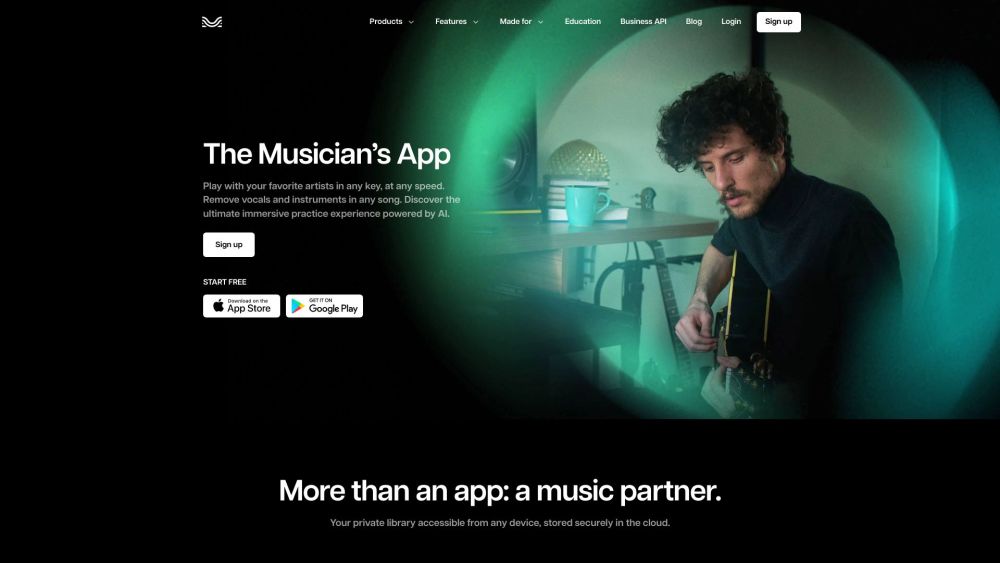
Use Cases of Moises App
The Moises App leverages AI to provide powerful audio manipulation tools for musicians and music enthusiasts. Here are some key use cases:
- Isolating Instruments for Practice Musicians can separate individual instrument tracks from any song, allowing them to focus on learning specific parts. For example, a guitarist could isolate just the guitar track to study complex solos, or a drummer could create "drumless" tracks to play along with.
- Creating Backing Tracks By removing vocals or specific instruments, users can generate custom backing tracks for performance or recording. This is ideal for singers wanting to perform karaoke with original instrumentals or solo musicians needing accompaniment.
- Pitch and Tempo Adjustment The app's ability to change a song's key or speed without affecting quality is invaluable for vocalists adapting songs to their range or musicians practicing difficult sections at slower tempos.
- Music Education Teachers can use Moises to break down songs into individual components, helping students understand arrangement and instrumentation. The chord detection feature also aids in music theory lessons.
- Remixing and Production Producers and DJs can extract stems from existing tracks to create remixes or sample individual elements for new compositions.
How to Access Moises App
Accessing the Moises App is a straightforward process. Follow these steps to get started:
Step 1: Choose Your Device
Decide whether you want to use Moises on a mobile device (iOS or Android), an iPad, or a desktop computer. The app is available on multiple platforms, ensuring flexibility in how you practice and create music.
Step 2: Download the App
- For Mobile Devices: Go to the App Store (iOS) or Google Play Store (Android). Search for "Moises: The Musician's App" and tap "Download" or "Install."
- For Desktop: Visit the Moises website and navigate to the Desktop App section. Click on the download link compatible with your operating system.
Step 3: Create an Account
Once the app is installed, open it and click on "Sign up" to create a new account. You'll need to provide an email address and create a password. This account will allow you to access all features and save your projects in the cloud.
Step 4: Start Using Moises
After signing up, log in to your account. You can now start uploading songs, separating tracks, and utilizing features like pitch changing and metronome settings. Explore the user-friendly interface to make the most of your music practice!
How to Use Moises App
Step 1: Download and Install the Moises App
- Explanation: Visit the App Store or Google Play Store, search for "Moises," and download the app to your device. Create an account to access all features.
Step 2: Upload Your Music
- Explanation: Open the app and tap on the upload button. You can import songs from your library or directly from streaming services. Moises supports various audio formats.
Step 3: Separate Audio Tracks
- Explanation: After uploading, use the AI Audio Separation feature to isolate or remove vocals and instruments. This allows you to practice with backing tracks or focus on specific parts.
Step 4: Adjust Pitch and Speed
- Explanation: Utilize the Pitch Changer to modify the key of the song, making it easier to play along. The Audio Speed Changer lets you slow down or speed up the track for better practice.
Step 5: Use the Smart Metronome
- Explanation: Activate the Smart Metronome feature to generate click tracks that sync with your song. This helps you maintain rhythm while practicing.
Step 6: Save and Share Your Work
- Explanation: Once you're satisfied, save your customized track and share it with friends or on social media. You can also export it for use in other projects.
How to Create an Account on Moises App
Step 1: Download the App
- Explanation: Visit the App Store (iOS) or Google Play Store (Android) and search for "Moises: The Musician's App." Download and install the app on your device.
Step 2: Open the App
- Explanation: Once installed, tap on the Moises icon to launch the app. You will be greeted with the home screen.
Step 3: Click on "Sign Up"
- Explanation: On the home screen, look for the "Sign Up" button. This will take you to the registration page where you can create a new account.
Step 4: Enter Your Information
- Explanation: Fill in the required fields such as your email address and a secure password. Ensure that your password is strong for security purposes.
Step 5: Verify Your Email
- Explanation: After submitting your information, check your email for a verification link from Moises. Click on the link to verify your account.
Step 6: Log In
- Explanation: Return to the app and log in using your email and password. You're now ready to explore the features of Moises!
Tips for Using Moises App Effectively
- Understand Your Plan: Moises offers both free and premium plans. Familiarize yourself with the limitations of the free version, such as the number of tracks you can upload, to maximize your usage.
- Optimize Your Uploads: For best results, upload high-quality audio files. The app supports various formats, including MP3 and WAV, which can enhance the accuracy of audio separation.
- Experiment with Stem Options: Utilize the different stem extraction options to isolate specific instruments or vocals. This allows for customized practice sessions, helping you focus on particular elements of a song.
- Use the Smart Metronome: Take advantage of the smart metronome feature to practice at your own pace. You can slow down tracks without altering the pitch, making it easier to learn complex parts.
- Leverage Chord Detection: Use the chord detection feature to follow along with songs and improve your playing. This can be particularly beneficial for beginners looking to understand song structures.
- Collaborate and Share: Moises allows for easy sharing of your custom mixes. Collaborate with fellow musicians by sharing your projects for feedback or joint practice sessions.
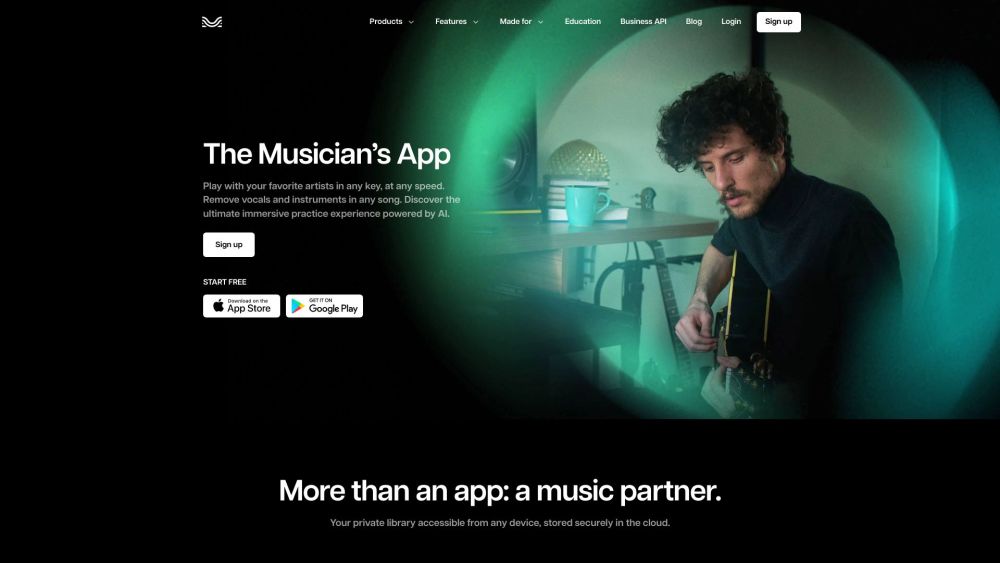
By following this comprehensive guide and applying these tips, you can fully harness the power of Moises App to enhance your musical journey, whether you're a beginner or a seasoned professional. Happy music-making!




