What is Mapify?
Mapify is an innovative AI-powered mind mapping tool designed to streamline the process of summarizing and organizing information from diverse sources. Users can transform lengthy content, such as YouTube videos, PDFs, documents, and meeting recordings, into visually structured mind maps in seconds. Leveraging advanced Large Language Models like GPT-4o and Claude 3.5, Mapify enhances users' capacity to capture key ideas and concepts efficiently.
This platform is ideal for students, professionals, and anyone seeking to improve their productivity and understanding of complex material. Key features include customizable mind maps, an AI chatbox for interactive assistance, and the ability to convert various content types into concise summaries. With over 3 million users, Mapify has gained recognition as a top productivity tool, enabling knowledge sharing and fostering creativity. Whether brainstorming event plans or studying for exams, Mapify makes learning and organization both engaging and straightforward.
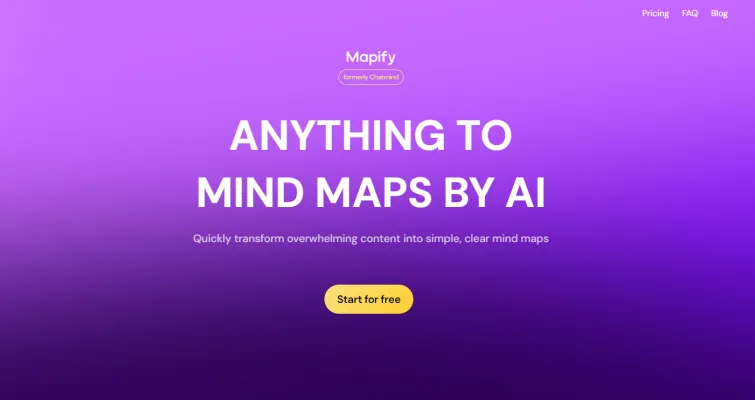
Use Cases of Mapify
Mapify, an AI-powered mind mapping tool, offers diverse applications that cater to various user needs. Here are some prominent use cases:
- Educational Support: Students can utilize Mapify to summarize lectures, articles, and textbooks into visually engaging mind maps. This helps in organizing complex information, making it easier to comprehend and retain key concepts.
- Meeting Summarization: Professionals can input meeting recordings or notes to create concise mind maps that capture essential discussion points. This not only streamlines the review process but also aids in tracking action items and decisions made during meetings.
- Content Creation: Writers and marketers can transform lengthy documents, like reports or articles, into structured mind maps. This visual representation assists in brainstorming and organizing ideas, enhancing the overall content development process.
- Project Management: Teams can use Mapify to visualize project plans and workflows. By mapping out tasks, deadlines, and responsibilities, teams can ensure clarity and alignment, leading to more efficient project execution.
- Brainstorming Sessions: During brainstorming, users can quickly jot down ideas and see them organized in real-time. This allows for better collaboration and creativity, enabling teams to explore new concepts and solutions effectively.
- Research Assistance: Researchers can convert academic papers and PDFs into mind maps, making it easier to identify relationships, themes, and critical data points. This aids in synthesizing information for thesis writing or presentations.
Mapify's versatility in summarizing and visualizing information significantly enhances productivity across various domains.
How to Access Mapify
Accessing Mapify, the AI-powered mind mapping tool, is a straightforward process. Follow these steps to get started:
Step 1: Open Your Web Browser
Open your preferred web browser (e.g., Chrome, Firefox, Safari). This will allow you to navigate to the Mapify website.
Step 2: Visit the Mapify Website
Type the URL https://mapify.so/ into the address bar and press Enter. This will take you to the home page of Mapify, where you can learn more about its features.
Step 3: Sign Up or Log In
If you are a new user, click on the "Sign Up" button to create an account. Fill out the required information, such as your email and password. If you already have an account, click on "Sign In" and enter your credentials to access your profile.
Step 4: Explore Features
Once logged in, you can explore Mapify's features. You can start creating mind maps by uploading documents, pasting text, or summarizing content from URLs and YouTube videos.
Step 5: Customize Your Mind Map
Utilize the AI tools available to customize and refine your mind maps. You can save, share, and export your creations for personal or professional use.
By following these steps, you can easily access and begin utilizing Mapify to enhance your learning and productivity!
How to Use Mapify
Mapify is an AI-powered mind mapping tool that transforms various content types into visually structured mind maps. Here's how to get started:
- Create an Account: Visit Mapify's website and sign up for a new account or log in if you already have one. This allows you to save and access your mind maps anytime.
- Select Your Input Method: Choose how you want to input your content—text, file upload (PDF, DOC), URL, or image/audio. This flexibility allows you to work with diverse sources of information.
- Input Your Content: Enter the text, upload the desired file, paste the URL, or upload an image/audio file. This step provides the raw data for your mind map.
- Generate Your Mind Map: Click the button to initiate AI analysis. This will automatically create a mind map based on your input, summarizing key points and structuring the information visually.
- Review and Refine: Examine the generated mind map. Use the AI assistant to refine or expand ideas, ensuring that the mind map accurately reflects your understanding.
- Customize Your Map: Adjust layouts, colors, and add nodes as needed to enhance the visual appeal and clarity of your mind map.
- Save and Share: Once satisfied with your mind map, save it and use the export options to share it with others or integrate it into presentations.
By following these steps, you can effectively utilize Mapify to streamline your information organization and enhance productivity.
How to Create an Account on Mapify
Creating an account on Mapify is a straightforward process. Follow these steps to get started:
Step 1: Visit the Mapify Website
Go to the official Mapify website by typing https://mapify.so/ into your browser's address bar. This is where you'll find all the tools and resources for creating mind maps and geospatial applications.
Step 2: Click on Sign Up
On the homepage, look for the Sign Up button, typically located in the top right corner. Clicking this will redirect you to the account creation page.
Step 3: Fill in Your Information
You will need to provide some basic information such as your name, email address, and a password. Make sure to use a valid email address as it will be used for account verification and password recovery.
Step 4: Accept Terms and Conditions
Before proceeding, read through the terms and conditions of Mapify. You'll need to check the box indicating that you accept these terms to continue.
Step 5: Submit Your Information
Click on the Create Account button. After submission, you may receive a verification email. Open this email and follow the instructions to verify your account.
Step 6: Log In
After verifying your account, return to the Mapify homepage. Click on the Sign In button and enter your email and password to access your new account.
Now you're ready to explore Mapify and start creating mind maps or geospatial applications!
Tips for Using Mapify
Mapify is a powerful AI-driven mind mapping tool that can enhance your learning and productivity. Here are some tips to help you make the most of its features:
- Customize Your Mind Maps: After generating a mind map, take advantage of the customization options. Adjust the layout, colors, and styles to suit your preferences, making your maps not only informative but visually appealing.
- Utilize the AI Chatbox: Don't hesitate to engage with the integrated AI chatbox. It can provide real-time assistance, answer your questions, and help refine your mind maps based on your input.
- Summarize Various Formats: Use Mapify to summarize a range of content formats—YouTube videos, PDFs, audio recordings, and long emails. This versatility allows you to consolidate information from diverse sources into coherent mind maps.
- Leverage the Export Function: Once your mind map is complete, use the export feature to save it as an image or PDF. This is particularly useful for sharing your insights with colleagues or classmates.
- Practice Regularly: The more you use Mapify, the more proficient you will become at creating effective mind maps. Regular practice will help you discover new ways to utilize its features for various tasks.
By following these tips, you can maximize the benefits of Mapify and streamline your information organization process.




