Introduzione a Codeium
Codeium è un assistente di programmazione avanzato basato sull'IA progettato per migliorare la produttività degli sviluppatori attraverso il completamento intelligente del codice e suggerimenti in tempo reale. Supporta oltre 70 linguaggi di programmazione e si integra perfettamente con una vasta gamma di ambienti di sviluppo integrati (IDE) popolari come Visual Studio, JetBrains e altri. Le caratteristiche distintive di Codeium includono suggerimenti di autocompletamento, capacità di elaborazione del linguaggio naturale che convertono descrizioni in testo semplice in codice funzionale e spiegazioni del codice contestuali.
Questo strumento potenzia gli sviluppatori minimizzando le attività di codifica ripetitive, permettendo loro di concentrarsi sulla risoluzione di problemi più complessi. Codeium è particolarmente interessante in quanto offre un piano gratuito per sviluppatori individuali, rendendolo accessibile senza impegno finanziario. La piattaforma è costruita su un modello linguistico proprietario, garantendo suggerimenti di alta qualità nel rispetto degli standard di privacy e sicurezza. Con aggiornamenti continui e un solido sistema di supporto della community, Codeium sta rapidamente diventando una risorsa vitale per i programmatori che cercano di ottimizzare il loro flusso di lavoro e migliorare la loro esperienza di codifica.
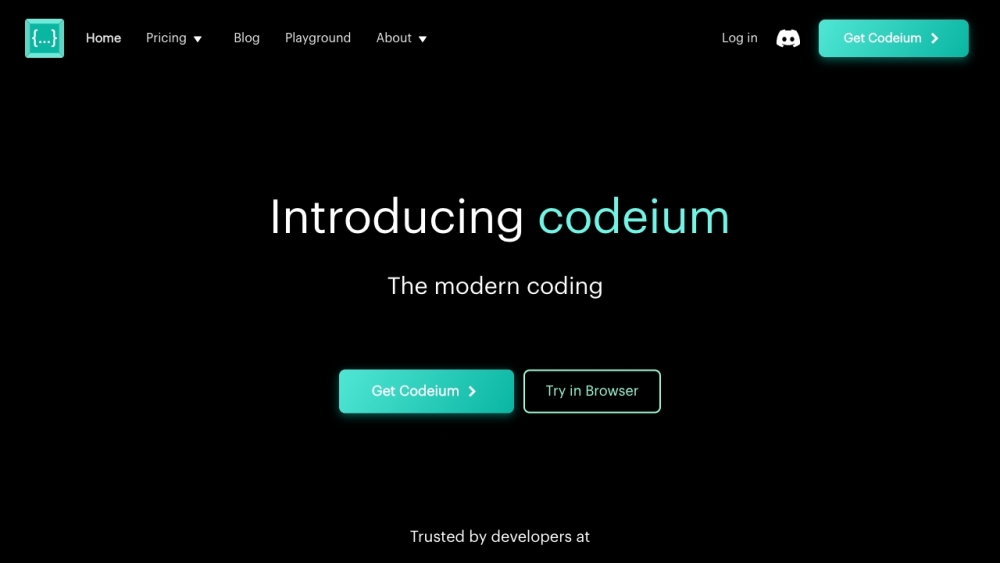
Casi d'uso di Codeium
Codeium sta rivoluzionando il panorama della programmazione con le sue capacità basate sull'IA, fornendo agli sviluppatori una gamma di applicazioni pratiche che migliorano la produttività e ottimizzano i flussi di lavoro. Ecco alcuni casi d'uso notevoli:
- Generazione Rapida di Codice: Codeium eccelle nella generazione rapida di snippet di codice. Comprendendo il contesto e l'intento, aiuta gli sviluppatori a scrivere codice boilerplate, riducendo così il tempo speso in attività ripetitive. Questa funzionalità è particolarmente vantaggiosa per nuovi progetti dove la configurazione delle strutture iniziali può richiedere molto tempo.
- Automazione dei Test Unitari: Gli sviluppatori possono sfruttare Codeium per generare automaticamente test unitari per le loro funzioni. Analizzando il codice esistente, suggerisce casi di test pertinenti, garantendo una copertura completa e migliorando l'affidabilità del codice. Questo non solo fa risparmiare tempo ma migliora anche la qualità del codice promuovendo le migliori pratiche di testing.
- Ricerca Intelligente del Codice: Codeium semplifica il processo di ricerca all'interno di basi di codice estese. Con le sue capacità di ricerca basate sull'IA, gli sviluppatori possono rapidamente localizzare funzioni, file o snippet senza dover lottare con query complesse, accelerando significativamente il processo di debug e sviluppo.
- Assistenza al Refactoring del Codice: Codeium aiuta nel refactoring del codice esistente fornendo suggerimenti che migliorano la leggibilità e l'efficienza. La sua funzionalità di modifica in linea permette agli sviluppatori di implementare modifiche senza problemi, assicurando che il codice rimanga pulito e manutenibile.
- Versatilità Linguistica: Supportando oltre 70 linguaggi di programmazione, Codeium è uno strumento versatile per gli sviluppatori che lavorano su diversi stack tecnologici. Questa adattabilità lo rende una risorsa preziosa per i team che si occupano di più linguaggi e framework, garantendo un supporto costante indipendentemente dai requisiti del progetto.
Attraverso questi casi d'uso, Codeium permette agli sviluppatori di concentrarsi sulla creatività e l'innovazione piuttosto che su compiti mondani, migliorando in definitiva la loro esperienza di codifica.
Come Accedere a Codeium
Per accedere a Codeium, segui questi semplici passaggi:
Passo 1: Installare l'Estensione Codeium
- Apri Visual Studio Code (VSCode): Avvia la tua applicazione VSCode.
- Naviga nel Marketplace delle Estensioni: Clicca sull'icona delle Estensioni nella barra laterale.
- Cerca Codeium: Nella barra di ricerca, digita "Codeium" e selezionalo dai risultati.
- Clicca Installa: Premi il pulsante blu Installa per aggiungere l'estensione Codeium al tuo VSCode.
Questa installazione ti permette di utilizzare i suggerimenti di codice basati sull'IA di Codeium direttamente nel tuo ambiente di sviluppo.
Passo 2: Autorizzare Codeium
- Prompt di Autorizzazione: Dopo l'installazione, VSCode ti chiederà di autorizzare l'estensione. Se non vedi il prompt, vai alla scheda Account in basso a sinistra.
- Accedi: Clicca su Accedi con Auth. Verrai reindirizzato al sito web di Codeium.
- Crea un Account: Se non hai un account, segui le istruzioni per crearne uno.
La creazione di un account aiuta a prevenire abusi e permette a Codeium di fornire assistenza personalizzata.
Passo 3: Confermare l'Autenticazione
- Torna a VSCode: Dopo l'accesso, verrai reindirizzato a VSCode.
- Completa la Configurazione: Conferma l'autenticazione cliccando su Apri nel pop-up che appare.
Una volta autorizzato, vedrai un messaggio di benvenuto, che indica che sei pronto per iniziare a usare Codeium.
Ora sei pronto per esplorare le funzionalità di Codeium e migliorare la tua esperienza di codifica!
Come Usare Codeium
Passo 1: Installare Codeium nel Tuo IDE
Inizia installando l'estensione Codeium nel tuo IDE preferito, come Visual Studio Code, JetBrains o Chrome. Per VSCode, apri il Marketplace delle Estensioni, cerca "Codeium" e clicca Installa.
Passo 2: Autorizzare il Tuo Account
Dopo l'installazione, dovrai autorizzare il tuo account Codeium. Un pop-up ti chiederà di accedere. Se non appare, vai alla scheda Account in basso a sinistra e seleziona Accedi con Auth.
Passo 3: Creare o Accedere al Tuo Account
Se non hai un account Codeium, verrai reindirizzato per crearne uno. Questo passaggio è cruciale per monitorare l'utilizzo e prevenire abusi. Se hai già un account, semplicemente accedi.
Passo 4: Iniziare a Programmare
Apri un file e scrivi codice o commenti. Codeium fornirà automaticamente suggerimenti. Per esempio, digitando # N-esimo numero di Fibonacci seguito da def genererà la funzione completa.
Passo 5: Accettare o Esplorare i Suggerimenti
Se il suggerimento è soddisfacente, premi Tab per accettarlo. Puoi anche scorrere tra i suggerimenti alternativi usando le scorciatoie da tastiera (Alt + ] o Alt + [).
Con questi passaggi, sei pronto per migliorare la tua efficienza di codifica usando le capacità IA di Codeium!
Come Creare un Account su Codeium
Creare un account su Codeium è un processo semplice che apre le porte al completamento del codice e alla chat basati sull'IA. Segui questi semplici passaggi:
- Visita la Pagina di Registrazione Codeium: Vai alla pagina di registrazione di Codeium.
- Compila il Modulo di Registrazione: Fornisci il tuo nome, indirizzo email e una password sicura.
- Accetta i Termini e le Condizioni: Leggi e accetta i termini di servizio e la privacy policy di Codeium.
- Completa il CAPTCHA: Verifica di non essere un bot completando il CAPTCHA.
- Invia le Tue Informazioni: Clicca sul pulsante "Registrati" per inviare il modulo di registrazione.
- Verifica la Tua Email: Controlla la tua casella di posta per un'email di verifica da Codeium e clicca sul link fornito.
- Accedi al Tuo Nuovo Account: Torna al sito web di Codeium e accedi usando le tue credenziali.
Seguendo questi passaggi, puoi facilmente creare il tuo account Codeium e iniziare a migliorare la tua esperienza di codifica con l'assistenza dell'IA.
Consigli per Usare Codeium
Per sfruttare al meglio le capacità di Codeium, considera questi utili consigli:
- Sfrutta l'Autocompletamento: Usa il tasto Tab per accettare rapidamente i suggerimenti e mantenere il tuo slancio di codifica.
- Usa i Commenti per la Generazione del Codice: Scrivi commenti in linguaggio naturale che descrivono la funzionalità desiderata per generare il codice corrispondente.
- Esplora i Suggerimenti Alternativi: Passa il mouse sui punti di inserimento e usa le scorciatoie da tastiera per scorrere tra le opzioni alternative.
- Rimani Aggiornato: Controlla regolarmente gli aggiornamenti e le nuove funzionalità per sfruttare appieno le capacità in evoluzione di Codeium.
- Interagisci con la Community: Partecipa alle discussioni su piattaforme come Discord e Reddit per condividere consigli e imparare dalle esperienze di altri utenti.
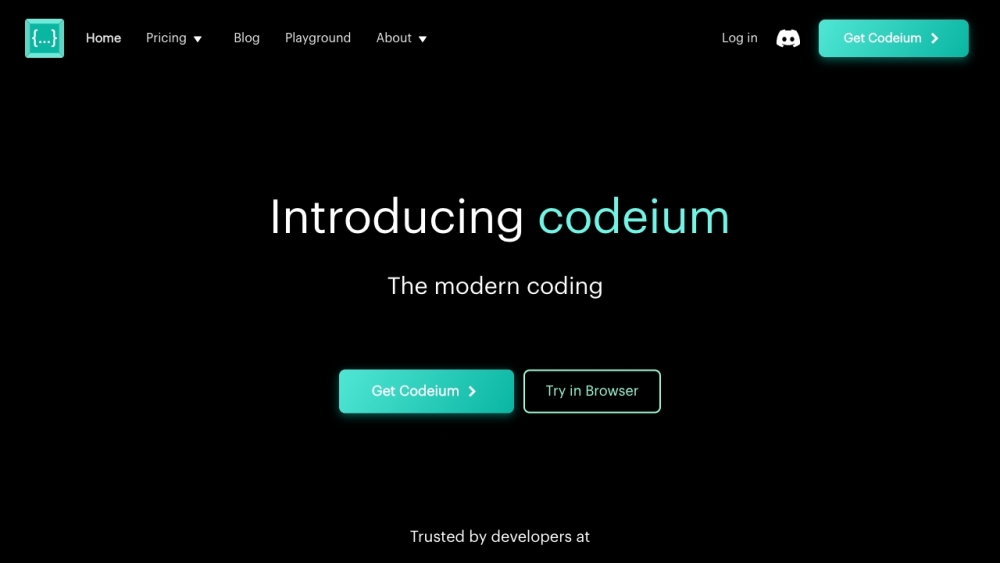
Seguendo questi consigli, puoi massimizzare la tua produttività e sfruttare al meglio le capacità di Codeium. Buona programmazione!






