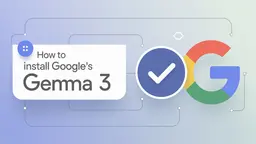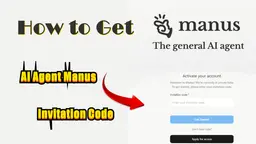WriCo 使い方
WriCoは、Appleデバイス向けに設計されたAI駆動の執筆アシスタントアプリで、作家がキャラクターを開発し、プロットをアウトライン化し、シーンを整理するのを助け、デバイス間でのシームレスな同期を実現します。
もっと見るWriCoの使い方
ダウンロードとインストール: App Store(iOS/iPadOS)またはMac App Store(macOS 14.0以降)からWriCoをダウンロードします。アカウントを作成して開始します。
iCloud同期の設定: デバイス設定でiCloud同期を有効にして、プロジェクトがバックアップされ、すべてのAppleデバイスでアクセスできるようにします。
新しいプロジェクトを作成: アプリのインターフェースを使用して新しい執筆プロジェクトを開始します。これが物語の要素を整理するためのメインワークスペースになります。
プロットをアウトライン化: 直感的なアウトラインツールを使用して、物語の構造をマッピングし、物語の全体像を視覚化します。
キャラクターを開発: キャラクター作成テンプレートを利用して、背景、動機、関係を含む詳細なキャラクタープロフィールを構築します。
シーンを整理: シーンの整理ツールを使用してシーンを配置し、構造化して、スムーズな物語の流れを確保します。
AI機能を使用: AI機能を使用して物語のアイデアを生成し、執筆の提案を受け取ります(プレミアムサブスクリプションが必要です)。
アイデアをキャッチ: ノート機能を使用して、アイデア、リサーチ、インスピレーションをプロジェクト内にメモします。
メディアを生成: 必要に応じてAI画像生成機能を使用します(別途AIメディアクレジットの購入が必要です)。
デバイス間でアクセス: iCloud同期を通じて、すべての接続されたAppleデバイスでシームレスに作業をアクセスし続けます。
WriCoのよくある質問
WriCoはAppleデバイス向けに設計されており、iPhone、iPad、Macと互換性があり、iOS 14.0以降が必要です。
もっと見る