Wondershare UniConverter Howto
Wondershare UniConverter is a comprehensive video toolbox that enables ultra-fast conversion, compression, editing, and enhancement of 4K/8K/HDR media files across 1000+ formats.
View MoreHow to Use Wondershare UniConverter
Download and install UniConverter: Go to the Wondershare UniConverter website and download the version for your operating system (Windows or Mac). Run the installer and follow the prompts to install the software.
Launch UniConverter: Open the UniConverter program after installation is complete.
Add media files: Click the 'Add Files' button to import the video, audio or image files you want to convert or edit.
Choose output format: Select the desired output format from the extensive list of supported formats.
Adjust settings (optional): Customize settings like resolution, bitrate, frame rate etc. if needed.
Start conversion: Click the 'Convert' or 'Start All' button to begin converting your files.
Access additional tools: Explore other features like video editing, compression, DVD burning, etc. from the main interface.
Save converted files: Once conversion is complete, find your converted files in the 'Finished' tab or your specified output folder.
Wondershare UniConverter FAQs
Wondershare UniConverter is a comprehensive video toolbox that includes features for video conversion, compression, editing, DVD burning, and more. It supports over 1000 file formats and can convert videos at high speeds while maintaining quality.
Wondershare UniConverter Monthly Traffic Trends
Wondershare UniConverter saw a 2.0% decline in traffic, reaching 848K visits. Despite the company's active involvement in the video conversion and editing industry and the debut of Wondershare Filmora at Microsoft Build 2025, UniConverter's traffic has slightly decreased. This might be due to normal market fluctuations or users exploring alternative tools.
View history traffic
Popular Articles
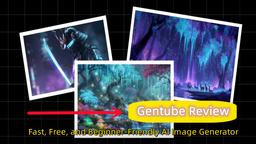
Gentube Review 2025: Fast, Free, and Beginner-Friendly AI Image Generator
Jun 16, 2025

SweetAI Chat vs Girlfriendly AI: Why SweetAI Chat Is the Better Choice in 2025
Jun 10, 2025

SweetAI Chat vs Candy.ai 2025: Find Your Best NSFW AI Girlfriend Chatbot
Jun 10, 2025

How to Use GitHub in 2025: The Ultimate Beginner’s Guide to Free AI Tools, Software, and Resources
Jun 10, 2025
View More







