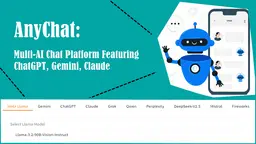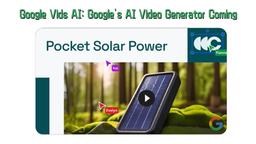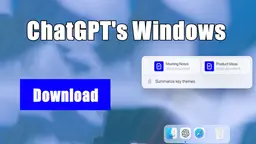Gemini 2.5 Pro Preview 05-06 Como Fazer
O Gemini é a família de modelos de IA multimodal mais avançada e capaz do Google, que pode entender e raciocinar de forma contínua sobre texto, imagens, vídeo, áudio e código para impulsionar várias aplicações e serviços de IA.
Ver MaisComo Usar o Gemini 2.5 Pro Preview 05-06
Acessar o Gemini: Vá para gemini.google.com ou baixe o aplicativo móvel Gemini em seu dispositivo
Fazer login: Faça login com sua conta do Google. Observe que você precisa de uma conta elegível (conta pessoal do Google ou conta de trabalho/escola aprovada)
Aceitar os Termos de Serviço: Clique em 'Mais' e depois em 'Eu concordo' para aceitar os termos de serviço do Google Gemini
Iniciar um Novo Chat: Clique na opção 'Novo chat' no menu à esquerda para iniciar uma nova conversa
Digite seu Prompt: Você pode interagir com o Gemini digitando texto, falando, enviando imagens ou tirando fotos. Faça perguntas, solicite ajuda com escrita, planejamento, aprendizado, etc.
Usar Recursos Adicionais: Acesse extensões para pesquisar Gmail, Google Drive, Maps e outros serviços do Google. Você também pode gerar imagens e código
Compartilhar ou Salvar Respostas: Clique no menu de três pontos ao lado das respostas para copiar, compartilhar ou salvá-las para uso posterior
Configuração do Assistente Móvel (Opcional): No Android, você pode definir o Gemini como seu assistente móvel pressionando longamente o botão de energia ou deslizando a partir do canto da tela após definir o aplicativo do Google como o aplicativo de assistência padrão
Habilitar Localização (Opcional): Permita o acesso à localização se você quiser recomendações locais para lojas, restaurantes e pontos turísticos
Obter Ajuda: Acesse Ajuda e Suporte no menu se precisar de assistência para usar qualquer recurso
Perguntas Frequentes do Gemini 2.5 Pro Preview 05-06
Gemini é a plataforma de IA do Google que ajuda a potencializar a criatividade e a produtividade por meio de interações baseadas em chat para escrita, planejamento, aprendizado e mais com a IA do Google.
Tendências de Tráfego Mensal do Gemini 2.5 Pro Preview 05-06
O Gemini 2.5 Pro Preview 05-06 registrou um aumento de 19,4% no tráfego para 409,4M de visitas. A introdução de recursos avançados de programação e opções de personalização no aplicativo Gemini provavelmente contribuiu para esse crescimento. Além disso, a disponibilidade de Pesquisa Aprofundada e recursos do Canvas melhorou o engajamento e a funcionalidade dos usuários.
Ver histórico de tráfego
Artigos Relacionados
Artigos Populares

Análise do FLUX.1 Kontext 2025: A Ferramenta de Edição de Imagem com IA Definitiva que Rivaliza com o Photoshop
Jun 5, 2025

FLUX.1 Kontext vs Midjourney V7 vs GPT-4o Image vs Ideogram 3.0 em 2025: O FLUX.1 Kontext é Realmente a Melhor IA para Geração de Imagens?
Jun 5, 2025

Como Criar Vídeos Virais de Podcast de Bebê Falante com IA: Guia Passo a Passo (2025)
Jun 3, 2025

Os 5 Melhores Geradores de Personagens NSFW em 2025
May 29, 2025
Ver Mais