FotoAI Keyboard Cómo Usar
FotoAI Keyboard es una aplicación de teclado impulsada por IA que ofrece temas personalizables, emojis, GIFs, stickers, fuentes y capacidades de generación de texto.
Ver másCómo Usar FotoAI Keyboard
Descargar e instalar la aplicación: Descarga la aplicación FotoAI - AI Emoji Keyboard desde la tienda de aplicaciones de tu dispositivo e instálala.
Habilitar el teclado: Ve a la configuración del teclado de tu dispositivo y habilita FotoAI como método de entrada.
Seleccionar FotoAI como tu teclado activo: Al escribir, cambia al teclado FotoAI como tu método de entrada activo.
Explorar opciones de emojis y stickers: Navega a través de los más de 1000 emojis, stickers y kaomoji disponibles en el teclado.
Probar diferentes temas de teclado: Experimenta con los diversos temas de teclado fotográfico elegantes para personalizar tu experiencia de escritura.
Usar fuentes personalizadas: Selecciona entre las geniales fuentes personalizadas del teclado para estilizar tu texto.
Generar biografías y hashtags: Utiliza las funciones de IA para ayudar a generar biografías y hashtags únicos para publicaciones en redes sociales.
Crear stickers de avatar DIY: Utiliza la función de stickers de avatar DIY para hacer stickers personalizados.
Compartir contenido en aplicaciones de mensajería: Usa el teclado FotoAI para mejorar tu escritura con emojis, stickers y texto estilizado en aplicaciones como WhatsApp, LINE, Facebook y Snapchat.
Preguntas Frecuentes de FotoAI Keyboard
FotoAI Keyboard ofrece más de 1000 emojis, fuentes de teclado personalizadas, temas de teclado fotográficos elegantes, stickers para WhatsApp, kaomoji, stickers de avatar DIY, bios y hashtags generados por IA, y GIFs.
Tendencias de Tráfico Mensual de FotoAI Keyboard
FotoAI Keyboard recibió 11.6k visitas el mes pasado, demostrando un Ligero Crecimiento de 18.3%. Según nuestro análisis, esta tendencia se alinea con la dinámica típica del mercado en el sector de herramientas de IA.
Ver historial de tráfico
Artículos Populares

Tutorial de Video de Abrazos con PixVerse V2.5 | Cómo Crear Videos de Abrazos con IA en 2025
Apr 22, 2025
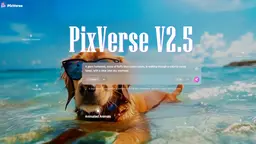
Lanzamiento de PixVerse V2.5: ¡Crea Videos de IA Impecables Sin Retrasos Ni Distorsiones!
Apr 21, 2025

MiniMax Video-01(Hailuo AI): El Salto Revolucionario de la IA en la Generación de Texto a Video 2025
Apr 21, 2025

Nuevos códigos de regalo de CrushOn AI NSFW Chatbot en abril de 2025 y cómo canjearlos
Apr 21, 2025
Ver más






