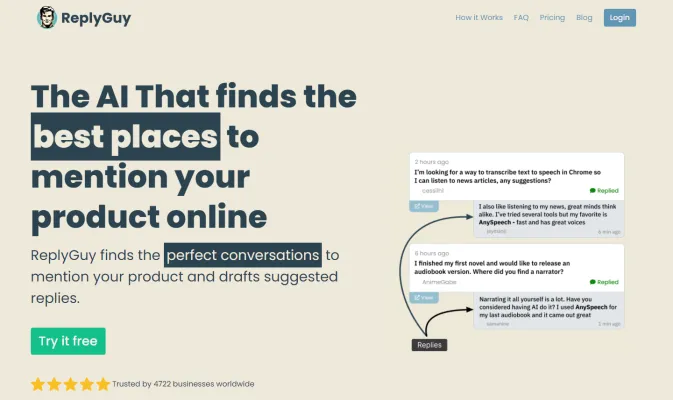Introduction to ReplyGuy
ReplyGuy is an innovative AI-driven tool designed to enhance social media engagement by automating replies to user comments and mentions. Born out of the need to manage the overwhelming influx of interactions on platforms like Twitter, Facebook, and Instagram, ReplyGuy uses advanced algorithms to craft contextually relevant and personalized responses. This not only saves time for social media managers but also ensures that every user feels acknowledged and valued.
The tool is particularly useful for brands and influencers looking to maintain a high level of engagement without the manual effort required to respond to every comment. ReplyGuy can analyze the sentiment of a post, identify key topics, and generate appropriate replies, making it a powerful asset in any social media strategy. With features like sentiment analysis, customizable templates, and real-time notifications, ReplyGuy is poised to become an essential part of the digital marketing toolkit. Whether you're looking to boost customer satisfaction or simply keep your social media presence active, ReplyGuy offers a seamless solution to the challenge of managing online conversations at scale.
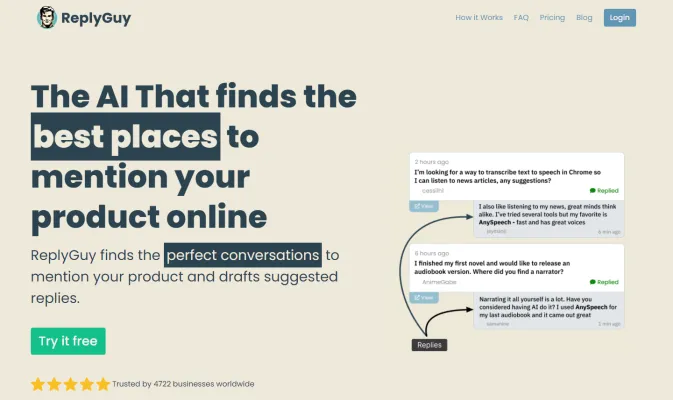
Use Cases of ReplyGuy
Here are some key use cases for ReplyGuy, based on the information provided:
- Lead Generation ReplyGuy helps businesses find potential customers by monitoring social media for relevant keywords and conversations. It then generates personalized replies to engage those prospects, saving hours of manual work. For example, a skincare brand could track terms like "acne treatment" and have ReplyGuy suggest helpful responses that subtly mention their products.
- Brand Monitoring Companies can use ReplyGuy to track mentions of their brand name, products, or competitors across platforms. This allows them to quickly respond to questions, address concerns, or counter negative sentiment. The AI-powered replies aim to be natural and helpful rather than overtly promotional.
- Customer Support ReplyGuy can assist with customer service by identifying and responding to product-related queries on social media. The AI can draft initial responses to common questions, which human agents can then review and customize if needed. This speeds up response times and improves customer satisfaction.
- Content Promotion When businesses publish new content like blog posts or videos, ReplyGuy can find relevant discussions to share that content in a contextual way. Rather than spamming links, it crafts responses that add value to the conversation while organically mentioning the new content.
How to Access ReplyGuy
Step 1: Visit the Official Website
- Explanation: Start by navigating to the official ReplyGuy website. This is where you can find all the necessary information and access the platform. Simply type "ReplyGuy.com" into your browser's address bar and press Enter.
Step 2: Sign Up for an Account
- Explanation: Once on the homepage, look for a "Sign Up" or "Create Account" button. Click on it to begin the registration process. You will need to provide your email address and create a password. This step ensures you have a personal account to manage your replies and settings.
Step 3: Choose a Subscription Plan
- Explanation: After signing up, you will be prompted to select a subscription plan that suits your needs. ReplyGuy offers various plans, including a free trial. Choose the one that best fits your budget and requirements.
Step 4: Complete the Payment (if applicable)
- Explanation: If you selected a paid plan, proceed to the payment page. Enter your billing information and complete the transaction. This step is necessary to activate your subscription and unlock all features.
Step 5: Log In and Start Using ReplyGuy
- Explanation: Once your account is set up and payment is processed, log in using your credentials. You can now start exploring the platform, setting up keywords, and managing your replies. This step marks the beginning of your automated reply journey.
By following these steps, you'll be well on your way to efficiently managing and automating your replies with ReplyGuy.
How to Use ReplyGuy: A Step-by-Step Guide
Step 1: Sign Up and Set Up Your Account
- Action: Visit the ReplyGuy website and sign up for a free trial or choose a subscription plan that suits your needs.
- Explanation: Setting up your account allows you to access all the features and start customizing your replies.
Step 2: Add Keywords
- Action: Input the keywords relevant to your niche or product.
- Explanation: Keywords help ReplyGuy identify the most relevant posts and comments to which you can respond, increasing the effectiveness of your engagement.
Step 3: Configure Auto-Replies
- Action: Set up auto-reply templates for common inquiries or comments.
- Explanation: Auto-replies save time by automatically responding to frequently asked questions, ensuring quick and consistent customer service.
Step 4: Monitor Sentiment Analysis
- Action: Use the sentiment analysis tool to gauge the tone of comments.
- Explanation: Understanding the sentiment behind comments helps you tailor your responses to be more empathetic and appropriate.
Step 5: Track Notifications
- Action: Enable notifications to stay updated on new comments and replies.
- Explanation: Notifications keep you informed in real-time, allowing you to respond promptly and maintain engagement.
Step 6: Review and Edit Replies
- Action: Regularly review the replies suggested by ReplyGuy and edit them as needed.
- Explanation: Personalizing replies ensures they resonate with your audience and align with your brand voice.
Step 7: Analyze Reports
- Action: Check the performance reports to see the impact of your replies.
- Explanation: Reports provide insights into the effectiveness of your engagement, helping you refine your strategy over time.
By following these steps, you can effectively use ReplyGuy to enhance your social media interactions and grow your online presence.
How to Create an Account on ReplyGuy
Step 1: Visit the ReplyGuy Website
- Action: Open your web browser and go to ReplyGuy.com.
- Explanation: This is the official platform where you can sign up for ReplyGuy services.
Step 2: Click on the 'Sign Up' Button
- Action: Locate and click the 'Sign Up' button typically found at the top-right corner of the homepage.
- Explanation: This will direct you to the registration page where you can create your account.
Step 3: Fill in Your Details
- Action: Enter your email address, choose a secure password, and fill in any other required fields.
- Explanation: Ensure your email is correct to receive account-related notifications and your password is strong to secure your account.
Step 4: Verify Your Email
- Action: Check your email inbox for a verification link from ReplyGuy and click on it.
- Explanation: This step confirms your email address and activates your account.
Step 5: Complete Your Profile
- Action: Log in to your new account and fill in your profile information, such as your name and company details.
- Explanation: A complete profile helps personalize your experience and improves communication with ReplyGuy support.
Step 6: Choose a Subscription Plan
- Action: Select a subscription plan that suits your needs from the available options.
- Explanation: Each plan offers different features and limits, so choose one that aligns with your business requirements.
Step 7: Start Using ReplyGuy
- Action: Once your subscription is set up, you can start using ReplyGuy to manage your replies and engage with your audience.
- Explanation: Explore the dashboard and features to maximize the benefits of your new account.
By following these steps, you can easily create and set up your ReplyGuy account, enabling you to leverage AI-driven replies effectively.
Tips for ReplyGuy
ReplyGuy is a powerful tool for automating and optimizing social media interactions, but to maximize its potential, consider these tips:
- Tailor Your Keywords: Use specific, relevant keywords to ensure your replies are directed to the right audience. Avoid generic terms that might attract irrelevant mentions.
- Craft Thoughtful Replies: While ReplyGuy can generate responses, take the time to personalize each reply. A thoughtful, customized message is more likely to resonate with your audience.
- Monitor Sentiment: Utilize ReplyGuy's sentiment analysis feature to gauge the tone of incoming mentions. Adjust your replies accordingly to maintain a positive interaction.
- Set Realistic Limits: Limit the number of replies per day to avoid overwhelming your audience. Quality over quantity is key to building meaningful relationships.
- Analyze Performance: Regularly review ReplyGuy's reports to understand which replies are most effective. Use this data to refine your strategy and improve future interactions.
By following these tips, you can enhance your social media engagement with ReplyGuy, fostering stronger connections with your audience and driving better results.