What is PhantomBuster?
PhantomBuster is an innovative automation platform designed to streamline lead generation and data collection processes. With a suite of over 100 pre-built automation tools, commonly referred to as "Phantoms," users can effortlessly extract leads from various online sources, enrich their data, and launch outreach campaigns—all without any coding skills.
Primarily used for LinkedIn lead generation, PhantomBuster enables businesses to automate repetitive tasks, such as scraping profile information, sending connection requests, and managing outreach efforts. This tool not only helps in generating high-quality leads quickly but also integrates seamlessly with popular CRM systems, allowing for easy data migration.
Trusted by over 100,000 users, PhantomBuster is particularly favored by startups and large enterprises alike for its ability to enhance productivity and drive growth. Users can start with a 14-day free trial, making it accessible for those looking to optimize their marketing strategies and improve their outreach efficiency.
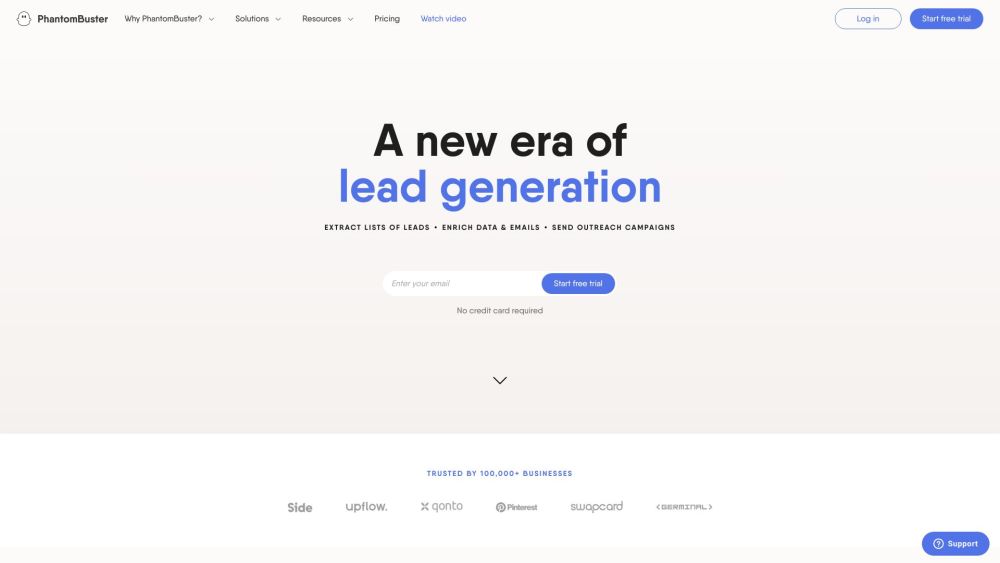
Use Cases of PhantomBuster
PhantomBuster is a powerful tool that automates various tasks across social media platforms and web applications, making it ideal for lead generation and outreach. Here are some notable use cases:
- LinkedIn Outreach Campaigns: PhantomBuster enables users to build comprehensive outreach campaigns by automating the process of searching for profiles, sending connection requests, and following up. This helps businesses connect with potential leads effortlessly.
- Data and Email Enrichment: By extracting professional emails from LinkedIn and Sales Navigator searches, PhantomBuster enriches existing databases. This is crucial for businesses looking to maintain accurate contact information for their leads.
- Social Media Automation: PhantomBuster can automate tasks such as liking posts or engaging with users on Instagram based on specific hashtags. This enhances brand visibility and fosters community engagement without manual effort.
- Lead Extraction from Google Maps: Businesses can extract contact details, including phone numbers and emails, from Google Maps, making it easier to gather local leads for outreach.
- Monitoring Brand Mentions on Slack: Companies can set up alerts to regularly extract discussions mentioning their brand from Slack, helping them stay informed about their online reputation.
These use cases illustrate PhantomBuster's versatility, allowing businesses to automate repetitive tasks and focus on strategic growth initiatives.
How to Access PhantomBuster
Accessing PhantomBuster is a straightforward process that requires a few simple steps. Follow the instructions below to get started:
Step 1: Visit the PhantomBuster Website
Open your web browser and go to PhantomBuster's official website. This is where you will find all the information about the platform's features, pricing, and capabilities.
Step 2: Sign Up for an Account
Click on the "Start free trial" button on the homepage. You will be prompted to create an account. Fill out the necessary information, including your email address and a password. Alternatively, you can sign up using your Google or LinkedIn account for faster access.
Step 3: Confirm Your Email
After signing up, check your email for a confirmation message from PhantomBuster. Click the verification link provided in the email to activate your account. This step is crucial to ensure security and proper access.
Step 4: Log In to Your Account
Return to the PhantomBuster website and click on the "Log in" button. Enter your credentials (email and password) to access your account dashboard.
Step 5: Install the Browser Extension (Optional)
Although not mandatory, installing the PhantomBuster browser extension can enhance your experience. The extension allows you to easily manage sessions and enable PhantomBuster to act on your behalf on various platforms.
Step 6: Explore the Platform
Once logged in, you can navigate through the available tools, Phantoms, and Flows. Start experimenting with different automations to see how PhantomBuster can optimize your lead generation and data collection efforts.
By following these steps, you can effectively access and utilize PhantomBuster to streamline your workflows and enhance your marketing strategies.
How to Use PhantomBuster: Step-by-Step Guide
- Sign Up for an Account; Visit the PhantomBuster website and create an account. You can start with a free trial that allows you to explore the platform without any commitment.
- Choose Your Automation (Phantom or Flow): Navigate to the "Solutions" tab to browse through available Phantoms and Flows. A Phantom is a single automated action (e.g., LinkedIn Profile Scraper), while a Flow is a sequence of actions (e.g., LinkedIn Outreach).
- Configure Input Data: For your selected Phantom or Flow, you may need to provide input data, such as a list of LinkedIn URLs or keywords for scraping. Follow the setup instructions provided on the overview page.
- Set Execution Parameters: Determine how often and when you want your automation to run. Most Phantoms can be executed on demand, or you can schedule them to run at specific intervals.
- Monitor Results: After execution, check the output files generated by PhantomBuster. You can export the collected data into formats like CSV or directly integrate it into your CRM.
- Refine and Optimize: Based on the results, tweak your input data or settings to improve efficiency. Experiment with different Phantoms and Flows to maximize your lead generation efforts.
By following these steps, you can effectively utilize PhantomBuster to automate your lead generation and outreach processes, saving you valuable time and effort.
How to Create an Account on PhantomBuster
Creating an account on PhantomBuster is a straightforward process. Follow these steps to get started:
Step 1: Visit the PhantomBuster Website
Go to the official PhantomBuster website by entering https://phantombuster.com in your web browser. This is where you can access all the features and tools available.
Step 2: Click on "Start Free Trial"
On the homepage, look for the "Start free trial" button located prominently. Click this button to initiate the account creation process. This trial allows you to explore PhantomBuster's features without any financial commitment.
Step 3: Fill Out the Registration Form
You will be directed to a registration form. Provide your email address and create a password for your account. Make sure to use a strong password for security purposes. You may also have the option to sign up using your LinkedIn or Google account for convenience.
Step 4: Verify Your Email
After submitting the registration form, check your email inbox for a verification email from PhantomBuster. Click on the verification link provided in the email to confirm your account.
Step 5: Log In to Your Account
Once your email is verified, return to the PhantomBuster website and click on the "Log in" button. Enter your credentials (email and password) to access your new account.
Step 6: Explore the Dashboard
After logging in, you will be taken to your dashboard. Here, you can start exploring the various Phantoms and Flows, customize settings, and begin automating your tasks.
By following these steps, you'll have a PhantomBuster account set up in no time, enabling you to leverage automation for lead generation and data collection.
Tips for Using PhantomBuster Effectively
PhantomBuster is a powerful automation tool that can streamline your data collection and outreach efforts. Here are some tips to maximize its potential:
- Choose the Right Phantom or Flow: PhantomBuster offers various Phantoms for single tasks and Flows for multi-step processes. Familiarize yourself with these options to select the best fit for your automation needs.
- Utilize Filters: When exploring the Solutions tab, use filters to narrow down your search by platform or strategy. This helps you quickly locate relevant Phantoms and Flows tailored to your objectives.
- Prepare Input Data: Organize your input data in advance. Use CSV files or spreadsheets to make the data input process smoother and more efficient.
- Monitor Rate Limits: Be aware of the rate limits for different platforms to avoid getting temporarily banned. PhantomBuster provides guidelines to help you navigate these restrictions safely.
- Test and Tweak: Start with test runs to ensure that your automations are functioning correctly. Adjust parameters as necessary to optimize performance.
By following these tips, you can enhance your experience with PhantomBuster and achieve better results in your automation efforts.




