Introduction to Flux - Copilot for PCBs Building
In the rapidly evolving world of hardware engineering, efficiency and innovation are paramount. Enter Flux - Copilot for PCBs Building, a groundbreaking AI-powered platform that's revolutionizing the way engineers design and build Printed Circuit Boards (PCBs). This comprehensive guide will walk you through what Flux is, its use cases, how to access and use it, account creation, and valuable tips to maximize your experience with this cutting-edge tool.
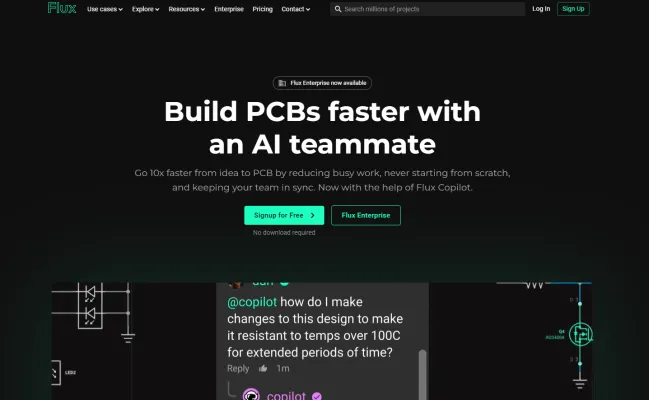
What is Flux - Copilot for PCB Building?
Flux Copilot is an innovative, AI-powered platform designed to revolutionize the way hardware engineers build Printed Circuit Boards (PCBs). At the heart of Flux is its advanced assistant, Copilot, which streamlines the design process, allowing engineers to work faster and more creatively. Copilot eliminates repetitive tasks, enabling users to focus on their core engineering work rather than getting bogged down by busywork.
With features such as real-time pricing from major distributors, an extensive library of reusable components, and parametric design capabilities, Flux facilitates a seamless transition from idea to prototype. The platform allows users to collaborate effortlessly, similar to tools like Google Docs, where comments and feedback can be shared asynchronously.
Flux Copilot acts as a personal design assistant, providing insights, suggestions, and design validation, all through a user-friendly chat interface. By integrating AI into the PCB design process, Flux not only enhances efficiency but also democratizes hardware design, making it accessible to both professionals and enthusiasts alike. This makes Flux a game-changer in the electronics industry, paving the way for faster, smarter, and more innovative hardware development.
Use Cases of Flux - Copilot for PCBs Building
1. Design Assistance
Flux Copilot acts as a personal design expert, offering real-time assistance in creating schematic designs and component connections. Engineers can query Copilot for part selection and compatibility evaluations, enabling them to validate calculations and receive feedback on their designs, ultimately leading to more robust electronic products.
2. Bill of Materials Generation
Copilot streamlines the procurement process by automatically generating a comprehensive Bill of Materials (BOM) for projects. This feature not only lists required components and quantities but also suggests suitable sources for procurement based on availability and cost, simplifying budget planning and resource allocation.
3. Review and Validation
As a virtual design consultant, Copilot reviews engineers' designs, providing insights on potential issues and suggesting improvements. This capability helps identify errors early in the design stage, enhancing the overall quality and reliability of the final product while reducing the need for extensive design iterations.
4. Innovative Design Exploration
Flux Copilot empowers engineers to explore new design ideas based on project specifications. By generating alternative approaches and options, it fosters creativity, allowing engineers to optimize designs for performance and manufacturability.
5. Educational Tool
For students and novice engineers, Copilot serves as an educational resource, helping them learn circuit design principles and understand complex components. By engaging with Copilot, users can ask questions and receive explanations, facilitating a deeper understanding of hardware design concepts.
How to Access Flux - Copilot for PCBs Building
Accessing Flux - Copilot for your PCB design projects is simple and user-friendly. Follow these steps:
Step 1: Visit the Flux Website
Go to Flux's official website using your web browser. This is the main hub for all resources related to PCB design and Copilot features.
Step 2: Sign Up for an Account
Click on the "Sign Up" button located at the top right corner of the homepage. Fill in the required details to create your account, including your email and password. This account will give you access to all Flux features, including Copilot.
Step 3: Log In
Once your account is created, return to the homepage and log in using your credentials. Click the "Log In" button, enter your email and password, and access your dashboard.
Step 4: Start a New Project
On your dashboard, click on "New Project" to begin your PCB design. You'll have the option to use templates or start from scratch.
Step 5: Utilize the Copilot Features
As you design, interact with Flux Copilot by asking questions or requesting suggestions through the chat interface. Copilot will assist with design feedback, component selection, and more, helping you streamline your workflow.
Following these steps will enable you to leverage the power of Flux Copilot for efficient PCB building, enhancing your design experience.
How to Use Flux - Copilot for PCBs Building
Creating PCBs with Flux Copilot is straightforward and efficient. Follow these steps to leverage its powerful features:
Step 1: Start a New Project
- Explanation: Open Flux and click on "Start New Project." This will create a blank canvas where you can begin designing your PCB.
Step 2: Utilize the Component Library
- Explanation: Access the cloud-based component library to find reusable parts. Search for components like resistors or connectors, and drag them into your schematic. This saves time as you don't have to create components from scratch.
Step 3: Engage with Copilot
- Explanation: Use the chat feature to ask Copilot questions, such as "@copilot, how do I connect this microcontroller?" Copilot can provide real-time suggestions and even wire your schematic based on your input.
Step 4: Design Review
- Explanation: Invite team members to review your design directly within the platform. Use comments to gather feedback, making it easy to track changes and suggestions without the need for meetings.
Step 5: Generate Bill of Materials (BOM)
- Explanation: Once your design is complete, ask Copilot to generate a BOM. This will list all components needed for manufacturing, streamlining the procurement process.
Step 6: Simulate and Validate
- Explanation: Utilize the built-in SPICE simulator to test your circuit design. This allows you to check for errors or performance issues before moving to production.
By following these steps, you can effectively utilize Flux Copilot to enhance your PCB design process, making it faster and more collaborative.
How to Create an Account on Flux - Copilot for PCBs Building
Creating an account on Flux is a straightforward process that allows you to access their innovative PCB design platform. Follow these steps to get started:
Step 1: Visit the Flux Website
Go to the official Flux website by entering flux.ai in your browser's address bar. This will take you to the homepage where you can learn more about the platform and its features.
Step 2: Click on "Sign Up"
On the homepage, locate the "Sign Up" button, typically found in the top right corner of the page. Clicking this will direct you to the registration page.
Step 3: Fill in Your Information
Complete the registration form by providing the necessary information, such as your name, email address, and a secure password. Make sure to use a valid email address, as you will need it for verification.
Step 4: Agree to Terms and Conditions
Read through the terms of service and privacy policy. If you agree, check the box indicating your acceptance. This step is crucial for compliance and understanding your rights as a user.
Step 5: Verify Your Email
After submitting the registration form, check your email inbox for a verification email from Flux. Click the link in the email to verify your account. This step ensures your email is valid and secures your account.
Step 6: Log In to Your Account
Once your email is verified, return to the Flux website and click on the "Log In" button. Enter your email and password to access your new account and start designing with Flux - Copilot.
By following these steps, you'll be able to create an account and explore the powerful features of Flux for your PCB design projects.
Tips for Using Flux Copilot for PCB Building
Flux Copilot is a powerful AI assistant designed to streamline your PCB design process. Here are some tips to maximize its effectiveness:
- Be Specific in Your Queries: The clearer and more detailed your questions are, the better Copilot can assist. Specify the components you're using or the design objectives you have in mind.
- Explore Multiple Suggestions: Don't settle for the first piece of advice. Copilot can generate various options for your queries, so take the time to evaluate all suggestions to find the best fit for your project.
- Utilize the Community Library: Make the most of the community-driven parts library available within Flux. This resource can help you quickly identify suitable components without extensive research.
- Leverage Design Templates: Start your projects using pre-existing templates for popular platforms like Arduino or Raspberry Pi. This can save you time and provide a solid foundation for your design.
- Request Feedback and Validation: Use Copilot to review your designs and check for errors. This feedback loop can significantly enhance the quality of your final product.
By implementing these tips, you can enhance your productivity and make your PCB design process more efficient with Flux Copilot.




