Introduction to devActivity
devActivity is an innovative AI-powered analytics tool designed to enhance the software development experience (DevEx) by providing comprehensive insights into team performance and contribution metrics. It integrates seamlessly with GitHub, allowing teams to track, analyze, and improve their development processes without the need for manual input.
Key features include data-driven performance reviews, AI-powered retrospective insights, and gamification elements such as contribution scores and leaderboards to boost team engagement. devActivity focuses on various types of contributions—like commits, pull requests, and code reviews—enabling teams to identify bottlenecks and optimize workflows effectively.
The platform operates on a freemium model, ensuring accessibility for teams of all sizes while prioritizing user data security by not accessing sensitive source code. With its automated reporting and actionable alerts, devActivity empowers engineering teams to make informed decisions and drive continuous improvement in their software projects. For more information, visit devActivity's official site.
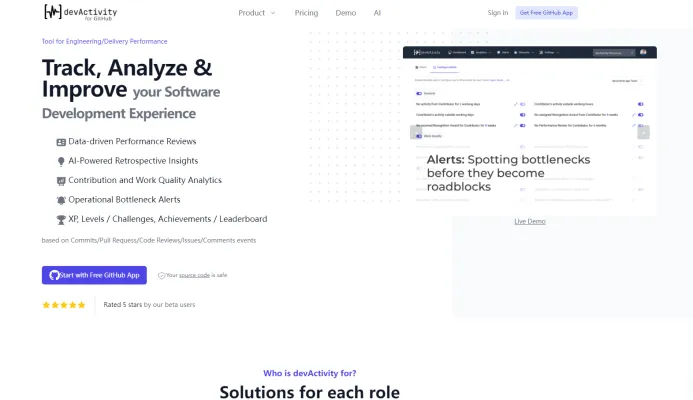
Use Cases of devActivity
devActivity offers powerful analytics and insights for software development teams. Here are some key use cases for this tool:
- Performance Reviews DevActivity provides data-driven performance metrics for individual developers and teams. Managers can use these objective measures of productivity, code quality, and collaboration to conduct more fair and comprehensive performance evaluations. The tool tracks metrics like commit frequency, pull request turnaround time, and code review participation.
- Sprint RetrospectivesThe AI-powered retrospective insights help teams identify bottlenecks and areas for improvement after each sprint. By analyzing development activity patterns, devActivity can surface actionable recommendations to optimize workflows and boost productivity.
- Onboarding New Team Members For new hires, devActivity's gamification features like XP levels and achievements provide an engaging way to ramp up on team practices. Managers can also use the contribution analytics to monitor onboarding progress and offer targeted support.
- Open Source Project Management Project maintainers can leverage devActivity to track contributor activity, identify top contributors, and find opportunities to engage the community. The leaderboards and achievement system can help motivate and retain open source contributors.
- Engineering KPI Tracking CTOs and engineering leaders can use devActivity's dashboards to monitor high-level KPIs around delivery speed, code quality, and team productivity across projects and departments.
How to Access devActivity
Accessing devActivity is a straightforward process that enables you to track and analyze your software development journey. Follow these steps to get started:
Step 1: Visit the devActivity Website
Go to the devActivity website. This is the central hub where you can learn about the features and benefits of the platform.
Step 2: Install the GitHub App
Click on the "Get Free GitHub App" button. This app integrates directly with your GitHub account, allowing devActivity to track your development activity automatically.
Step 3: Sign In with Your GitHub Account
Once the app is installed, you'll need to sign in using your GitHub credentials. This grants devActivity permission to access your repositories and activity data.
Step 4: Configure Your Preferences
After signing in, configure your preferences within the devActivity dashboard. Select the projects you want to monitor and set up any specific analytics you wish to track.
Step 5: Start Tracking
With everything set up, you can now start tracking your development activities. Use the dashboard to view insights, performance metrics, and gamification features designed to enhance your development experience.
By following these steps, you can effectively leverage devActivity to improve your software development workflow.
How to Use devActivity
- Install the GitHub App: Go to the GitHub Marketplace and install the devActivity app for your repository. This allows devActivity to track your development activity automatically without manual input.
- Connect Your Account: Sign in to devActivity using your GitHub account. This ensures your GitHub data is securely linked to devActivity for analytics and insights.
- Explore Metrics: Navigate to the Metrics section on the devActivity dashboard. Here, you can view various metrics such as Development Activity, Contributors Count, and GitHub Activity. These metrics provide a comprehensive overview of your project's development health.
- Set Up Alerts: Configure Operational Bottleneck Alerts to get notified about any development issues. This feature helps you proactively manage your team's performance and address potential delays.
- Leverage AI Insights: Utilize AI-Powered Retrospective Insights to analyze past activities and improve future performance. This feature provides data-driven recommendations that help enhance your development process.
- Gamify Your Development: Implement gamification features like XP, Levels, and Leaderboards to motivate your team. This can increase engagement and foster a competitive spirit within your development group.
By following these steps, you can effectively use devActivity to track, analyze, and enhance your software development experience.
How to Create an Account on devActivity
Creating an account on devActivity is a straightforward process. Follow these step-by-step instructions to get started:
Step 1: Visit the devActivity Website
Go to the official devActivity website. This is where you'll find all the information about the platform and its features.
Step 2: Click on "Get Free GitHub App"
On the homepage, locate and click on the "Get Free GitHub App" button. This will redirect you to the GitHub Marketplace.
Step 3: Install the GitHub App
In the GitHub Marketplace, find the devActivity app and click on the "Install" button. You will need to authorize the app to access your GitHub account. Make sure you grant the necessary permissions for devActivity to track your development activities.
Step 4: Sign In
After installation, return to the devActivity website and click on the "Sign in" button. Use your GitHub account credentials to log in.
Step 5: Set Up Your Profile
Once logged in, you can customize your profile by adding relevant information about your projects and preferences. This helps devActivity tailor insights and metrics specifically for you.
By following these steps, you'll have your devActivity account set up and ready to track your development journey!
Tips for Using devActivity
To maximize your experience with devActivity, consider these practical tips:
- Leverage Documentation: Take full advantage of the comprehensive documentation provided by devActivity. Familiarize yourself with the features, such as Performance Reviews and Contribution Analytics, to understand how to best utilize them for your team's needs.
- Automate Your Workflows: Set up automated reports via Email or Slack to keep track of your team's performance metrics without manual input. This allows you to focus on development while staying informed.
- Engage in Gamification: Utilize the gamification features, such as achievement badges and leaderboards, to foster a competitive yet collaborative environment among your developers. This can motivate your team to improve their contributions.
- Analyze Regularly: Regularly review the AI-powered retrospective insights and operational bottleneck alerts. These features can help identify areas for improvement and optimize your development processes.
- Encourage Feedback: Foster an open culture where team members can provide feedback on their experiences with devActivity. This input can help refine processes and enhance the overall effectiveness of the tool.
By implementing these tips, you can enhance productivity and make the most of devActivity's powerful analytics capabilities.




