Jan Howto
Jan is an open-source, local-first AI platform that allows users to run large language models offline on their own computers, providing a privacy-focused alternative to cloud-based AI services.
View MoreHow to Use Jan
Download and install Jan: Visit jan.ai and download the Jan desktop application for your operating system (Mac, Windows, or Linux). Install it on your computer.
Open Jan application: Launch the Jan application after installation is complete.
Choose and download an AI model: Go to the 'Hub' or 'Model Hub' section in Jan. Browse available models and download one that fits your needs (e.g. Mistral is recommended for beginners).
Start the model: Go to Settings > Models. Find the model you downloaded and click the options icon next to it. Select 'Start Model' to activate it.
Enable GPU acceleration (optional): If you have a compatible GPU, go to Settings > Advanced Settings > GPU Acceleration to enable it for better performance.
Create a new chat thread: Click on the 'Thread' tab or create a new conversation to start interacting with the AI.
Start chatting: Type your messages or queries in the chat interface to interact with the AI model locally on your computer.
Customize settings (optional): Explore Jan's settings to customize the AI behavior, adjust privacy preferences, or enable experimental features as needed.
Use extensions (optional): Explore and add extensions to enhance Jan's capabilities for your specific needs.
Enable API server (optional): If you want to use Jan as an OpenAI-equivalent API server, go to Settings > Advanced and toggle on 'Enable API Server'. You can then use localhost:1337 as the API endpoint in compatible applications.
Jan FAQs
Jan is an open-source ChatGPT alternative that runs 100% offline on your computer. It allows you to run large language models locally, giving you AI capabilities similar to ChatGPT without relying on external servers.
Jan Monthly Traffic Trends
Jan AI experienced a 3.1% decline in traffic with 246K visits. The recent vulnerabilities in Jan AI, which could be exploited by remote, unauthenticated attackers, may have deterred users from using the platform, leading to the slight decrease in visits.
View history traffic
Popular Articles

SweetAI Chat VS JuicyChat AI: Why SweetAI Chat Wins in 2025
Jun 18, 2025
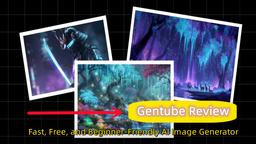
Gentube Review 2025: Fast, Free, and Beginner-Friendly AI Image Generator
Jun 16, 2025

SweetAI Chat vs Girlfriendly AI: Why SweetAI Chat Is the Better Choice in 2025
Jun 10, 2025

SweetAI Chat vs Candy.ai 2025: Find Your Best NSFW AI Girlfriend Chatbot
Jun 10, 2025
View More







