Are you frustrated with AI-generated images that display garbled text, alien-like deformed fingers, or unrealistic lighting effects? Your search for the perfect solution ends today. Reve 1.0 has emerged as the game-changing dark horse in the AI image generation arena, addressing all these limitations with remarkable precision.
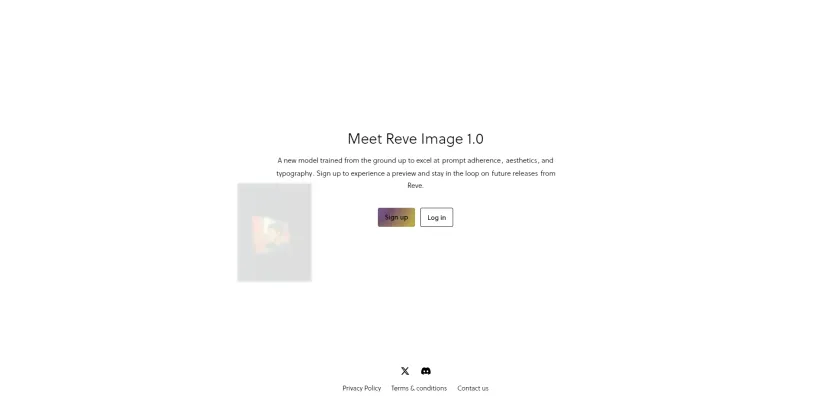
What makes Reve 1.0 truly exceptional is its ability to accurately generate text-based comics, cinematic portraits, and professional-grade advertising materials—all with an incredibly user-friendly interface. Even better, you can access this powerful tool for free, with 20 complimentary images available daily before your credits are used.

Reve 1.0's Revolutionary Features
Reve 1.0 stands out from competitors like Midjourney, Imagen 3, and Ideogram with three groundbreaking capabilities:
- Unmatched Text Rendering Accuracy: Generate complex text layouts for menus, comics, and advertisements with perfect typography and formatting—a feature where even Imagen 3 and Ideogram fall short.
- Professional Photography Controls: Fine-tune your images with advanced parameters including shutter speed, ISO settings, and lighting details that surpass even MidJourney's capabilities.
- Versatile Style Adaptation: Create everything from Baroque oil paintings to anime aesthetics with a single model, eliminating the need for multiple specialized tools.

Let's explore how to harness these powerful features step by step.
How to Create a Reve 1.0 Account 2025
Follow these simple steps to create your Reve 1.0 account and start generating stunning AI images:

Step 1: Visit the Official Website
Visit AIPURE, search for "Reve Image," and click "Visit Website" on the Reve Image detailed page to access the official Reve website at preview.reve.art.

Step 2: Click on “Log In”
On the homepage, locate the "Log In" button at the top right corner and click on it.

Step 3: Enter Your Email Address
Provide a valid email address for registration. Make sure your email is active, as it will be used for verification and account access.

Step 4: Start Generating Images
Once logged in, you can immediately begin creating images using text prompts. By default, you’ll see four output options, but you can adjust this to display one, two, or eight images at once based on your preference.
Unlike some other platforms, Reve 1.0 doesn't require a complex registration process. The sign-up is straightforward - just provide your email and you can begin using the AI image generation features immediately.

How to Use Reve 1.0: Step by Step Guide 2025
To use Reve 1.0, follow these steps:

Step 1: Enter a Detailed Text Prompt
Type your image description in the prompt box. The more detailed your prompt, the better the results. Reve 1.0 excels at following text instructions accurately. If needed, turn on the "enhance on" feature for automatic prompt optimization or manually adjust your prompt.
Step 2: Click the Generate Button
Click the "Create" arrow button to start generating images. By default, Reve 1.0 produces four images per request.

Step 3: Further Modify Your Image
Click on the image you want to refine, enter modification prompts, select the number of images to generate, and click "Reroll" to regenerate.

Step 4: Download or Share Your Creation
Once satisfied with the results, click the download icon to save the image to your device.

Reve 1.0 | Mastering Text Rendering for Comics and Menus
How powerful is Reve 1.0’s text rendering? Let’s test it out!
- Input: A coffee shop menu board: Latte \$4.5, Cappuccino \$5, with vintage typography.
- Result: The text layout and pricing are spot-on, with a perfect vintage vibe!
In comparison, the same prompt on Ideogram 2.0 often results in garbled text.

In a cartoon, a pirate on a ship asks the helmsman, "Where's the treasure?" The text is displayed in the form of bubbles.
- Long Text Layouts: Break your input into sections using | to improve accuracy.
- Ad Design: Upload your brand logo and add a slogan to create custom posters.

💡Pro Tips:
- Use the “enhance on” feature to refine vague descriptions automatically.
- Select “8-image grid” to test multiple layout styles at once and find the best fit.
Reve 1.0 | Cinematic Portraits: Fine-Tuning Parameters
Want to create professional-grade portraits with AI? Reve 1.0 has you covered!
- Example Prompt: Cinematic portrait of Elon Musk and Mark Zuckerberg arguing in a Starbucks, 35mm film grain, dramatic lighting, shallow depth of field.
- 35mm film grain: Adds a cinematic texture.
- Dramatic lighting: Highlights the tension in the scene.
The same prompt on other models like Flux 1.1 often results in distorted hands, while Reve 1.0 delivers flawless details that rival professional photography.

Reve 1.0 | Multi-Style Creations: Oil Paintings, Anime, and 3D
Reve 1.0’s ability to adapt to different styles is truly impressive!
- Prompt: A cyberpunk samurai, Baroque oil painting style, gold leaf details.
- Result: A stunning blend of futuristic cyberpunk and classical Baroque aesthetics.

- Prompt: 90s anime Sailor Moon, anime style, cartoon rendering, pastel colors, symmetrical face.
- Result: A perfect recreation of retro 90s anime vibes!

Reve 1.0 | Integration with Other Tools: Luma AI and Kling
Reve 1.0 is powerful on its own, but you can take it to the next level by combining it with other tools.
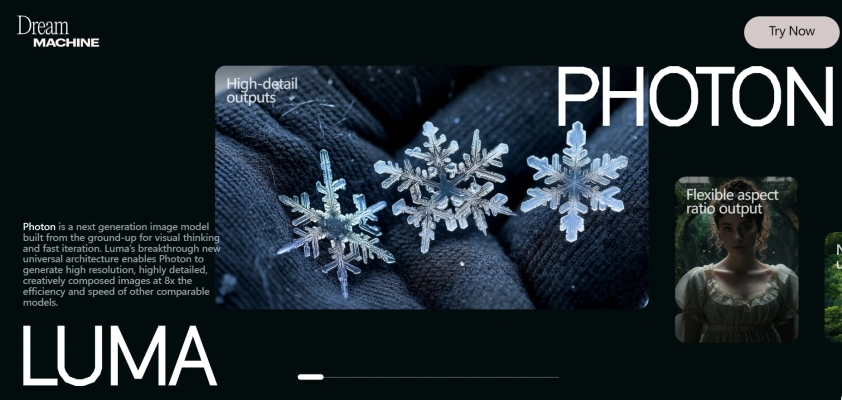

🔄 Workflow:
- Generate an image in Reve, for example, A glowing neon cityscape.
- Export the image and import it into Luma AI to create a 360° rotating video.
- Use Kling to add film grain and retro color grading for a cinematic finish.
- Final Result: A professional-grade video intro that looks straight out of a sci-fi movie!

Reve 1.0 Conclusion: The Future of AI Image Generation
Reve 1.0 represents a significant leap forward in AI image generation technology. Its ability to render text accurately, create professional-grade portraits, and adapt to multiple artistic styles makes it an essential tool for designers, content creators, and AI enthusiasts alike.

Whether you're creating comics, designing advertisements, or producing cinematic visuals, Reve 1.0 delivers exceptional results that previously required professional human designers.

Want to stay updated on the latest AI tools and techniques? Follow AIPURE for comprehensive guides, expert tips, and breaking news about the most innovative AI technologies. Our platform provides in-depth tutorials on maximizing AI tools like Reve 1.0 and exclusive insights into upcoming features and updates.



