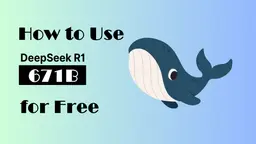What is PixAI - AI Art Generator?
PixAI is an innovative AI art generator that specializes in creating anime-style artwork. The platform offers a user-friendly interface that allows both casual and professional users to generate, enhance, and manipulate images effortlessly. Key features include a robust AI art generator, an anime AI upscaler to improve image quality, and tools for real-time image creation.
In addition to generating unique art, PixAI provides a mobile app, making it accessible on various devices. Users can engage with the community through daily rankings and art contests, fostering a competitive yet collaborative atmosphere. The platform also offers a membership option for those seeking premium features and advanced tools.
With its focus on creativity and community engagement, PixAI stands out as a comprehensive resource for anime art enthusiasts and content creators alike. Whether you're looking to create stunning visual art or simply explore AI-generated creativity, PixAI delivers an exceptional experience.
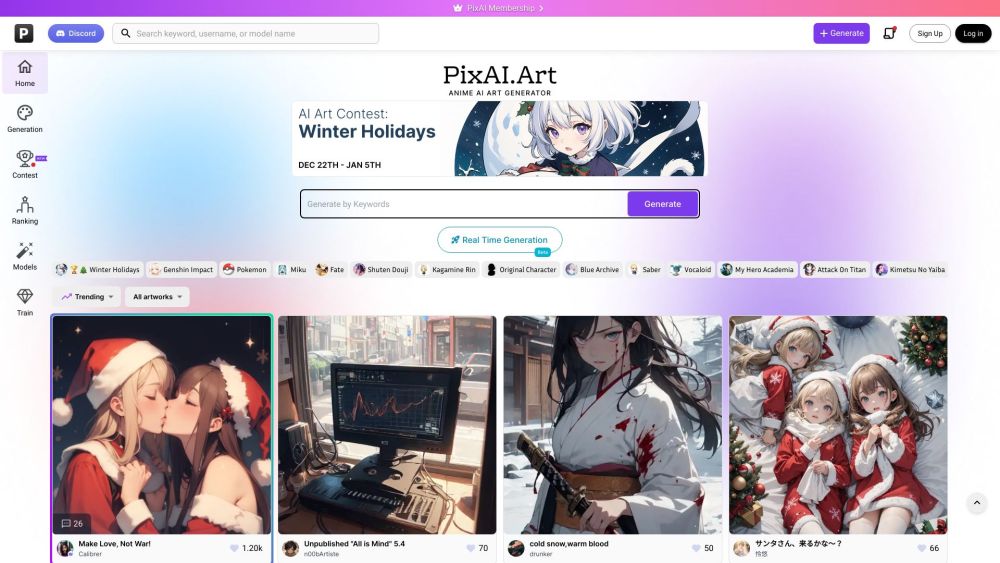
Use Cases of PixAI - AI Art Generator
1. Creative Projects
PixAI empowers artists and content creators to generate unique anime-style artwork, which can be utilized in various creative projects, including illustrations, graphic novels, and digital art portfolios. The AI art generator allows users to quickly produce high-quality images, enabling them to focus more on storytelling and less on the technical aspects of drawing.
2. Game Development
Game developers can leverage PixAI to create character designs, backgrounds, and promotional artwork for video games. The platform's ability to generate diverse styles and characters helps streamline the design process, allowing developers to visualize concepts and iterate on character designs efficiently.
3. Personalized Merchandise
Individuals and small businesses can use PixAI to create custom merchandise, such as T-shirts, mugs, and posters featuring personalized artwork. By generating unique designs tailored to specific themes or events, users can create products that resonate with their target audience, enhancing customer engagement.
4. Social Media Content
Content creators and influencers can utilize PixAI to produce eye-catching visuals for their social media platforms. The AI-generated images can help enhance posts, attract followers, and maintain a consistent aesthetic across their profiles, ultimately boosting their online presence.
5. Education and Learning
Educators can integrate PixAI into art programs to teach students about digital art creation and AI technology. By allowing students to experiment with the AI art generator, they can learn about artistic techniques and the principles of creativity while also exploring the intersection of art and technology.
6. Community Engagement
Artists can participate in PixAI's contests and daily rankings, fostering a sense of community and collaboration among users. By sharing their creations and receiving feedback from peers, artists can improve their skills and gain exposure within the vibrant AI art community.
How to Access PixAI - AI Art Generator
Accessing PixAI, the AI art generator, is a straightforward process. Follow these step-by-step instructions:
Step 1: Navigate to the PixAI Website
Open your web browser and enter the URL https://pixai.art/. This will take you to the main homepage of the PixAI platform, where you can find various tools and features dedicated to AI art generation.
Step 2: Sign Up or Log In
If you are a new user, click on the "Sign Up" button to create an account. You will need to provide your email address and create a password. If you already have an account, simply click on "Sign In" and enter your credentials. Signing up allows you to save your projects and access premium features.
Step 3: Explore the Generator
Once logged in, navigate to the "Generation" section by clicking on the relevant link in the navigation menu. Here, you can access the AI art generator and explore different options for creating images based on text prompts or reference images.
Step 4: Create Your First Art Piece
Input your desired text prompts or upload a reference image to start generating art. PixAI provides helpful tools and options to customize your artwork, including selecting styles and settings.
Step 5: Save and Share Your Work
After generating your artwork, you can save it to your profile, download it as a PNG file, or share it with the PixAI community. Enjoy the creative process and explore the various features available to enhance your AI-generated art experience!
How to Use PixAI - AI Art Generator
PixAI is a user-friendly platform designed for generating stunning anime-style art using artificial intelligence. Follow these steps to get started:
Step 1: Sign Up or Log In
- Visit PixAI's website and create an account or log in to access all features. Registering allows you to save your creations and access premium tools.
Step 2: Choose Your Tool
- Navigate to the "Tools" section where you can select different generators such as the Anime AI Generator for anime art, or Me in Comics for comic-style images. Each tool is tailored for specific art styles.
Step 3: Input Prompts
- Enter descriptive prompts that detail what you want to create. Use tags or phrases separated by commas. For instance, "anime girl, smiling, in a field." The more detailed your prompt, the better the output.
Step 4: Upload Base Images (Optional)
- If desired, upload an image to serve as a reference. This feature allows for image-to-image generation, helping the AI understand your vision more clearly.
Step 5: Adjust Settings
- Customize various settings, including model style (e.g., realistic, anime), resolution, and even specific traits to emphasize through ControlNet or Negative Prompts to avoid certain features.
Step 6: Generate and Review
- Click the "Generate" button to create your artwork. Once generated, review the output. You can make adjustments, upscale the image, or even create variations based on the same prompt.
Step 7: Save and Share
- If satisfied with your creation, save it to your profile or download it directly in PNG format. You can also share your artwork with the PixAI community or on social media!
By following these steps, you can easily navigate PixAI and unleash your creativity in generating unique AI art!
How to Create an Account on PixAI - AI Art Generator
Creating an account on PixAI is a straightforward process that allows you to access a range of AI art generation tools. Follow these simple steps to get started:
Step 1: Visit the PixAI Signup Page
Go to the PixAI website at pixai.art and click on the "Sign Up" option. This will direct you to the registration form.
Step 2: Choose Your Registration Method
You have multiple options to create your account:
- Continue with Google: Click this option to sign up using your Google account.
- Continue with Discord: Select this to register via your Discord account.
- Continue with Twitter: Use this method if you prefer signing up with Twitter.
- Continue with Email: For a standard registration, choose this option and fill in your email address and password.
Step 3: Accept Terms and Conditions
Before proceeding, make sure to read and agree to the PixAI Terms of Service and Privacy Policy. This is mandatory to create your account.
Step 4: Complete Your Registration
If you chose to sign up via email, check your inbox for a confirmation email from PixAI. Click on the link provided to verify your account and complete the registration process.
Step 5: Sign In to Your Account
Once your account is created, return to the PixAI homepage and click the "Sign In" button. Enter your credentials to access the platform and start generating amazing AI art!
By following these steps, you can easily create your PixAI account and dive into the world of AI-generated artwork!
Tips for PixAI - AI Art Generator
To get the most out of PixAI, consider these helpful tips:
- Craft Detailed Prompts: Use descriptive prompts by incorporating tags that detail the character, setting, and emotions you want to convey. For instance, instead of simply saying "a girl," describe her features, clothing, and environment to enhance the AI's understanding.
- Utilize Image References: Take advantage of the "Image to Image" feature by uploading existing images as references. This helps the AI better capture the desired style or character traits in your new creation.
- Experiment with Settings: Explore different models (e.g., realistic, anime) and settings like CFG Scale and Sampling Steps. Adjusting these can significantly impact the final output, allowing for more tailored results.
- Iterate with Variations: Don't hesitate to generate multiple variations of the same prompt. This process can yield surprising and unique interpretations of your ideas.
- Leverage Community Insights: Engage with the PixAI community for feedback and tips. Sharing your experiences can lead to discovering new techniques and enhancing your skills.
By following these tips, you can enhance your experience and creativity with PixAI, making your art generation process smoother and more enjoyable.