Introduction to Wispr Flow
Wispr Flow is an innovative voice dictation platform designed to enhance productivity by allowing users to write effortlessly and accurately using their voice. Positioned as a powerful assistant, Flow enables individuals to dictate text across various applications on their computers, making it three times faster than traditional typing. The platform supports over 100 languages and incorporates features like command mode for editing and auto-corrections, ensuring a seamless writing experience.

One of the standout features of Wispr Flow is its "whispering mode," which allows users to dictate quietly in environments where speaking out loud may not be appropriate. This makes it an ideal tool for professionals, students, and anyone who needs to communicate their thoughts without the limitations of a keyboard. By leveraging artificial intelligence, Flow mimics human-like understanding, making it a game-changer for those looking to overcome writer's block and articulate their ideas more fluidly.
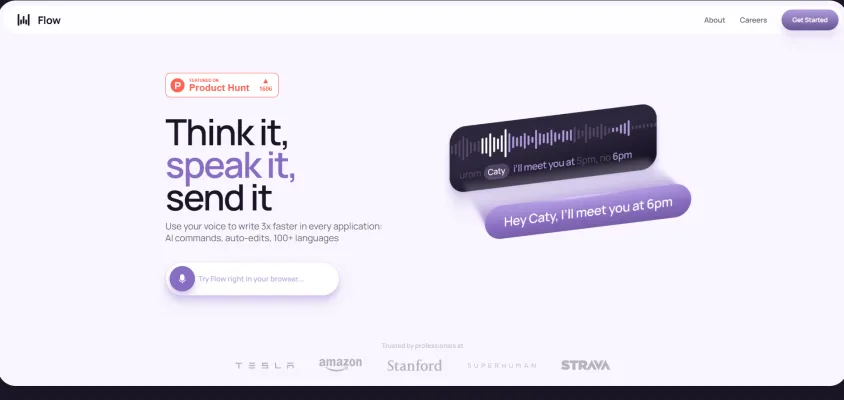
Use Cases of Wispr Flow
Here are some key use cases for Wispr Flow's voice-to-text technology:
- Rapid Content Creation Wispr Flow enables writers, bloggers, and content creators to quickly dictate articles, scripts, and social media posts at up to 3x the speed of typing. The AI understands natural speech patterns and automatically formats text, allowing creators to focus on ideation rather than typing.
- Efficient Email and MessagingUsers can dictate emails, chat messages, and other communications hands-free across applications. Flow's context awareness adjusts tone and style based on the recipient, whether it's a formal business email or a casual text to a friend.
- Accessible Computing For users with mobility impairments or conditions like Parkinson's, Flow provides a more accessible way to interact with computers through voice. The whisper mode also allows discreet use in public settings.
- Multilingual Communication With support for over 100 languages, Flow facilitates easy multilingual dictation and translation. This is invaluable for international businesses and polyglots working across languages.
- AI-Assisted Writing Flow's AI can help refine and improve writing in real-time, offering suggestions to enhance clarity and style as users dictate. This acts as an intelligent writing assistant.
By enabling fast, hands-free text input across applications, Wispr Flow aims to boost productivity and accessibility for a wide range of users and use cases.
How to Access Wispr Flow
Accessing Wispr Flow is a straightforward process that involves a few simple steps. Follow the instructions below to get started:
Step 1: Visit the Official Website
Go to the Wispr Flow website by entering www.flowvoice.ai in your web browser.
Explanation: The official website is your primary source for information about Wispr Flow, including features, pricing, and download options.
Step 2: Click on 'Get Started'
Locate the "Get Started" button prominently displayed on the homepage and click on it.
Explanation: This will direct you to the download page where you can access the application.
Step 3: Choose Your Platform
Select the platform you are using (currently available for Mac, with iOS, Android, and Windows versions coming soon).
Explanation: Wispr Flow currently supports multiple platforms, so ensure that you select the one that matches your device for optimal performance.
Step 4: Download and Install
Follow the on-screen instructions to download and install the Wispr Flow application on your device.
Explanation: After installation, the application will be ready for use, allowing you to start voice dictation in various applications seamlessly.
Step 5: Create an Account
Open the app and create an account by providing the required information.
Explanation: Creating an account allows you to save your preferences and access personalized features within the app.
Once these steps are completed, you're all set to enjoy the fast and efficient voice dictation capabilities of Wispr Flow!
How to Use Wispr Flow
Using Wispr Flow is simple and intuitive. Follow these steps to maximize your voice dictation experience:
Step 1: Download and Install
Visit the Wispr Flow website and download the app for your desktop. Follow the installation instructions to set it up on your computer.
Explanation:
Ensure you have the latest version for optimal performance. Flow runs in the background, allowing you to use it in any application.
Step 2: Set Up Your Microphone
Open the app and select the microphone you wish to use. You can choose between built-in or external microphones.
Explanation:
Choosing the right microphone can improve accuracy and reduce latency. Make sure to test it in the app settings.
Step 3: Choose Your Language
Flow supports over 100 languages. Navigate to the language settings to select your preferred language or enable "Auto detect" for multilingual use.
Explanation:
This feature ensures that Flow accurately recognizes and transcribes your speech in the language you speak.
Step 4: Activate Hands-Free Mode
Use the shortcut (Fn + space by default) to activate hands-free mode, allowing you to dictate without pressing any buttons.
Explanation:
This mode is especially useful for multitasking, as you can speak naturally without interruptions.
Step 5: Utilize Command Mode
Say "Flow," followed by your command to edit or insert text. For instance, "Flow, add a new paragraph."
Explanation:
Command mode enables you to make adjustments to your text seamlessly, enhancing your workflow and productivity.
Step 6: Whispering Mode
In noisy environments, enable whispering mode to dictate quietly without disturbing others.
Explanation:
This feature allows you to use Flow discreetly, ensuring your voice is still recognized even at a lower volume.
By following these steps, you'll be well on your way to harnessing the full potential of Wispr Flow for efficient and effective voice dictation!
How to Create an Account on Wispr Flow
Creating an account on Wispr Flow is a straightforward process that allows you to access its powerful voice dictation features. Follow these steps to get started:
Step 1: Visit the Wispr Flow Website
Go to Wispr Flow's official website. This is where you'll find all the information about the app and its features.
Step 2: Click on "Sign Up"
On the homepage, look for the "Sign Up" button, typically located at the top right corner of the page. Clicking this will take you to the registration form.
Step 3: Fill in Your Details
You will need to provide some basic information, including your name, email address, and a password. Make sure to use a valid email address, as you may need to verify it later.
Step 4: Accept Terms and Conditions
Read through the terms of service and privacy policy. You'll need to check a box indicating that you agree to these terms before proceeding.
Step 5: Verify Your Email
After submitting your information, check your email for a verification link from Wispr Flow. Click on this link to confirm your email address and activate your account.
Step 6: Log In and Start Using Flow
Once your account is verified, return to the Wispr Flow website and click on "Log In." Enter your email and password to access your account and start exploring the voice dictation features.
By following these simple steps, you'll be ready to experience the speed and convenience of Wispr Flow's voice dictation capabilities!
Tips for Using Wispr Flow
To maximize your experience with Wispr Flow, consider the following tips:
- Familiarize Yourself with Commands: To fully utilize Flow's capabilities, learn the various voice commands available. Saying "Flow" followed by your request can help streamline your workflow.
- Utilize Whispering Mode: If you're in a public space, enable Whispering Mode to dictate quietly without drawing attention. This feature is designed to pick up your voice even at lower volumes.
- Personalize Your Experience: Take advantage of the option to add words to your dictionary. This is especially useful for names or technical terms that Flow might not recognize initially.
- Experiment with Languages: Flow supports over 100 languages. If you're multilingual, try out the "Auto Detect" feature to switch languages seamlessly during dictation.
- Review and Edit: After dictating, always take a moment to review your text. Flow's editing capabilities allow for quick corrections, ensuring your final output is polished.
By implementing these strategies, you can enhance your productivity and make the most of Wispr Flow's innovative voice dictation features.




