Introduction to W-Okada Voice Changer
The W-Okada Voice Changer is an innovative real-time voice conversion software that supports various AI models, including RVC, MMVC, and so-vits-svc. Developed by the GitHub user w-okada, this tool allows users to transform their voice in real-time across multiple platforms such as Windows, Mac, Linux, and Google Colab. It is designed to offload the processing load of voice conversion to external systems, making it ideal for use alongside high-demand applications like gaming. The software offers pre-built binaries for ease of use and can also be run through Docker or Anaconda environments for more advanced setups. With its user-friendly interface and robust functionality, the W-Okada Voice Changer is a versatile choice for anyone looking to experiment with voice modulation technology.
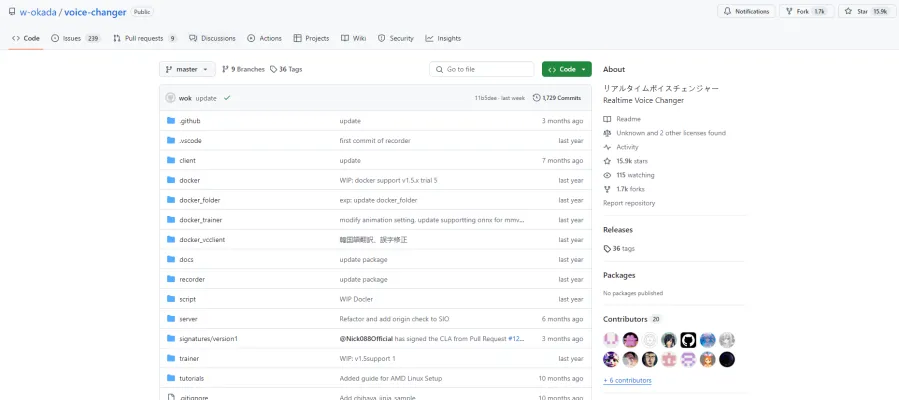
Use Cases of W-Okada Voice Changer
The W-Okada Voice Changer is a versatile tool that enables real-time voice transformation using various AI models. Here are some compelling use cases:
- Entertainment and Content Creation: Content creators, especially in gaming and streaming, can use the W-Okada Voice Changer to enhance their videos and streams by adopting different voices for characters or to create humorous effects. This adds a layer of interactivity and engagement for the audience.
- Accessibility Tools: For individuals with speech impairments, the voice changer can serve as an assistive technology, allowing them to select a voice that is easier for others to understand. This can significantly improve communication in personal and professional settings.
- Language Learning: Language educators can utilize the voice changer to demonstrate different accents and pronunciations, making language learning more interactive and practical. Students can hear and mimic various speech patterns, enhancing their learning experience.
- Voiceover and Dubbing: Professionals in the film and animation industry can use the W-Okada Voice Changer for quick voiceover work or dubbing. This tool allows for rapid adaptation of voices to match character animations, saving time and resources in post-production.
- Privacy and Security: In scenarios where anonymity is crucial, such as whistleblowing or confidential interviews, the voice changer can mask the user's real voice, ensuring privacy and security.
- Therapeutic Use: Therapists can employ the voice changer in therapeutic settings to help patients explore different aspects of their identity or to facilitate role-playing exercises in a safe and controlled environment.
The W-Okada Voice Changer is not just a fun gadget; it's a powerful tool with applications across various fields, enhancing communication and creativity.
How to Access W-Okada Voice Changer
Step 1: Visit the GitHub Repository
- Go to the W-Okada Voice Changer GitHub page by navigating to https://github.com/w-okada/voice-changer. This is the main repository where you can find all the necessary files and instructions.
Step 2: Download the Pre-built Binaries
- Scroll down to the "Usage with pre-built binaries" section on the README page. Here, you will find links to download the executable binaries for Windows and Mac. Click on the appropriate link to download the zip file.
Step 3: Extract the Zip File
- Once the download is complete, extract the contents of the zip file to a directory of your choice. This will include the necessary executable files to run the voice changer.
Step 4: Run the Application
- For Windows users, locate and run the
start_http.batfile. For Mac users, locate and run thestartHttp.commandfile. This will launch the voice changer application and open a browser window with the GUI.
Step 5: Configure and Use the Voice Changer
- Follow the on-screen instructions to configure the voice changer. You can select the model, microphone, and speaker settings. Press the start button to begin voice conversion.
By following these steps, you can easily access and use the W-Okada Voice Changer for real-time voice conversion.
How to Use W-Okada Voice Changer
- Download and Install: Visit the W-Okada Voice Changer GitHub page and navigate to the latest release. Download the appropriate version for your operating system (Windows, Mac, or Linux). Extract the downloaded file and run the start_http.bat (Windows) or startHttp.command (Mac) file to launch the application.
- Access the GUI: Once the server is running, open your web browser and go to http://localhost:18888 to access the graphical user interface (GUI). The GUI allows you to control various settings and features of the voice changer.
- Select a Model: In the GUI, click on the "Model Selection" area to choose the voice conversion model you want to use. This step is crucial as it determines the type of voice transformation you will apply.
- Configure Audio Settings: Select your microphone (input device) and speaker (output device) from the "Audio" section. Ensure that the "Client" option is selected for optimal performance and noise cancellation.
- Start Voice Conversion: Adjust the settings such as Gain, Threshold, and Chunk size according to your preference. Click the "Start" button to begin real-time voice conversion. Speak into your microphone to hear the transformed voice through your speakers.
- Save and Export: If you are satisfied with the voice transformation, you can save the settings for future use. Use the "Export to ONNX" feature to convert the PyTorch model to ONNX format for further use or sharing.
By following these steps, you can effectively use the W-Okada Voice Changer to transform your voice in real-time, making it a versatile tool for gaming, streaming, and other applications.
How to Create an Account on W-Okada Voice Changer
Creating an account on the W-Okada Voice Changer is a straightforward process that allows you to access and utilize the real-time voice conversion features of the software. Here's a step-by-step guide to help you get started:
- Visit the Official Repository: Go to the W-Okada Voice Changer GitHub page at https://github.com/w-okada/voice-changer. This is where you can find all the necessary information and resources related to the software.
- Sign Up for a GitHub Account: If you don't already have a GitHub account, click on the "Sign up" button in the top right corner of the GitHub page. Follow the prompts to create your account. GitHub is a platform for developers and is used to host and review code, manage projects, and build software.
- Fork the Repository: Once you have a GitHub account, navigate back to the W-Okada Voice Changer repository. Click on the "Fork" button in the top right corner of the page. Forking creates a copy of the repository under your GitHub account, allowing you to make changes and contribute to the project.
- Clone the Repository: After forking, you need to clone the repository to your local machine. Click on the "Code" button and copy the URL provided. Open your terminal or command prompt, use the git clone command followed by the URL to clone the repository to your local machine.
- Set Up the Environment: Follow the instructions in the repository's README file to set up the necessary environment. This typically involves installing dependencies and configuring the software to run on your machine.
By following these steps, you will have successfully created an account and set up the W-Okada Voice Changer on your local machine, enabling you to explore its features and functionalities.
Tips for W-Okada Voice Changer
- Optimize Performance: To ensure smooth operation, especially on less powerful systems, adjust the CHUNK value and set F0 Det to dio. This can significantly reduce CPU load and improve real-time performance.
- Model Selection: Choose the appropriate model based on your hardware capabilities. For instance, use ONNX models with DirectML support for AMD/Intel GPUs to leverage their processing power effectively.
- Remote Use: When using the Voice Changer remotely, replace http with https in the startup batch files to avoid connection issues and ensure secure communication.
- Advanced Settings: Explore the advanced settings to fine-tune the voice conversion parameters. Adjusting the noise gate threshold and extra data length can enhance the quality of the converted voice.
- Regular Updates: Keep the software updated to benefit from the latest features and bug fixes. Regular updates often include performance improvements and new model support.
By following these tips, you can maximize the efficiency and effectiveness of W-Okada Voice Changer, ensuring a seamless and enjoyable voice conversion experience.





