In today's digital landscape, real-time communication has become an essential component of many applications. Video SDK (Software Development Kit) emerges as a powerful solution, enabling developers to seamlessly integrate audio and video functionalities into their platforms. This guide will explore the world of Video SDK, its applications, and how to harness its potential for creating engaging user experiences.
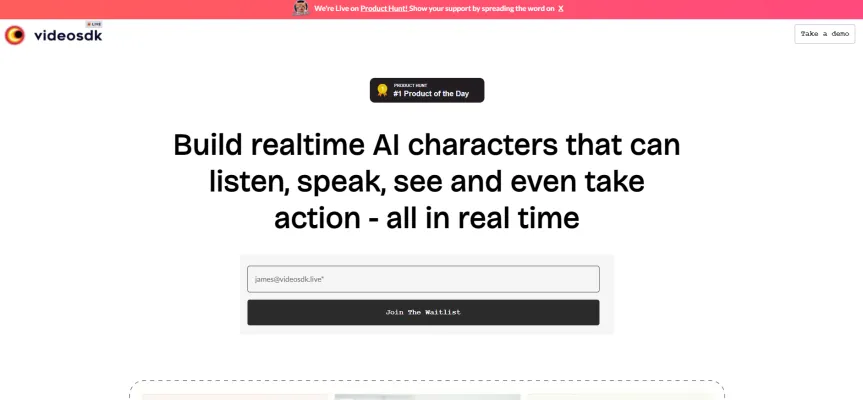
What is Video SDK?
Video SDK (Software Development Kit) is a powerful toolkit designed to help developers seamlessly integrate real-time audio and video functionalities into their applications. It provides a comprehensive set of tools, libraries, and documentation that simplify the process of embedding live streaming and video conferencing capabilities into web and mobile platforms.
Video SDKs enable developers to create engaging user experiences by facilitating features like one-on-one calls, group video conferencing, and interactive live streaming. They are particularly useful for applications in sectors such as telehealth, education, and virtual events, where real-time communication is critical.
One of the key advantages of utilizing a Video SDK is its ease of integration. With pre-built components and robust support, developers can launch video functionalities quickly without the need for extensive coding. Moreover, Video SDKs offer scalability, allowing applications to handle varying user loads efficiently. As a result, businesses can enhance user engagement while minimizing development time and costs.
Use cases of Video SDK
Video SDK provides powerful tools for developers to integrate real-time video capabilities into their applications. Here are some key use cases:
- Telehealth: Video SDK enables healthcare providers to conduct virtual consultations with patients. Features like high-quality video, screen sharing for reviewing test results, and recording capabilities make it ideal for remote medical appointments.
- Online Education: For e-learning platforms, Video SDK facilitates live virtual classrooms. Instructors can deliver lectures, share educational content, and interact with students in real-time. Breakout room functionality allows for small group discussions.
- Customer Support: Video SDK enhances customer service by allowing face-to-face interactions. Support agents can troubleshoot issues visually, guide customers through processes, and build stronger relationships through personalized video communication.
- Virtual Events: From webinars to large-scale conferences, Video SDK powers interactive online events. Features like audience polling, Q&A sessions, and virtual networking rooms create engaging experiences for attendees.
- Remote Collaboration: For businesses, Video SDK enables seamless team meetings, brainstorming sessions, and project collaborations. Screen sharing, whiteboarding tools, and multi-participant video make it easy for distributed teams to work together effectively.
By leveraging Video SDK, developers can create innovative video-enabled applications across various industries, enhancing communication and productivity.
How to access Video SDK work
Accessing Video SDK is a straightforward process that allows developers to integrate powerful audio and video capabilities into their applications. Follow these steps to get started:
Step 1: Create an Account
- Visit the Video SDK website: Go to videosdk.live.
- Sign Up: Click on the "Sign Up" button and fill in the required information to create a new account. You can sign up with your email or use your Google account for convenience.
Step 2: Obtain API Keys
- Log in to your account: After creating your account, log in to access the dashboard.
- Generate API Keys: Navigate to the API keys section in your dashboard and generate your unique API keys. These keys are essential for authenticating your requests.
Step 3: Explore Documentation
- Access the Documentation: Click on the "Documentation" link to explore comprehensive guides on how to integrate Video SDK into your applications.
- Select Your Platform: Choose the relevant SDK for your platform (e.g., Web, iOS, Android, React, etc.) and review the integration steps.
Step 4: Start Integrating
- Use Code Samples: Leverage the provided code samples in the documentation to implement the Video SDK features quickly.
- Customize as Needed: Modify the sample code to suit the specific requirements of your application.
Step 5: Test Your Implementation
- Run Tests: Ensure that you thoroughly test your implementation in a development environment before going live.
- Join the Community: For support and discussions, join the Video SDK community on platforms like Discord.
By following these steps, you can effectively access and utilize Video SDK to enhance your applications with real-time audio and video capabilities.
How to use Video SDK
- Sign Up for Video SDK Visit the Video SDK website and create an account. You will receive 10,000 free minutes every month, allowing you to explore the features without any upfront cost.
- Choose Your SDK Select the appropriate SDK for your platform (Web, Android, iOS, React, or Flutter). Each SDK comes with specific documentation tailored for easy integration.
- Integrate Audio and Video Calling Follow the integration guide for your chosen SDK. This typically involves importing the SDK library into your project and initializing it with your API key.
- Implement Key Features Audio/Video Calls: Use the provided methods to create, join, and leave rooms. You can also mute/unmute participants or switch camera views. Live Streaming: Set up live streaming by using the interactive live streaming SDK. This allows you to broadcast to a large audience seamlessly. Transcription & Recording: Utilize the real-time transcription feature to convert speech to text during calls. Additionally, implement recording functionalities to capture sessions for future reference.
- Customize User Interface Utilize prebuilt UI components or create your own to enhance user experience. Customize layouts based on your application's needs.
- Test Your Implementation Conduct thorough testing, ensuring all features work as intended. Use the debugging tools available in the Video SDK documentation for troubleshooting any issues.
- Go Live Once testing is complete, you can deploy your application. Monitor performance metrics and user feedback to make any necessary adjustments.
By following these steps, you can effectively utilize Video SDK to enhance your application with robust real-time audio and video capabilities.
How to create an account on Video SDK
Creating an account on Video SDK is a straightforward process. Follow these step-by-step instructions:
Step 1: Visit the Video SDK Signup Page
- Go to the Video SDK website.
- This page is dedicated to account creation and is user-friendly.
Step 2: Choose Signup Method
- You have two options: Continue with Google or Signup with Email.
- If you select Google, simply click the button and follow the prompts to log into your Google account.
- For email signup, enter your email address and create a password.
Step 3: Confirm Your Email (if applicable)
- If you signed up with an email, check your inbox for a confirmation email from Video SDK.
- Click on the confirmation link in the email to verify your account.
Step 4: Complete Your Profile
- Once your account is confirmed, log in to your Video SDK account.
- Fill in any additional required information to complete your profile setup.
Step 5: Start Using Video SDK
- Explore the dashboard and start building your live audio and video applications using the provided resources and documentation.
By following these steps, you will successfully create your Video SDK account and be ready to harness its powerful features.
Tips for Using Video SDK
- Leverage Pre-built Templates: Start your integration process by utilizing the pre-built templates offered by Video SDK. These templates allow you to quickly set up video calling or live streaming features, reducing development time significantly.
- Utilize Documentation and Code Samples: Make the most of the comprehensive documentation and practical code examples available on the Video SDK website and GitHub repository. These resources can guide you through various functionalities and help troubleshoot common issues.
- Implement Authentication Tokens: For secure meetings, ensure you generate and utilize authentication tokens for participants. This helps in maintaining the privacy and security of your video calls.
- Optimize Network Conditions: Take advantage of adaptive bitrate features that adjust video quality based on network conditions. This ensures a smoother experience for users, even with fluctuating internet speeds.
- Engage with the Community: Join the Video SDK community on platforms like Discord to connect with other developers. Sharing experiences and solutions can provide valuable insights and support.
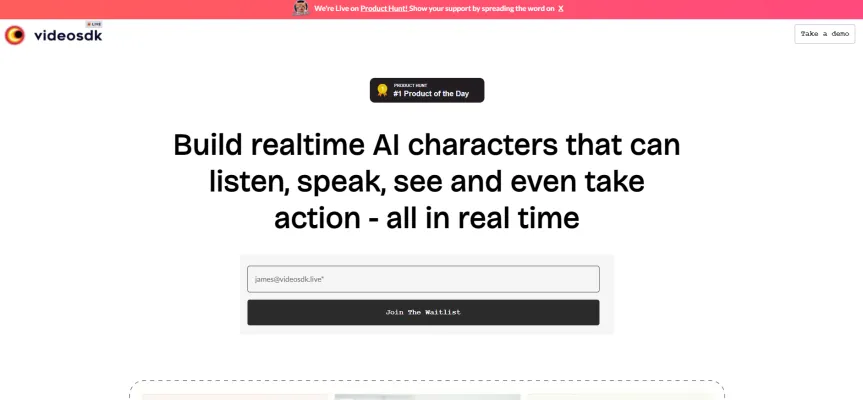
By following these tips, you can maximize the effectiveness of the Video SDK in your applications and provide a seamless experience for your users.




