Introducción a Tactiq.io
Tactiq.io es una innovadora herramienta de transcripción y resumen de reuniones impulsada por IA diseñada para mejorar la productividad en reuniones virtuales. Compatible con plataformas populares como Google Meet, Zoom y Microsoft Teams, Tactiq transcribe automáticamente las reuniones en tiempo real, capturando el diálogo específico de cada participante y los puntos clave sin necesidad de tomar notas manualmente. Aprovechando la tecnología avanzada de IA, la extensión genera resúmenes concisos y elementos de acción, facilitando a los usuarios revisar y dar seguimiento a las discusiones.
Con características como la generación automatizada de correos electrónicos de seguimiento, una función de búsqueda robusta para transcripciones e integración perfecta con varias herramientas de productividad, Tactiq optimiza el flujo de trabajo de reuniones para profesionales en diversas industrias. Con la confianza de más de 250,000 usuarios de más de 20,000 empresas, Tactiq enfatiza la privacidad y seguridad de los datos, asegurando que la información sensible permanezca confidencial. Al eliminar la molestia de tomar notas tradicionales, Tactiq permite a los usuarios concentrarse en lo que realmente importa durante sus reuniones.
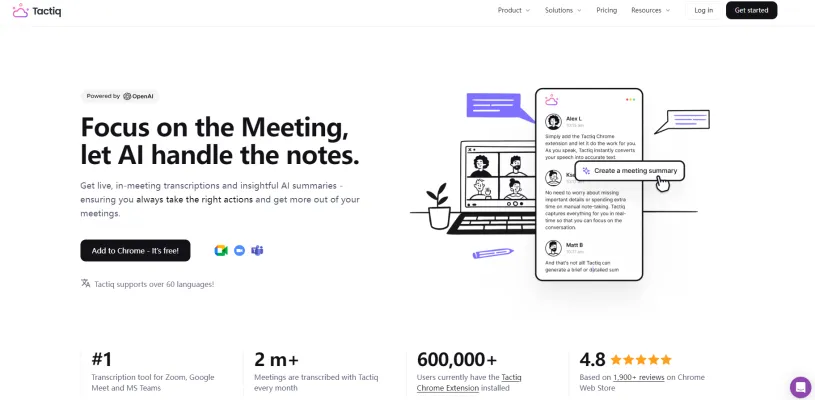
Casos de Uso de Tactiq.io
Tactiq.io está revolucionando la forma en que se llevan a cabo las reuniones a través de sus capacidades de transcripción y resumen impulsadas por IA. Aquí hay algunos casos de uso clave:
- Reuniones de Equipo: Tactiq mejora la colaboración del equipo proporcionando transcripciones en tiempo real que capturan las contribuciones de cada participante. Esto asegura que las discusiones importantes estén documentadas con precisión, facilitando una mejor toma de decisiones y seguimientos.
- Reuniones con Clientes: En las interacciones con clientes, la capacidad de Tactiq para generar transcripciones en vivo específicas del hablante permite a los equipos de ventas concentrarse en la conversación en lugar de tomar notas. Después de la reunión, automatiza la creación de correos electrónicos de seguimiento y elementos de acción, agilizando la comunicación y la responsabilidad.
- Reuniones de Planificación: Para los gerentes de proyecto, Tactiq transcribe las sesiones de planificación, asegurando que no se pase por alto ningún detalle. Genera información procesable, como asignaciones de tareas y fechas límite, que pueden integrarse directamente en herramientas de gestión de proyectos para un seguimiento eficiente.
- Sesiones de Lluvia de Ideas: Durante las reuniones de lluvia de ideas, Tactiq captura todas las ideas y discusiones, proporcionando un registro completo que se puede revisar más tarde. Sus resúmenes impulsados por IA ayudan a los equipos a centrarse en los puntos clave y elementos procesables, maximizando la creatividad y la efectividad.
- Talleres: Los facilitadores pueden aprovechar Tactiq para documentar las discusiones del taller sin la distracción de tomar notas manualmente. Esto permite una experiencia más atractiva para los participantes mientras se asegura que todos los conocimientos se registren para referencia futura.
Con sus aplicaciones versátiles, Tactiq.io demuestra ser una herramienta invaluable para mejorar la productividad y la colaboración en varios tipos de reuniones.
Cómo Acceder a Tactiq.io
Acceder a Tactiq.io es sencillo. Sigue estos simples pasos:
Paso 1: Abre Tu Navegador Web
Elige cualquier navegador web como Chrome, Firefox o Safari. Asegúrate de que tu navegador esté actualizado para evitar problemas de compatibilidad.
Paso 2: Navega a Tactiq.io
En la barra de direcciones, escribe https://tactiq.io/ y presiona Enter. Esto te llevará al sitio web oficial de Tactiq, donde podrás explorar las características y beneficios de la plataforma.
Paso 3: Instala la Extensión de Chrome
Una vez en el sitio web, busca la opción para instalar la extensión de Chrome. Haz clic en el botón "Comenzar" o "Instalar". Esto te redirigirá a la Chrome Web Store.
Paso 4: Agregar a Chrome
En la Chrome Web Store, haz clic en el botón "Agregar a Chrome". Aparecerá una ventana emergente pidiendo confirmación. Haz clic en "Agregar Extensión" para completar la instalación.
Paso 5: Registrarse o Iniciar Sesión
Después de instalar la extensión, haz clic en el ícono de Tactiq en la barra de herramientas de tu navegador. Si eres un nuevo usuario, selecciona la opción para registrarte y sigue las indicaciones para crear una cuenta. Los usuarios existentes pueden iniciar sesión usando sus credenciales.
Paso 6: Comienza a Usar Tactiq
Una vez que hayas iniciado sesión, puedes comenzar a usar Tactiq durante tus reuniones en Google Meet, Zoom o Microsoft Teams. La extensión proporcionará transcripciones en tiempo real y otras funciones impulsadas por IA para mejorar tu experiencia en reuniones.
Siguiendo estos pasos, podrás acceder a Tactiq.io y optimizar tu gestión de reuniones de manera efectiva.
Cómo Usar Tactiq.io para Transcripciones de Reuniones
Paso 1: Instala la Extensión de Chrome de Tactiq
- Busca "Tactiq" en la Chrome Web Store o Edge Web Store y haz clic en "Agregar a Chrome". Esta extensión te permite acceder a las funciones de Tactiq directamente en tu navegador para una transcripción fluida de reuniones.
Paso 2: Únete a Tu Reunión
- Después de la instalación, simplemente únete a tu reunión en plataformas como Google Meet, Zoom o Microsoft Teams. Tactiq comenzará automáticamente a transcribir la conversación en tiempo real sin requerir acciones adicionales de tu parte.
Paso 3: Cambiar el Idioma de Transcripción (si es necesario)
- Para cambiar el idioma de transcripción predeterminado, encuentra el widget de Tactiq en el lado derecho de tu ventana de reunión. Haz clic en él para seleccionar tu idioma preferido entre las opciones disponibles.
Paso 4: Accede a Tus Transcripciones
- Una vez que termine la reunión, serás redirigido al panel de control de Tactiq donde estará disponible tu transcripción. También recibirás un enlace a la transcripción por correo electrónico para un fácil acceso posterior.
Paso 5: Utiliza las Funciones Impulsadas por IA
- Aprovecha las capacidades de IA de Tactiq generando resúmenes de reuniones, redactando correos electrónicos de seguimiento y creando actualizaciones de proyectos con un solo clic. También puedes hacer preguntas personalizadas sobre la transcripción para obtener información adaptada.
Siguiendo estos pasos, puedes usar efectivamente Tactiq.io para optimizar tus procesos de reuniones y mejorar la productividad.
Cómo Crear una Cuenta en Tactiq.io
Crear una cuenta en Tactiq.io es simple y directo. Sigue estos pasos para comenzar:
Paso 1: Visita el Sitio Web de Tactiq
Ve a Tactiq.io. Este es el sitio web oficial donde puedes acceder a todas las funciones de Tactiq.
Paso 2: Haz Clic en "Comenzar"
En la página principal, busca el botón "Comenzar" o "Registrarse". Esto te dirigirá a la página de registro.
Paso 3: Completa el Formulario de Registro
Se te pedirá que ingreses tus datos, incluyendo tu nombre, dirección de correo electrónico y contraseña. Asegúrate de usar una dirección de correo electrónico válida, ya que necesitarás verificarla más tarde. Elige una contraseña fuerte que cumpla con los criterios de seguridad.
Paso 4: Acepta los Términos de Servicio
Lee los términos de servicio y la política de privacidad. Si estás de acuerdo, marca la casilla para aceptar estos términos. Este paso es crucial ya que describe cómo se utilizarán tus datos.
Paso 5: Verifica Tu Correo Electrónico
Después de enviar tu registro, revisa tu bandeja de entrada de correo electrónico para encontrar un correo de verificación de Tactiq. Haz clic en el enlace de verificación proporcionado en el correo para confirmar tu cuenta.
Paso 6: Inicia Sesión en Tu Cuenta
Una vez que tu correo electrónico esté verificado, regresa al sitio web de Tactiq e inicia sesión usando tu correo electrónico y contraseña. ¡Ahora estás listo para comenzar a usar las funciones de Tactiq!
Siguiendo estos pasos, puedes configurar fácilmente tu cuenta de Tactiq y comenzar a mejorar tus experiencias de reuniones con transcripciones e información impulsadas por IA.
Consejos para Usar Tactiq.io
Tactiq.io es una herramienta innovadora diseñada para optimizar tus experiencias de reuniones a través de transcripción y toma de notas impulsadas por IA. Aquí hay algunos consejos para ayudarte a maximizar su potencial:
- Transcripción en Tiempo Real: Asegúrate de que la calidad del audio sea clara antes de la reunión. Esto mejorará la capacidad de Tactiq para entregar transcripciones precisas y específicas del hablante, facilitando el seguimiento de quién dijo qué.
- Indicaciones Personalizadas de IA: Aprovecha las acciones personalizadas de IA de Tactiq. Crea indicaciones reutilizables para tareas de seguimiento comunes, como redactar correos electrónicos o generar resúmenes de reuniones, para ahorrar tiempo y reducir el trabajo manual.
- Integración con Herramientas: Utiliza las capacidades de integración de Tactiq con herramientas como Google Drive y HubSpot. Esto facilitará las actualizaciones del proyecto y mejorará tu flujo de trabajo.
- Resúmenes Post-Reunión: Después de tus reuniones, revisa los resúmenes generados por IA y los elementos de acción. Esto te ayudará a mantenerte organizado y asegurar que no te pierdas seguimientos críticos.
- Configuración de Idioma: Si tus reuniones involucran diferentes idiomas, asegúrate de ajustar la configuración de idioma de Tactiq en consecuencia para mejorar la precisión de la transcripción.
Al aprovechar estos consejos, puedes hacer que tus reuniones sean más productivas y eficientes con Tactiq.io.





