Superhuman Email Nedir?
Superhuman Email, kullanıcıların gelen kutularını yönetme şeklini geliştirmek için tasarlanmış premium üretkenlik odaklı bir e-posta uygulamasıdır. 2014 yılında Rahul Vohra tarafından kurulan Superhuman, e-posta verimliliğini artırmak için gelişmiş yapay zeka teknolojisinden yararlanarak, kullanıcıların iletişimlerini yönetirken haftada dört saate kadar tasarruf etmelerini sağlar.
Uygulama, modern bir arayüz, güçlü klavye kısayolları ve ekipler, VIP'ler ve Google Docs ve Asana gibi önemli araçlardan gelen mesajlara öncelik veren benzersiz bir Bölünmüş Gelen Kutusu özelliğine sahiptir. Superhuman ayrıca, kullanıcıların hızlı bir şekilde e-posta taslağı oluşturmasını ve kolayca yanıt vermesini sağlayan yapay zeka destekli işlevler içerir. Ek özellikler arasında takip hatırlatıcıları, gerçek zamanlı ekip işbirliği ve alıcı etkileşimi hakkında bilgi sağlayan okundu bildirimleri bulunur.
Aylık 30 dolar fiyatla sunulan abonelik modeliyle Superhuman, iş akışlarında yoğun olarak e-postaya güvenen profesyonelleri ve ekipleri hedefler ve özellikle yüksek hacimli e-posta kullanıcıları için faydalıdır. Üretkenlik ve işbirliğine odaklanması, Superhuman'ı e-posta yönetimini optimize etmek isteyenler için değerli bir araç haline getirir.
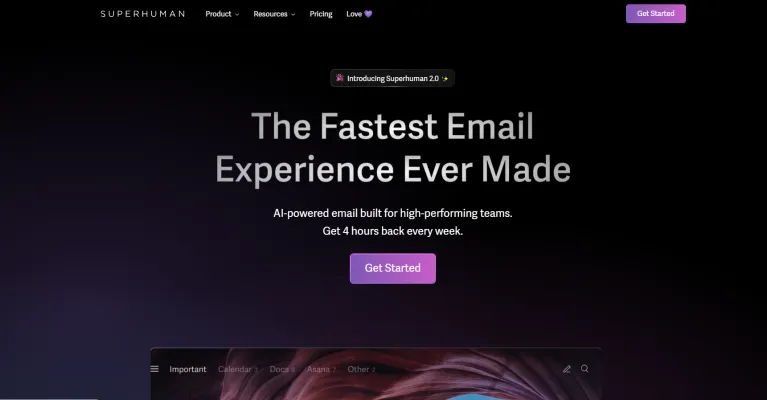
Superhuman Email Kullanım Örnekleri
Superhuman Email profesyoneller ve ekipler için üretkenliği artırmak ve iletişimi kolaylaştırmak üzere tasarlanmıştır. İşte öne çıkan kullanım örnekleri:
- Verimli Ekip İşbirliği: Superhuman, kullanıcıların uygulamayı kullanmayan ekip üyeleriyle bile e-postaları gerçek zamanlı olarak paylaşmasına ve yorum yapmasına olanak tanır. Bu özellik, ekiplerin uzun e-posta zincirleri veya toplantılara gerek kalmadan müşteri geri bildirimleri veya proje güncellemeleri hakkında tartışmalarına yardımcı olarak karar verme sürecini hızlandırır.
- Otomatik Takipler: Takip hatırlatıcı özelliğiyle kullanıcılar önemli e-postalar için otomatik hatırlatıcılar ayarlayabilir. Teklifler veya toplantı talepleri gibi önemli mesajlar gönderirken, Superhuman belirtilen süre içinde yanıt alınmazsa kullanıcıları takip etmeleri için uyarır ve böylece önemli iletişimlerin gözden kaçmamasını sağlar.
- Bölünmüş Gelen Kutusu ile E-posta Kategorilendirme: Superhuman'ın Bölünmüş Gelen Kutusu özelliği, gelen e-postaları önceliğe göre otomatik olarak düzenler ve ekip üyelerinden, VIP'lerden ve çeşitli araçlardan (Google Docs ve Asana gibi) gelen mesajları ayırır. Bu, kullanıcıların en önemli konulara odaklanmasına yardımcı olur, e-posta yükünü ve kaygıyı azaltır.
- Snippets ile Gelişmiş E-posta Oluşturma: Kullanıcılar sık kullanılan ifadeleri veya tüm e-postaları Snippets olarak kaydedebilir ve yanıtlarda hızlıca ekleyebilir. Bu özellik, toplantı onayları veya müşteri yanıtları gibi tekrarlayan mesajları yazarken iletişimde tutarlılık sağlar ve zaman kazandırır.
- Yapay Zeka Destekli Yazım Yardımı: "Yapay Zeka ile Yaz" özelliği, e-posta oluşturma ve düzenlemeyi otomatikleştirerek daha hızlı ve verimli hale getirir. Kullanıcılar kısa komutlardan tam e-postalar oluşturabilir veya netlik ve tonu iyileştirmek için belirli düzenlemeler talep edebilir, böylece iletişimin genel kalitesini artırır.
Bu kullanım örnekleri, Superhuman Email'in profesyoneller ve ekipler için üretkenliği artırmak ve e-posta yönetimini kolaylaştırmak için gelişmiş özellikleri nasıl kullandığını göstermektedir.
Superhuman Email'e Nasıl Erişilir
Superhuman Email'e erişmek basit bir süreçtir. Başlamak için şu adımları izleyin:
Adım 1: Superhuman Websitesini Ziyaret Edin
Tercih ettiğiniz web tarayıcısını kullanarak superhuman.com adresine gidin. Bu, uygulama ve özellikleri hakkında daha fazla bilgi edinebileceğiniz resmi sitedir.
Adım 2: Hesap Oluşturun
"Get Started" düğmesine tıklayın. E-posta adresinizi girerek ve bir şifre belirleyerek hesap oluşturmanız istenecektir. Düzenli olarak kontrol ettiğiniz profesyonel bir e-posta kullandığınızdan emin olun.
Adım 3: Uygulamayı İndirin
Kaydolduktan sonra Superhuman uygulamasını indirebilirsiniz. Web sitesinde sağlanan indirme bağlantılarını takip ederek cihazınıza uygun sürümü (Mac, iPhone, iPad veya Android) seçin.
Adım 4: Uygulamayı Yükleyin
İndirdikten sonra dosyayı açın ve işletim sisteminiz için yükleme talimatlarını izleyin. Mobil cihazlar için uygulama mağazanızdan uygulamayı yüklemek için yönergeleri takip edin.
Adım 5: Giriş Yapın
Uygulamayı açın ve 2. Adımda oluşturduğunuz kimlik bilgilerini girin. Giriş yaptıktan sonra Superhuman'ın üretkenlik özelliklerini kullanarak e-postalarınızı yönetmeye başlayabilirsiniz.
Bu adımları takip ederek Superhuman Email'e verimli bir şekilde erişebilir ve gelişmiş özelliklerinden yararlanmaya başlayabilirsiniz.
Superhuman Email Nasıl Kullanılır
Superhuman ile e-posta verimliliğini sağlamak üretkenliğinizi dönüştürebilir. Özelliklerinden en iyi şekilde yararlanmak için bu adımları izleyin:
Adım 1: Hesabınızı Kurun
- Hesap Oluşturun: Superhuman web sitesini ziyaret edin ve kaydolun. Sorunsuz entegrasyon için mevcut e-posta hesaplarınızı (Gmail veya Outlook) bağlayın.
Adım 2: Gelen Kutunuzu Düzenleyin
- Bölünmüş Gelen Kutusunu Kullanın: E-postaları önceliğe göre (örn. Önemli, VIP'ler, Araçlar) kategorize etmek için Bölünmüş Gelen Kutusu özelliğini kullanın. Bu, acil e-postalara odaklanmanıza ve hızlı yanıt vermenize yardımcı olur.
Adım 3: Klavye Kısayollarında Uzmanlaşın
- Kısayolları Öğrenin: Superhuman'ın klavye kısayollarını (Komut için Cmd+K gibi) öğrenin. Bu, tekrarlayan görevlerde zaman kazanarak gelen kutunuzu hızlı bir şekilde gezinmenizi ve yönetmenizi sağlayacaktır.
Adım 4: E-postaları Arşivleyin
- Okunmadı Olarak İşaretlemek Yerine Arşivleyin: Okuduğunuz e-postaları arşivleyerek gelen kutunuzu yapılacaklar listesi gibi kullanın, düzenli ve yönetilebilir tutun.
Adım 5: Hatırlatıcılar Ayarlayın
- Takip Hatırlatıcıları: Önemli e-postalar gönderirken, hiçbir şeyin gözden kaçmaması için takip hatırlatıcıları ayarlayın. Superhuman, belirlediğiniz zamana kadar yanıt almazsanız sizi bilgilendirecektir.
Adım 6: Snippets Kullanın
- Tekrarlayan Yanıtları Otomatikleştirin: Sık kullanılan ifadeler veya e-postalar için snippetler oluşturun. Bu özellik, tüm e-postaları veya önemli ifadeleri eklemenize olanak tanıyarak yanıt sürelerinizi hızlandırır.
Adım 7: Ekibinizle İşbirliği Yapın
- Paylaşın ve Yorum Yapın: E-postaları ekibinizle paylaşmak için işbirliği özelliklerini kullanın. Superhuman kullanmayan kişiler bile yorum yapabilir, bu da iletişimi ve karar vermeyi geliştirir.
Bu adımları izleyerek, Superhuman'ın özelliklerinden yararlanarak e-posta yönetiminizi kolaylaştırabilir ve üretkenliğinizi artırabilirsiniz.
Superhuman Email'de Nasıl Hesap Oluşturulur
Superhuman Email'de hesap oluşturmak basit bir süreçtir. Başlamak için şu adımları izleyin:
Adım 1: Superhuman Websitesini Ziyaret Edin
Web tarayıcınızı kullanarak superhuman.com adresine gidin. Bu, Superhuman Email'in özellikleri ve faydaları hakkında daha fazla bilgi edinebileceğiniz resmi sitedir.
Adım 2: "Get Started" Düğmesine Tıklayın
Ana sayfada "Get Started" düğmesini bulun ve tıklayın. Bu sizi hesap oluşturma sürecine yönlendirecektir.
Adım 3: E-posta Adresinizi Girin
Belirtilen alana e-posta adresinizi girin. Daha sonra doğrulamanız gerekeceği için erişiminiz olan bir e-posta adresi kullandığınızdan emin olun.
Adım 4: Şifre Oluşturun
Hesabınız için güçlü bir şifre oluşturun. Daha iyi güvenlik için harfler, sayılar ve özel karakterlerin karışımını içerdiğinden emin olun.
Adım 5: Kayıt Formunu Tamamlayın
İstenirse adınız ve şirket bilgileriniz gibi ek bilgileri doldurun. Bu bilgiler deneyiminizi kişiselleştirmeye yardımcı olur.
Adım 6: E-postanızı Doğrulayın
Superhuman'dan gelen doğrulama e-postasını kontrol edin. Adresinizi doğrulamak ve hesabınızı aktifleştirmek için bu e-postadaki bağlantıya tıklayın.
Adım 7: Uygulamayı İndirin
Hesabınız doğrulandıktan sonra, tercihinize göre masaüstü veya mobil için Superhuman uygulamasını indirin. Web sitesindeki veya uygulama mağazasındaki yükleme talimatlarını izleyin.
Adım 8: Giriş Yapın ve Özelleştirin
Uygulamayı açın, kimlik bilgilerinizi girin ve oturum açın. Artık ayarlarınızı özelleştirebilir ve Superhuman Email ile en üretken e-posta deneyimini yaşamaya başlayabilirsiniz.
Bu adımları izleyerek, Superhuman ile en üretken e-posta deneyiminin keyfini çıkarmaya hazır olacaksınız.
Superhuman Email Kullanım İpuçları
Superhuman Email üretkenliğinizi artırmak ve gelen kutusu yönetiminizi kolaylaştırmak için tasarlanmıştır. Deneyiminizi en üst düzeye çıkarmak için bazı ipuçları:
- Klavye Kısayollarını Kullanın: Gelen kutunuzda hızlı gezinmek ve yönetmek için Superhuman'ın klavye kısayollarını öğrenin. Örneğin, e-postalar arasında hareket etmek için 'j' ve 'k', arşivlemek için 'e' tuşlarını kullanın.
- Snippets'ten Yararlanın: Yaygın yanıtlar için Snippets kullanarak önceden yazılmış e-posta şablonları oluşturun. Bu özellik zamandan tasarruf sağlar ve iletişiminizde tutarlılık sağlar.
- Bölünmüş Gelen Kutusunu Uygulayın: Bölünmüş Gelen Kutusu özelliğini kullanarak e-postalarınızı düzenleyin. Bu, ekibinizden veya VIP'lerden gelen mesajlara öncelik vermenizi sağlayarak en önemli konulara odaklanmanıza yardımcı olur.
- Takip Hatırlatıcıları Ayarlayın: Önemli bir e-postayı bir daha asla kaçırmayın. Önemli mesajlar gönderirken, belirlediğiniz süre içinde yanıt almazsanız takip etmek için hatırlatıcılar ayarlayın.
- Superhuman AI'yi Kullanın: E-postaları hızlı bir şekilde oluşturmak için Superhuman'ın yapay zeka özelliklerinden yararlanın. Sadece ana noktaları not edin ve yapay zekanın tonunuza uygun düzgün bir e-posta oluşturmasına izin verin.
Bu ipuçlarını Superhuman iş akışınıza entegre ederek e-posta yönetiminizi geliştirebilir, kaygıyı azaltabilir ve genel üretkenliği artırabilirsiniz.




