What is Socratic?
Socratic is an innovative educational technology app developed by Google that leverages artificial intelligence to assist students in their learning journey. Launched in 2013 and acquired by Google in 2018, Socratic provides a user-friendly platform where students can take a photo of their homework questions, type them out, or even ask verbally. The app then quickly analyzes the input and surfaces relevant educational resources, including videos, explanations, and study guides.
Designed for high school and university students, Socratic supports a variety of subjects such as math, science, literature, and social studies. By connecting users to expert-created content and helpful learning materials, Socratic empowers students to take ownership of their education. The app not only aids in problem-solving but also fosters a deeper understanding of complex concepts, making it an invaluable tool for students seeking to enhance their academic performance. With its intuitive interface and powerful AI capabilities, Socratic is transforming the way students engage with their studies.
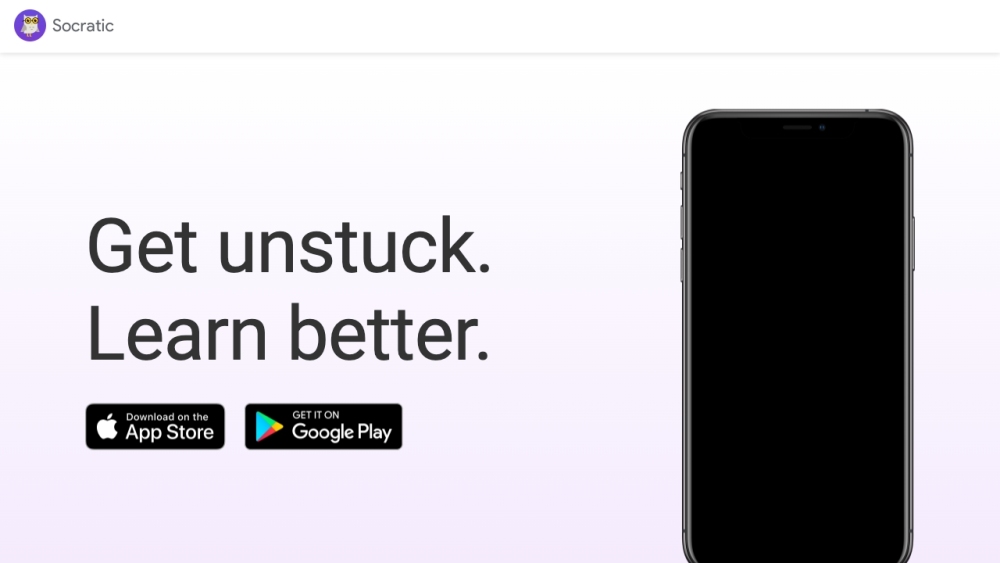
Use Cases of Socratic
Here are some key use cases for the Socratic app:
- Homework Help: Students can take a photo of a homework problem and get step-by-step explanations and solutions. This helps them understand concepts better rather than just getting an answer.
- Exam Preparation: The app provides visual explanations of important concepts across subjects, allowing students to review and reinforce their understanding before tests.
- Self-Paced Learning: With access to a variety of learning resources powered by AI, students can explore topics at their own pace outside of class time.
- Supplementing Classroom Instruction: Teachers can use Socratic as a tool to provide additional explanations and practice for students who need extra help grasping certain topics.
- Research Aid: The app can quickly surface relevant information on academic topics, helping students kickstart research projects or essays.
By leveraging AI and visual learning, Socratic aims to make education more accessible and personalized. It serves as a digital tutor to help students gain deeper understanding across multiple subjects, complementing traditional classroom learning.
How to Access Socratic
Accessing Socratic is easy and can be done in just a few simple steps. Follow these instructions to get started:
Step 1: Download the App
- iOS Users: Visit the App Store and search for "Socratic by Google." Tap "Get" to download the app.
- Android Users: Go to the Google Play Store and search for "Socratic by Google." Tap "Install" to download it to your device.
Step 2: Open the App
Once the app is installed, find the Socratic icon on your home screen and tap it to open.
Step 3: Sign In
- You will need to sign in using your Google Account. Tap on "Sign in with Google" and follow the prompts to log in. This will allow you to save your questions and access personalized features.
Step 4: Ask a Question
- You can ask questions by either typing them, using voice input, or taking a photo of your homework problem. Simply select your preferred method and input your question.
Step 5: Explore Resources
- After you submit your question, Socratic will present you with a variety of educational resources, including explanations, videos, and step-by-step guides to help you understand the topic better.
By following these steps, you can easily access and utilize Socratic to enhance your learning experience!
How to Use Socratic
Socratic is a powerful educational app that harnesses AI to help students understand their homework. Follow these steps to get started:
Step 1: Download and Open the App
- For iOS: Install the app from the App Store.
- For Android: Get it from the Google Play Store.
- Ensure you have a compatible device and are 13 years or older to use the app.
Step 2: Ask for Help
- Choose to take a photo of your question, use your voice, or type it directly.
- Taking a photo is useful for complex problems, while voice or text input works for simpler queries.
Step 3: View the Results
- Socratic will provide concept overviews, step-by-step explanations, and video resources.
- This allows for a comprehensive understanding of the topic, helping you learn beyond just the answer.
Step 4: Explore Topics
- Using the Explorer: Scroll down to browse subjects and tap to dive into specific topics.
- This feature helps you discover related concepts, enhancing your overall learning experience.
By following these steps, you'll be able to effectively utilize Socratic to tackle your academic challenges!
How to Create an Account on Socratic
Creating an account on Socratic is a straightforward process. Follow these steps to get started:
Step 1: Download the Socratic App
- Visit the App Store for iOS devices or Google Play Store for Android devices. Search for "Socratic by Google" and download the app to your device.
Step 2: Open the App
- Once installed, tap on the Socratic icon to launch the app. You will be greeted with the home screen, where you can begin the sign-in process.
Step 3: Sign In Using Google Account
- Click on the "Sign in with Google" option. You will be prompted to enter your Google account credentials. If you don't have a Google account, you can create one by following the prompts on the Google sign-in page.
Step 4: Grant Permissions
- Allow Socratic to access your account information. This access enables the app to provide personalized assistance based on your queries.
Step 5: Start Exploring
- After signing in, you can start using Socratic to ask questions, take photos of homework problems, and access a wealth of educational resources.
By following these steps, you will successfully create an account on Socratic and unlock a variety of learning tools and resources tailored to your needs.
Tips for Using Socratic
Using the Socratic app effectively can greatly enhance your learning experience across various subjects. Here are some tips to maximize its benefits:
- Utilize Image Recognition: When you have a complex question, take a clear photo of it to leverage the app's AI capabilities. This feature works best with well-lit images where the text is easily readable.
- Explore Multiple Resources: Socratic not only provides answers but also links to videos, articles, and explanations. Dive into these resources to deepen your understanding of the topic rather than just looking for quick answers.
- Engage with the Content: After receiving an answer, try to explain it in your own words or apply it to different problems. This reinforces your learning and helps with retention.
- Verify Information: Since not all resources may be accurate, cross-check information from multiple sources. This practice will enhance your critical thinking skills.
- Practice Patience: If the app doesn't find an answer immediately, rephrase your question or break it down into smaller parts for better results.
By following these tips, you can use Socratic as a powerful tool for academic success, turning challenges into learning opportunities.







