What is Recall?
Recall is an advanced AI-powered platform that helps users summarize and manage online content efficiently. By leveraging cutting-edge artificial intelligence, Recall automatically extracts key points from various formats, including podcasts, YouTube videos, news articles, and PDFs, saving them to a personal knowledge base. This knowledge base is not just a collection of summaries; it's an interconnected network where content is automatically categorized and linked, making it easy to rediscover and understand complex topics.
One of Recall's standout features is its integration of spaced repetition and active recall techniques, which enhance learning and retention. Users can review their saved content through flashcards and active recall exercises, ensuring that information is retained over the long term. Additionally, Recall emphasizes user data ownership and security, storing data locally on the user's device and providing options for data export in Markdown format. With its robust feature set and focus on user convenience, Recall is a powerful tool for professionals and lifelong learners looking to manage and retain information effectively.
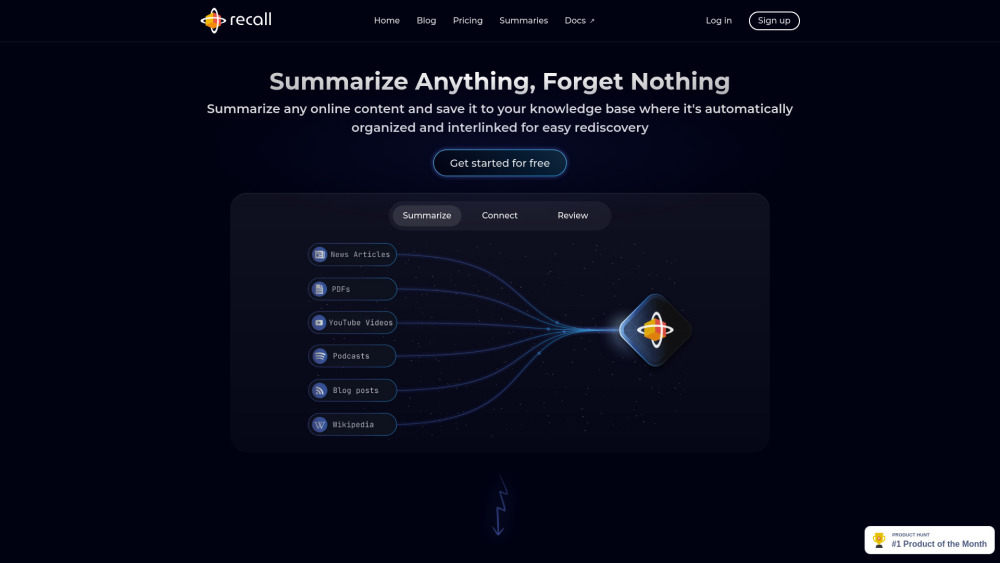
Use Cases of Recall
1. Professional Development and Learning:
Recall is an invaluable tool for professionals and students looking to stay updated with the latest industry trends and knowledge. By summarizing lengthy articles, videos, and PDFs, Recall allows users to quickly grasp key points and retain information more effectively. For example, a software developer can use Recall to summarize and categorize articles on the latest programming languages or frameworks, ensuring they stay ahead in their field. The integration of Active Recall and Spaced Repetition techniques further enhances learning and retention, making it easier to recall important details when needed.
2. Research and Knowledge Management:
Researchers and academics can benefit greatly from Recall's ability to organize and interlink information. By creating a knowledge graph, Recall helps users discover connections between different pieces of content, which can be particularly useful when conducting literature reviews or synthesizing research findings. For instance, a researcher working on climate change can use Recall to summarize and categorize various studies, articles, and reports, making it easier to identify trends and gaps in the research.
3. Content Creation and Curation:
Content creators, such as bloggers, writers, and marketers, can use Recall to streamline their content creation process. By summarizing and organizing content from multiple sources, Recall helps users quickly find relevant information and ideas. For example, a blogger can use Recall to summarize and categorize articles and videos on a specific topic, such as AI ethics, to create well-informed and comprehensive blog posts. The tool's ability to export notes in Markdown format also facilitates easy integration with other content creation tools.
4. Personal Knowledge Base:
Recall can serve as a personal knowledge base, helping individuals manage and access a wide range of information efficiently. By automatically categorizing and linking content, Recall makes it easy to find and recall information when needed. For instance, a hobbyist can use Recall to summarize and organize articles, videos, and tutorials on a hobby, such as photography or cooking, ensuring they have a well-organized and easily accessible repository of knowledge.
5. Team Collaboration:
Teams working on projects can use Recall to centralize and share information. By creating a shared knowledge base, team members can collaborate more effectively, ensuring everyone has access to the same information. For example, a project manager can use Recall to summarize and categorize meeting notes, project updates, and relevant articles, making it easier for the team to stay informed and aligned.
6. Personal Development and Lifelong Learning:
Individuals committed to lifelong learning can use Recall to manage and retain information from various sources. By summarizing and categorizing content from books, podcasts, and online courses, Recall helps users build a comprehensive and interconnected knowledge base. For example, a person interested in personal finance can use Recall to summarize and organize articles, videos, and podcasts on financial planning, ensuring they have a robust and easily accessible resource for making informed decisions.
How to Access Recall: A Step-by-Step Guide
Recall is a powerful tool designed to help you summarize and manage online content efficiently. Here's how to access and start using Recall:
Step 1: Install the Browser Extension
- Choose Your Browser
- Visit the Extension Store
- Search for Recall
- Install the Extension
- Pin the Extension
Step 2: Create an Account
- Open the Recall Extension
- Sign Up
- Log In
Step 3: Start Summarizing Content
- Navigate to Content
- Click the Recall Icon
- Generate a Summary
By following these steps, you can start using Recall to efficiently manage and summarize your online content, saving you time and improving your knowledge retention.
How to Use Recall: A Step-by-Step Guide
Step 1: Install the Recall Browser Extension
- The Recall browser extension is the easiest way to add content to your knowledge base. Install the extension from the Chrome or Firefox web store. Once installed, a Recall icon will appear in your browser's toolbar.
Step 2: Add Content Using the Browser Extension
- Navigate to the webpage you want to summarize. Click the Recall icon in your browser toolbar. The extension will automatically generate a summary of the page. Review the summary, make any edits, and click "Save" to add it to your Recall knowledge base.
Step 3: Use In-App Search to Add Content
- Open the Recall app and click the plus button in the bottom right corner or use the keyboard shortcut (⌘ + k on macOS, Ctrl + k on Windows). You can either paste a URL or type a search query. Recall will fetch and summarize the content. Select a search result to generate a knowledge card.
Step 4: Organize Content with Tags
- Each knowledge card can be tagged for easy organization. Click on the "Tags" section of a card and add relevant tags. Tags can be hierarchical, allowing for specific categorization. For example, you can tag a card as "News Article" and "The New York Times."
Step 5: Explore and Connect Knowledge Cards
- Use the "Graph View" to visualize connections between your knowledge cards. Click on a card to see its backlinks, which are cards that mention the current card. You can also expand linked cards to see more details and create new connections.
Step 6: Utilize Spaced Repetition for Better Retention
- Enable the Spaced Repetition feature to review your saved content at optimal intervals. This helps reinforce your memory and improve retention. You can set up weekly email summaries or in-app review sessions.
Step 7: Export Your Data
- If you need to export your notes, go to the settings and select "Export Data." Your notes will be saved in Markdown format, making it easy to use them with other tools.
By following these steps, you can effectively use Recall to manage and retain information from various online sources.
How to Create an Account on Recall
Recall is a powerful tool designed to help you summarize and organize online content efficiently. Creating an account is a straightforward process. Follow these step-by-step instructions to get started:
- Visit the Recall Sign-Up Page: Open your web browser and go to the Recall sign-up page by visiting https://app.getrecall.ai/signup. This page is where you will enter your details to create a new account.
- Enter Your Email Address: In the "Email Address" field, type in the email address you want to use for your Recall account. Ensure you use a valid email address as it will be used for account verification and password reset.
- Create a Password: In the "Password" field, create a strong and secure password. The password should be at least 8 characters long and include a mix of letters, numbers, and symbols to enhance security.
- Confirm Your Password: In the "Confirm Password" field, re-enter the password you created in the previous step. This step ensures that you have entered the password correctly and helps prevent any typos.
- Review the Privacy Policy: Below the form, you will see a link to the Privacy Policy. It's a good idea to read this policy to understand how your data will be handled. Click on the link to open the Privacy Policy in a new tab if you need more information.
- Sign Up: Once you have filled in all the required fields and reviewed the Privacy Policy, click the "Sign Up" button to create your account. You will be redirected to a confirmation page or the main dashboard, depending on the site's configuration.
- Verify Your Email (if required): After signing up, you may receive an email from Recall asking you to verify your email address. Open the email and click on the verification link to complete the account setup.
By following these steps, you will have successfully created an account on Recall and can start using its powerful features to manage and organize your online content.
Tips for Using Recall AI Efficiently
1. Leverage Automatic Categorization:
Recall AI's smart categorization feature can help you organize your content with minimal effort. When saving new content, let the AI handle the categorization, and then review and adjust the tags as needed. This ensures a consistent and intuitive organization of your knowledge base.
2. Utilize the Graph View:
The graph view is a powerful tool for visualizing connections between different pieces of content. Regularly explore this feature to discover new relationships and insights. It can help you understand complex topics and spark new ideas.
3. Customize Your Knowledge Cards:
While Recall AI provides automated summaries, don't hesitate to add your own notes and annotations. Customizing your knowledge cards with personal insights and additional context can enhance your understanding and retention of the material.
4. Implement Active Recall:
Use the Active Recall feature to test your knowledge without external resources. This technique is highly effective for reinforcing learning and ensuring that you truly understand the content.
5. Schedule Reviews with Spaced Repetition:
Take advantage of Recall AI's Spaced Repetition feature to schedule review sessions at optimal intervals. This method helps consolidate your knowledge over time, ensuring long-term retention.
6. Regularly Export Your Data:
To ensure you have a backup and can easily transfer your knowledge base to other tools, regularly export your data in Markdown format. This also allows you to maintain control over your information.
By following these tips, you can maximize the benefits of Recall AI and effectively manage and retain the vast amount of information you consume daily.




