Query Search là gì
Query Search là một công cụ AI tiên tiến được thiết kế đặc biệt cho các nhà phát triển, giúp họ thực hiện các cuộc tìm kiếm bằng ngôn ngữ tự nhiên liên quan đến lập trình và phát triển phần mềm. Khác với các công cụ tìm kiếm truyền thống yêu cầu các truy vấn phức tạp, Query Search cho phép người dùng nhập các câu hỏi bằng ngôn ngữ tự nhiên, giúp nó dễ sử dụng và thân thiện với người dùng.
Công cụ này nổi bật với khả năng cung cấp kết quả nhanh chóng và phù hợp, giúp các nhà phát triển tìm thấy các hướng dẫn lập trình, giải pháp lập trình và chủ đề nghiên cứu một cách hiệu quả. Người dùng có thể tinh chỉnh các cuộc tìm kiếm của họ bằng cách chỉ định khung thời gian, đảm bảo họ truy cập thông tin mới nhất. Ngoài ra, Query Search hỗ trợ các tùy chọn hiển thị có thể tùy chỉnh, cho phép các nhà phát triển bật hoặc tắt hiển thị URL trong kết quả tìm kiếm.
Bằng cách tận dụng công nghệ AI, Query Search tổng hợp thông tin từ nhiều nguồn khác nhau, cung cấp các câu trả lời toàn diện giúp cải thiện quy trình làm việc của nhà phát triển. Với sự tập trung vào tính dễ sử dụng và hiệu quả, Query Search nổi bật như một nguồn tài nguyên thiết yếu cho các nhà phát triển muốn tối ưu hóa quá trình thu thập thông tin và giải quyết các thách thức lập trình hiệu quả.
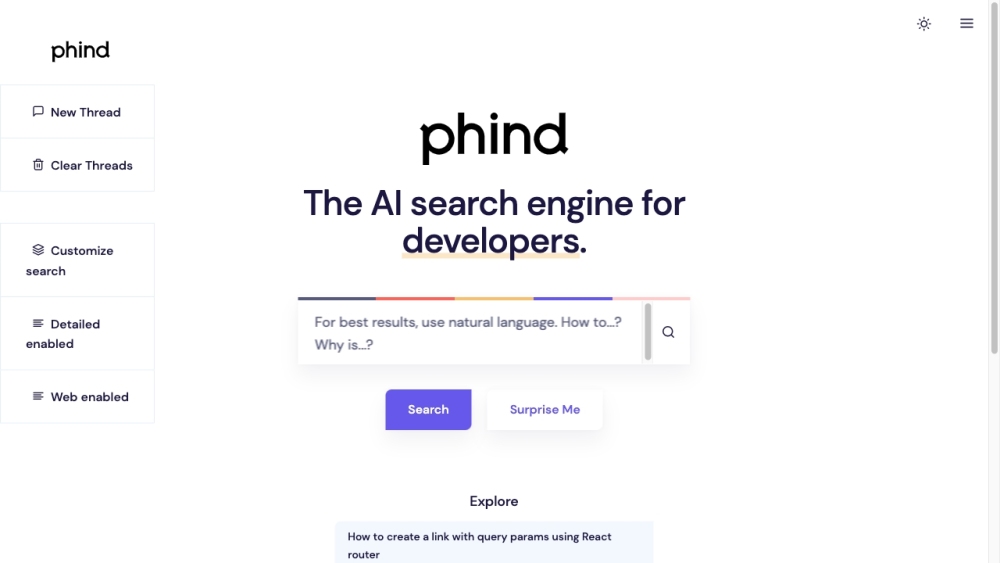
Các trường hợp sử dụng của Query Search
1. Tìm hướng dẫn lập trình:
Query Search cho phép các nhà phát triển nhanh chóng tìm thấy các hướng dẫn lập trình liên quan bằng cách nhập các truy vấn bằng ngôn ngữ tự nhiên. Ví dụ, nếu người dùng muốn học cơ bản Python, họ có thể đơn giản nhập "hướng dẫn Python cho người mới bắt đầu," và Query Search sẽ trả về một danh sách được tuyển chọn các tài nguyên, bao gồm bài viết, video và tài liệu phù hợp với yêu cầu của họ.
2. Giải quyết lỗi lập trình:
Các nhà phát triển thường gặp phải lỗi hoặc lỗi trong mã của họ. Với Query Search, người dùng có thể mô tả vấn đề cụ thể của họ bằng ngôn ngữ tự nhiên, chẳng hạn như "Tại sao hàm JavaScript của tôi không trả về giá trị?" Công cụ sẽ cung cấp các giải pháp mục tiêu và liên kết đến các diễn đàn hoặc tài liệu giải quyết các vấn đề tương tự, giúp quá trình giải quyết lỗi trở nên nhanh chóng.
3. Nghiên cứu các chủ đề phát triển:
Query Search giúp các nhà phát triển tiến hành nghiên cứu về các chủ đề phát triển khác nhau, chẳng hạn như "các thực hành tốt nhất cho thiết kế API." Bằng cách đơn giản nhập truy vấn của họ, người dùng nhận được thông tin toàn diện, bao gồm bài viết, nghiên cứu điển hình và mẫu mã, giúp họ cập nhật các tiêu chuẩn và xu hướng ngành.
4. Tìm kiếm đoạn mã:
Khi các nhà phát triển cần các ví dụ mã nhanh, họ có thể sử dụng Query Search để tìm các đoạn mã cho các tác vụ lập trình cụ thể. Ví dụ, nhập "cách tạo một thành phần React" sẽ trả về các ví dụ mã và giải thích liên quan, tiết kiệm thời gian trong quá trình phát triển.
5. Khám phá tài liệu khung:
Query Search giúp dễ dàng truy cập tài liệu khung. Các nhà phát triển có thể tìm kiếm các thuật ngữ cụ thể như "Django models" để nhận được các liên kết trực tiếp đến các trang tài liệu chính thức, giúp họ nhanh chóng tìm thấy thông tin cần thiết mà không cần duyệt qua nhiều trang web.
6. Khám phá tài nguyên cộng đồng:
Query Search có thể giúp người dùng tìm thấy nội dung do cộng đồng tạo ra, như các bài viết blog, hướng dẫn và thảo luận trên các nền tảng như Stack Overflow. Bằng cách truy vấn các chủ đề như "các thư viện Java tốt nhất," các nhà phát triển có thể truy cập các thông tin và khuyến nghị từ cộng đồng, tăng cường kiến thức và nguồn tài nguyên của họ.
Cách truy cập Query Search
Truy cập Query Search trong Microsoft Access cho phép bạn tìm các truy vấn cụ thể trong tệp cơ sở dữ liệu của bạn. Hãy làm theo các bước đơn giản sau để dễ dàng định vị các truy vấn của bạn:
Bước 1: Mở tệp .mdb hoặc .accdb của bạn
- Khởi động Microsoft Access và mở tệp cơ sở dữ liệu chứa các truy vấn bạn muốn tìm. Điều này sẽ mở giao diện chính nơi bạn có thể quản lý các đối tượng cơ sở dữ liệu của mình.
Bước 2: Giữ phím Shift khi mở
- Nếu bạn không thấy các bảng hoặc truy vấn, hãy giữ phím Shift khi mở cơ sở dữ liệu. Hành động này sẽ bỏ qua các tùy chọn khởi động và cho phép bạn xem tất cả các đối tượng trong cơ sở dữ liệu.
Bước 3: Điều hướng đến phần Truy vấn
- Tìm thanh Điều hướng ở bên trái màn hình. Thanh này liệt kê tất cả các đối tượng cơ sở dữ liệu. Nếu nó không hiển thị, bạn có thể kích hoạt nó từ menu "Xem."
Bước 4: Mở rộng nhóm Truy vấn
- Trong thanh Điều hướng, tìm phần "Truy vấn." Nhấp vào tam giác nhỏ bên cạnh "Truy vấn" để mở rộng nhóm này và hiển thị tất cả các truy vấn có sẵn trong cơ sở dữ liệu của bạn.
Bước 5: Mở và chỉnh sửa truy vấn
- Để xem hoặc chỉnh sửa truy vấn cụ thể, chỉ cần nhấp đúp vào tên của nó. Điều này sẽ mở truy vấn trong chế độ Thiết kế, nơi bạn có thể thực hiện các thay đổi cần thiết hoặc xem cấu trúc của nó.
Bằng cách làm theo các bước này, bạn có thể truy cập và quản lý các truy vấn của mình trong Microsoft Access một cách hiệu quả, cải thiện khả năng phân tích và thao tác dữ liệu trong các dự án của bạn.
Cách sử dụng Query Search
Bước 1: Truy cập Query Search
- Mở trình duyệt web và điều hướng đến trang web Phind. Đây là nơi bạn sẽ tìm thấy công cụ Query Search sẵn sàng sử dụng.
Bước 2: Nhập truy vấn của bạn
- Trong thanh tìm kiếm, nhập câu hỏi hoặc chủ đề của bạn bằng ngôn ngữ tự nhiên. Ví dụ, bạn có thể hỏi, "Làm cách nào để triển khai API Python?" Đặc điểm này cho phép bạn bỏ qua cú pháp phức tạp và nhập trực tiếp những gì bạn muốn biết.
Bước 3: Tinh chỉnh tìm kiếm của bạn
- Sử dụng tùy chọn bộ lọc thời gian để chỉ định khung thời gian cho kết quả của bạn. Bạn có thể chọn các tùy chọn như "kết quả từ tuần qua" hoặc "kết quả từ tháng qua" để nhận thông tin phù hợp và cập nhật nhất.
Bước 4: Chuyển đổi hiển thị liên kết
- Quyết định xem bạn có muốn xem URL của kết quả tìm kiếm hay không. Có một tùy chọn chuyển đổi cho phép bạn hiển thị hoặc ẩn các liên kết này dựa trên sở thích của bạn.
Bước 5: Xem kết quả
- Phân tích kết quả được trình bày một cách ngắn gọn, bao gồm tóm tắt và liên kết đến các bài viết hoặc ví dụ mã đầy đủ. Nhấp vào bất kỳ liên kết nào để tìm hiểu sâu hơn về thông tin được cung cấp.
Bước 6: Tham gia cộng đồng
- Để có thêm hỗ trợ hoặc thảo luận về các phát hiện, hãy cân nhắc tham gia cộng đồng trên Discord thông qua liên kết được cung cấp trên trang web. Điều này có thể cải thiện trải nghiệm của bạn và cung cấp hỗ trợ thêm từ các nhà phát triển khác.
Bằng cách làm theo các bước này, bạn có thể sử dụng Query Search hiệu quả để tìm các giải pháp và tài nguyên chính xác phù hợp với nhu cầu phát triển của bạn.
Cách tạo tài khoản trên Query Search
Tạo tài khoản trên Query Search là một quá trình đơn giản. Hãy làm theo các bước đơn giản sau để bắt đầu:
Bước 1: Truy cập trang web Query Search
Đi đến trang web chính thức của Query Search bằng cách nhập URL vào trình duyệt web của bạn. Điều này sẽ dẫn bạn đến trang chủ nơi bạn có thể tìm thấy tùy chọn đăng ký.
Bước 2: Nhấp vào 'Đăng ký'
Trên trang chủ, tìm nút 'Đăng ký', thường nằm ở góc trên bên phải. Nhấp vào nút này sẽ đưa bạn đến trang đăng ký.
Bước 3: Điền vào biểu mẫu đăng ký
Hoàn thành biểu mẫu đăng ký bằng cách cung cấp thông tin cần thiết, như tên, địa chỉ email và mật khẩu an toàn. Đảm bảo rằng mật khẩu của bạn mạnh để bảo vệ tài khoản của bạn.
Bước 4: Xác minh địa chỉ email của bạn
Sau khi gửi biểu mẫu, kiểm tra email của bạn để nhận liên kết xác minh được gửi bởi Query Search. Nhấp vào liên kết để xác nhận địa chỉ email của bạn và kích hoạt tài khoản của bạn.
Bước 5: Đăng nhập vào tài khoản của bạn
Sau khi xác minh email, trở lại trang web Query Search và nhấp vào nút 'Đăng nhập'. Nhập thông tin đăng nhập (email và mật khẩu) của bạn để truy cập tài khoản mới của bạn.
Bước 6: Hoàn thiện hồ sơ của bạn (tùy chọn)
Sau khi đăng nhập, bạn có thể có tùy chọn hoàn thiện hồ sơ của mình bằng cách thêm thông tin bổ sung. Bước này có thể giúp cá nhân hóa trải nghiệm của bạn trên Query Search.
Bằng cách làm theo các bước này, bạn sẽ tạo thành công tài khoản trên Query Search và mở khóa các tính năng của nó. Hãy tận hưởng trải nghiệm tìm kiếm được cải thiện của bạn!
Lời khuyên cho Query Search
Tìm kiếm thông tin trực tuyến đôi khi có thể cảm thấy quá tải, đặc biệt là với lượng dữ liệu khổng lồ có sẵn. Dưới đây là một số lời khuyên thiết yếu để cải thiện hiệu quả tìm kiếm của bạn:
- Sử dụng từ khóa cụ thể: Thay vì các thuật ngữ chung, hãy sử dụng các cụm từ liên quan đến truy vấn của bạn. Điều này giúp thu hẹp kết quả và tăng cơ hội tìm thấy thông tin phù hợp.
- Sử dụng các toán tử tìm kiếm nâng cao: Làm quen với các toán tử tìm kiếm như dấu ngoặc kép cho các cụm từ chính xác (" "), dấu trừ cho các loại trừ (-) và tìm kiếm cụ thể trang web (site:example.com). Các công cụ này có thể tinh chỉnh kết quả của bạn đáng kể.
- Hỏi các câu chi tiết: Đặt câu hỏi của bạn dưới dạng một câu hỏi. Ví dụ, thay vì tìm kiếm "mẹo SQL," hãy thử "Làm cách nào để tối ưu hóa các truy vấn SQL cho hiệu suất?" Điều này có thể dẫn đến các câu trả lời mục tiêu hơn.
- Tận dụng các công cụ AI: Xem xét việc sử dụng các công cụ tìm kiếm AI như Phind, có thể tóm tắt kết quả và cung cấp các giải pháp hướng dẫn phù hợp với nhu cầu của bạn, tiết kiệm thời gian và công sức của bạn.
- Xem xét nhiều nguồn: Đừng dựa vào một nguồn duy nhất. Tham khảo các thông tin từ các trang web khác nhau có thể cung cấp hiểu biết toàn diện hơn về chủ đề.
Bằng cách áp dụng các lời khuyên này, bạn có thể điều hướng qua lượng thông tin lớn một cách hiệu quả hơn và tìm thấy các câu trả lời bạn cần một cách dễ dàng hơn.




