Cosa è PDF.ai
PDF.ai è una piattaforma online innovativa che sfrutta l'intelligenza artificiale per trasformare il modo in cui gli utenti interagiscono con i documenti PDF. Consente alle persone di "chattare" con i propri PDF, permettendo loro di estrarre informazioni, generare riepiloghi e rispondere a domande direttamente dal contenuto del documento. Questa funzione unica è particolarmente utile per una varietà di casi d'uso, tra cui documenti legali, report finanziari, articoli scientifici e manuali utente.
La piattaforma si vanta di un'interfaccia intuitiva che semplifica il processo di caricamento dei documenti e la loro interazione. Ogni risposta generata dall'IA è supportata da fonti estratte direttamente dai PDF caricati, garantendo trasparenza e credibilità. PDF.ai si rivolge a un vasto pubblico, dagli studenti ai professionisti, e offre un livello gratuito per permettere agli utenti di esplorare le sue funzionalità senza richiedere informazioni di carta di credito.
Inoltre, PDF.ai fornisce un'estensione per Chrome per un'integrazione fluida con PDF locali e online, migliorando la convenienza dell'utente. In generale, PDF.ai è progettato per migliorare produttività e comprensione quando si lavora con documenti complessi, rendendolo uno strumento prezioso per chiunque interagisca frequentemente con file PDF.
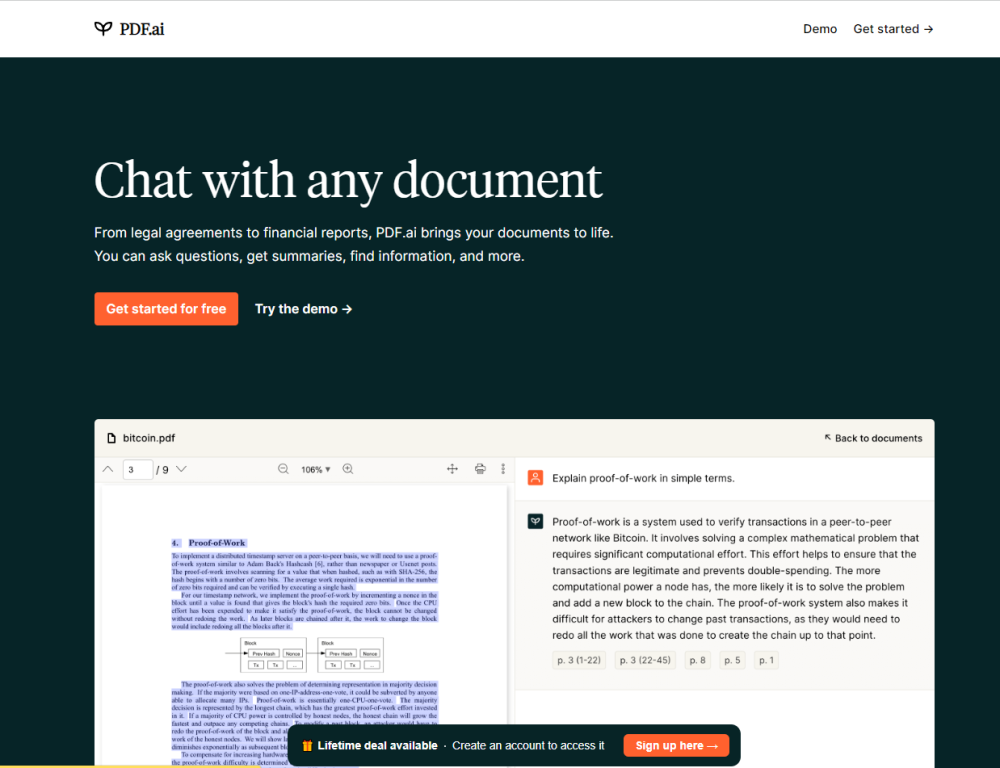
Casi d'Uso di PDF.ai
PDF.ai è una piattaforma rivoluzionaria che sfrutta l'intelligenza artificiale per migliorare il modo in cui gli utenti interagiscono con i documenti PDF. Ecco alcuni casi d'uso notevoli:
- Documenti Legali: PDF.ai semplifica la revisione di testi legali complessi. Gli utenti possono fare domande specifiche su clausole o termini, ricevere riepiloghi istantanei e estrarre informazioni critiche senza navigare attraverso un linguaggio legale denso, rendendolo uno strumento inestimabile per avvocati e paralegali.
- Report Finanziari: I professionisti del settore finanziario possono utilizzare PDF.ai per analizzare rapidamente i bilanci e i report finanziari. Gli utenti possono chiedere metriche chiave, tendenze o riepiloghi, consentendo loro di prendere decisioni informate senza dover setacciare manualmente numerose pagine di dati.
- Articoli Scientifici: I ricercatori beneficiano di un'interazione interattiva con la letteratura scientifica. Chiedendo domande sui metodi, i risultati o le referenze, gli utenti possono raccogliere efficacemente informazioni e migliorare la comprensione di temi complessi, facilitando la collaborazione e lo scambio di conoscenze.
- Manuali Utente: PDF.ai trasforma i manuali utente in guide interattive. Gli utenti possono chiedere passaggi di risoluzione dei problemi o funzionalità specifiche, ricevendo assistenza immediata che migliora l'esperienza utente e riduce la frustrazione quando si lavora con prodotti tecnici.
- Documenti di Formazione per i Dipendenti: Le organizzazioni possono semplificare il processo di onboarding dei dipendenti utilizzando PDF.ai per creare un'esperienza di formazione interattiva. I nuovi assunti possono fare domande sui regolamenti o le procedure, assicurando che afferrino rapidamente e efficacemente le informazioni essenziali.
Questi casi d'uso illustrano la versatilità di PDF.ai nel soddisfare le diverse esigenze di vari professionisti, rendendo l'interazione con i documenti più intuitiva ed efficiente.
Come Accedere a PDF.ai
Accedere a PDF.ai è un processo semplice che ti consente di interagire con i tuoi documenti PDF utilizzando l'IA. Segui questi passaggi per iniziare:
Passo 1: Visita il Sito Web di PDF.ai
Vai al sito web ufficiale di PDF.ai digitando https://pdf.ai nella barra degli indirizzi del tuo browser web. Questo è il portale principale dove puoi accedere a tutte le funzionalità offerte da PDF.ai.
Questo è il primo passo per accedere alla piattaforma e esplorare le sue funzionalità.
Passo 2: Iscriviti a un Account
Clicca sul pulsante "Inizia gratuitamente" sulla home page. Ti verrà chiesto di creare un account fornendo la tua email e impostando una password.
La creazione di un account ti permette di salvare il tuo progresso e accedere ai tuoi documenti caricati in qualsiasi momento.
Passo 3: Carica il Tuo Documento PDF
Una volta registrato, vedrai un'opzione per caricare i tuoi file PDF. Clicca sul pulsante "Carica documenti" e seleziona il PDF che desideri analizzare dal tuo dispositivo.
Questo passo ti consente di interagire con il tuo file PDF specifico attraverso l'IA, chiedendo domande o richiedendo riepiloghi.
Passo 4: Inizia a Chattare con il Tuo PDF
Dopo il caricamento, puoi iniziare a fare domande, richiedere riepiloghi o estrarre informazioni dal tuo documento. Basta digitare le tue domande nell'interfaccia di chat.
Qui entra in gioco la funzionalità dell'IA, aiutandoti a raccogliere informazioni e comprendere il contenuto del tuo PDF rapidamente.
Passo 5: Esplora le Funzionalità Aggiuntive
Senti di esplorare altre funzionalità e strumenti offerti da PDF.ai, come l'opzione demo, i casi d'uso e i vari prodotti alimentati dall'IA disponibili sul sito.
L'esplorazione di queste funzionalità può migliorare la tua esperienza e aiutarti a trarre il massimo dalla piattaforma.
Seguendo questi semplici passaggi, puoi accedere facilmente a PDF.ai e utilizzare le sue potenti capacità di IA per migliorare le tue interazioni con i documenti PDF.
Come Utilizzare PDF.ai
PDF.ai è una piattaforma innovativa che consente agli utenti di interagire con i documenti PDF utilizzando tecnologie di IA. Ecco come iniziare:
Passo 1: Crea un Account
- Visita il sito web di PDF.ai e iscriviti utilizzando la tua email, il tuo account Google o GitHub. Questo ti permetterà di accedere a tutte le funzionalità e salvare i tuoi documenti.
Passo 2: Carica il Tuo Documento PDF
- Una volta registrato, puoi caricare i tuoi file PDF attraverso l'app web. Puoi trascinare e rilasciare i file o importarli utilizzando un URL. Il piano gratuito consente il caricamento di un file alla volta.
Passo 3: Interagisci con il Tuo PDF
- Dopo il caricamento, puoi iniziare a fare domande sul contenuto del tuo PDF. PDF.ai utilizza l'IA per fornire risposte istantanee, riepiloghi e estrarre informazioni, migliorando la tua comprensione del documento.
Passo 4: Utilizza l'Estensione per Chrome
- Per un'interazione fluida con i PDF, scarica l'estensione di PDF.ai per Chrome. Questo ti consente di chattare con qualsiasi documento PDF direttamente nel tuo browser.
Passo 5: Esamina le Fonti
- Ogni risposta generata dall'IA include citazioni dal documento originale, consentendoti di verificare facilmente le informazioni.
Seguendo questi passaggi, puoi utilizzare efficacemente PDF.ai per migliorare la tua produttività e il recupero di informazioni dai documenti PDF.
Come Creare un Account su PDF.ai
Creare un account su PDF.ai è un processo semplice che ti consente di interagire con i documenti PDF utilizzando l'IA. Segui questi passaggi per iniziare:
Passo 1: Visita il Sito Web di PDF.ai
Vai a PDF.ai utilizzando il tuo browser web. Questo è il sito ufficiale dove puoi accedere a tutte le funzionalità della piattaforma.
Passo 2: Clicca su "Inizia"
Trova il pulsante "Inizia" sulla home page. Questo ti dirigerà alla pagina di creazione dell'account dove puoi iscriverti gratuitamente.
Passo 3: Scegli il Metodo di Iscrizione
Verrai presentato con opzioni per creare un account utilizzando la tua email, il tuo account Google o GitHub. Seleziona il metodo che preferisci:
- Email: Inserisci la tua email e crea una password.
- Google: Clicca sul pulsante di accesso di Google e segui le istruzioni per accedere con il tuo account Google.
- GitHub: Seleziona l'opzione GitHub e autentica con le tue credenziali GitHub.
Passo 4: Accetta i Termini e le Condizioni
Se richiesto, leggi e accetta i termini e le condizioni del servizio. Questo è importante per assicurarti di comprendere le regole e le politiche di PDF.ai.
Passo 5: Completa la Registrazione
Dopo aver inserito le informazioni necessarie o aver acceduto tramite il metodo scelto, potresti ricevere una email di conferma. Clicca sul link nell'email per verificare il tuo account, se applicabile.
Passo 6: Inizia a Utilizzare PDF.ai
Dopo aver configurato il tuo account, accedi e inizia a caricare i tuoi documenti PDF per interagire con loro utilizzando le funzionalità di IA disponibili sulla piattaforma.
Seguendo questi passaggi, puoi creare facilmente il tuo account PDF.ai e utilizzare le sue potenti funzionalità di interazione con i documenti!
Suggerimenti per Utilizzare PDF.ai in Modo Efficace
PDF.ai è uno strumento potente che consente agli utenti di interagire con i documenti PDF attraverso funzionalità alimentate dall'IA. Ecco alcuni suggerimenti per massimizzare la tua esperienza:
- Sfrutta la Chat Alimentata dall'IA: Approfitta della funzione di chat per fare domande specifiche sul tuo PDF. Questo ti permette di estrarre rapidamente informazioni e acquisire intuizioni senza dover setacciare le pagine.
- Utilizza la Selezione del Testo: Quando lavori con documenti lunghi, utilizza la funzione di selezione del testo per evidenziare le sezioni chiave e richiedere riepiloghi o spiegazioni. Questo non solo risparmia tempo, ma ti aiuta anche a concentrarti sul contenuto essenziale.
- Organizza con i Tag: Usa la funzione di tagging dei documenti per categorizzare i tuoi file per un recupero più facile. Questo è particolarmente utile quando gestisci grandi quantità di documenti.
- Salva i Prompts Frequenti: Crea una libreria di prompts per archiviare le domande o le richieste più comuni. Questo semplifica il tuo flusso di lavoro e minimizza i compiti ripetitivi.
- Esplora il Supporto Multilingue: Se lavori con documenti in diverse lingue, ricorda che PDF.ai supporta query multilingue. Puoi caricare documenti in una lingua e ricevere risposte in un'altra.
Implementando questi suggerimenti, puoi migliorare la tua produttività e trarre il massimo dalle capacità di PDF.ai.





