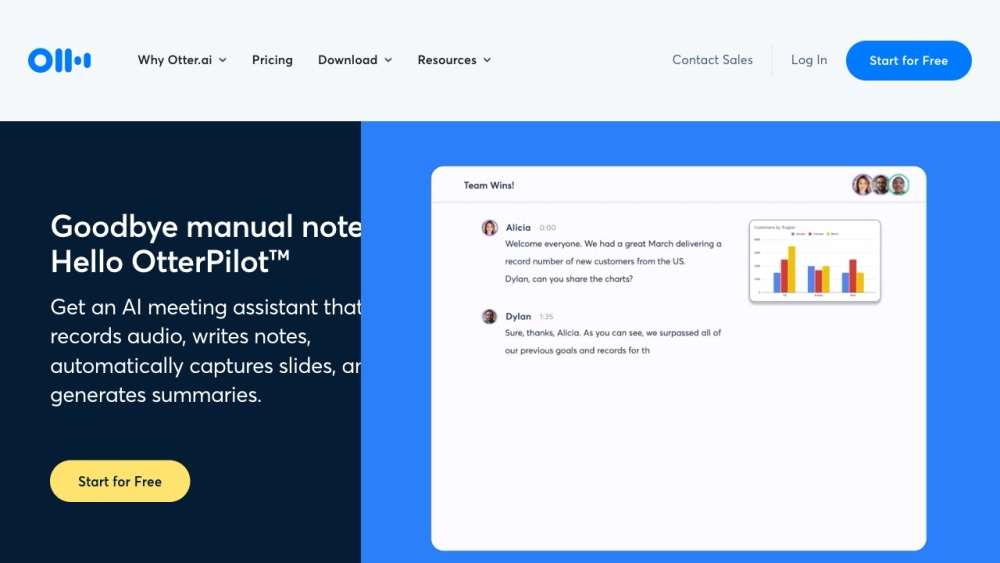Introduction to Otter.ai
Otter.ai is a cutting-edge transcription service that leverages artificial intelligence to transform spoken words into written text in real-time. Designed to enhance productivity, Otter.ai is particularly useful for capturing meeting notes, interviews, and lectures with high accuracy. The platform's AI-powered meeting assistant, OtterPilot, can join Zoom, Google Meet, and Microsoft Teams meetings automatically, transcribing conversations as they happen. This allows participants to focus on the discussion rather than taking notes.
Beyond live transcription, Otter.ai offers features like automated summaries, action item extraction, and integration with popular productivity tools like Slack and Salesforce. Its mobile app and Chrome extension make it accessible across various devices, ensuring you never miss a detail, even on the go. Whether you're a business professional, educator, or content creator, Otter.ai provides a robust solution for managing and leveraging your audio content efficiently.
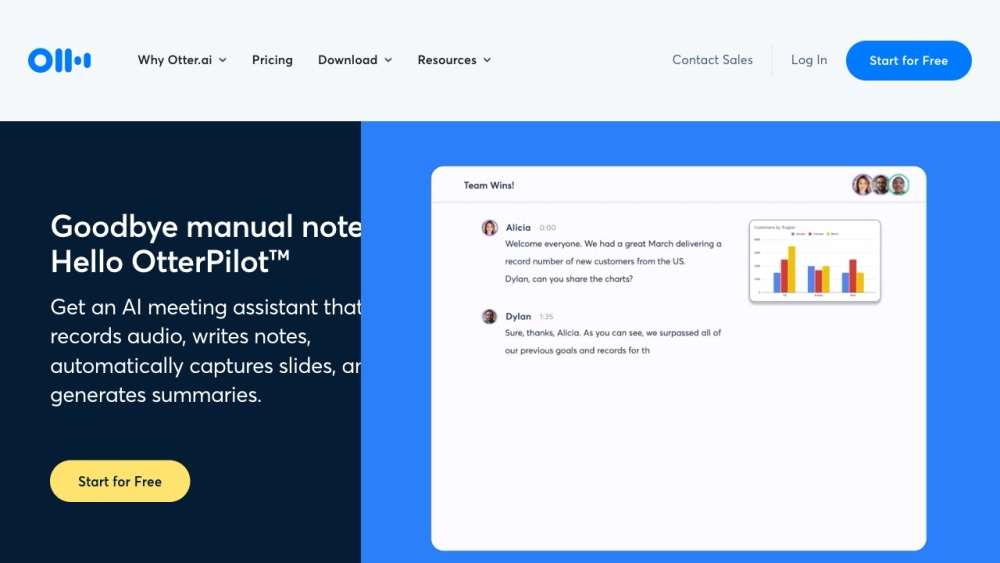
Use Cases of Otter.ai
Otter.ai has emerged as a game-changing AI-powered transcription and note-taking tool. Here are some of the key use cases where Otter.ai shines:
- Business Meetings: Otter automatically transcribes meetings in real-time, allowing participants to focus on the discussion rather than taking notes. It captures action items and generates summaries, streamlining follow-ups and improving productivity.
- Interviews and Journalism: Reporters can use Otter to transcribe interviews accurately, saving hours of manual transcription time. The searchable transcripts make it easy to find key quotes and insights.
- Education: Students and educators leverage Otter to transcribe lectures and study sessions. This helps with review, accommodates different learning styles, and assists students with disabilities.
- Content Creation: Podcasters, YouTubers, and writers use Otter to transcribe their audio/video content, making it easier to repurpose for blog posts, captions, or show notes.
- Personal Productivity: Individuals use Otter for voice notes, brainstorming sessions, and to-do lists, turning spoken thoughts into organized, searchable text.
- Sales Calls: Sales teams utilize Otter to capture customer conversations, extract key insights, and integrate notes with CRM systems, enhancing follow-ups and relationship management.
How to Access Otter.ai
- Visit the Otter.ai Website: Open your web browser and go to Otter.ai.
- Sign Up or Log In: Click on "Log In" if you have an account, or "Start for Free" to create a new one.
- Create an Account: Provide your email address and set a password, or sign up using Google or Microsoft account.
- Verify Your Email: Check your email for a verification link from Otter.ai and click it.
- Log In to Your Account: Return to the Otter.ai homepage and log in.
- Explore the Dashboard: Start using the AI meeting assistant, transcribe audio files, and explore other features.
How to Use Otter.ai
- Sign Up and Log In: Visit Otter.ai and create an account or sign in.
- Download the Mobile App: Get the Otter app from the App Store or Google Play Store.
- Record a Conversation: Click the record button in the app or on the web.
- Transcribe Existing Files: Use the "Import" feature to upload audio or video files.
- Share Transcripts: Use the share button to collaborate with others.
- Use OtterPilot: Enable it to auto-join meetings and take notes.
- Generate Summaries: Click the "Summary" button for condensed versions of long meetings.
- Integrate with Other Tools: Connect Otter.ai with Slack, Salesforce, or Google Calendar.
- Customize Vocabulary: Add custom words to improve transcription accuracy.
- Review and Edit Transcripts: Use editing tools to ensure accuracy.
How to Create an Account on Otter.ai
- Visit the Otter.ai Website: Go to Otter.ai.
- Click on "Start for Free": This will take you to the registration page.
- Enter Your Email Address: Provide a valid email for verification.
- Create a Password: Set a strong password for account security.
- Complete the Captcha: Verify you're not a robot.
- Click "Sign Up": Submit your information to create your account.
- Verify Your Email: Check your inbox for a verification link and click it.
- Log In to Your Account: Use your email and password to access Otter.ai.
Tips for Using Otter.ai Efficiently
- Custom Vocabulary: Teach Otter.ai specific jargon and names to improve accuracy.
- Channels: Use Channels for automatic sharing with specific groups.
- Integrations: Connect with tools like Google Calendar and Zoom for a streamlined workflow.
- OtterPilot: Utilize for automated meeting notes and summaries.
- Mobile App: Stay synced on the go with the Otter.ai mobile app.
- Folders: Organize conversations for easy access and sharing.
- Real-Time Transcription: Follow along during meetings to catch all details.
By following these guidelines and tips, you can make the most of Otter.ai's powerful features, enhancing your productivity and streamlining your note-taking process across various professional and personal scenarios.