What is MyMind?
MyMind is an innovative digital platform designed to serve as a comprehensive information management tool, often referred to as a "second brain." This AI-powered application allows users to effortlessly save and organize various types of content, including notes, bookmarks, articles, images, and videos, all in one centralized, private space.
One of MyMind's standout features is its automatic organization system, which eliminates the need for manual tagging or categorization. Users can simply save their content, and the platform intelligently categorizes and visualizes it for easy retrieval. The unique associative search functionality enables users to find their saved items based on keywords, colors, dates, and other criteria, enhancing the overall user experience.
With a focus on privacy and a clean, distraction-free interface, MyMind appeals to a diverse audience, including creatives, researchers, and professionals who value efficient information management. This tool aims to streamline the way we capture and recall information, allowing users to focus on creativity and productivity rather than organization.
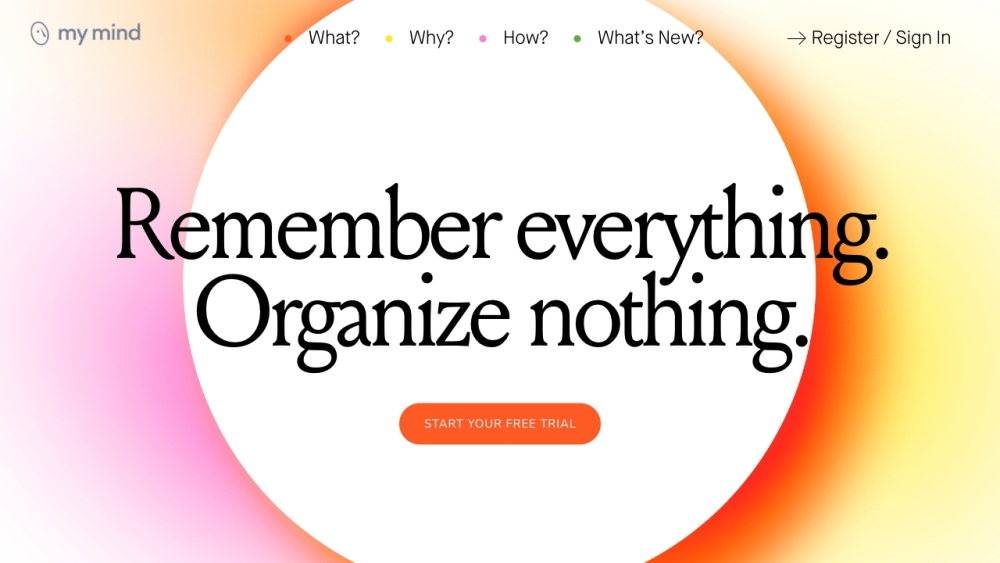
Use Cases of mymind
1. Designers: Visual Inspiration & Mood Boards
Designers can utilize mymind to effortlessly save visual inspiration from various sources like social media, websites, or images. The platform's automatic organization features allow designers to create curated mood boards quickly, extracting colors and typefaces from saved visuals for cohesive project presentations.
2. Writers: Distraction-Free Note-Taking
Writers benefit from mymind's Focus Mode, enabling them to take notes and draft ideas without distractions. The platform allows for saving web highlights and quotes for later reference, streamlining the research process and enhancing productivity while maintaining a clutter-free writing environment.
3. Marketers: Creative Idea Repository
Marketers can leverage mymind as a personal knowledge database to store campaign inspirations, client testimonials, and reference articles. Its advanced AI features, like summarizing articles and associative search, help marketers generate creative ideas and retrieve relevant information swiftly, boosting their workflow.
4. Researchers: Centralized Research Hub
Researchers can collect and organize data, articles, and PDFs in a single location. With features like text recognition, researchers can easily search for information within images or handwritten notes, ensuring that valuable insights are never lost.
5. Developers: Resource Management
Developers can use mymind to bookmark and categorize coding resources, tutorials, and snippets. The platform's ability to create Smart Spaces enables developers to manage their project references efficiently, ensuring they can focus on coding without the hassle of manual organization.
6. Personal Use: Memory Aid & Planning Tool
For everyday users, mymind serves as a personal memory aid, allowing them to save recipes, travel ideas, or to-do lists. Its intuitive design ensures that users can easily access and manage their personal information, making it a versatile tool for various life aspects.
How to Access mymind
Accessing mymind is a straightforward process that allows you to utilize its powerful features for organizing and managing your information. Follow these simple steps:
Step 1: Visit the Website
Go to mymind.com using your preferred web browser. This is the primary portal where you can learn about the platform and its capabilities.
Step 2: Sign Up or Log In
- New Users: Click on the "Sign Up" button. You can create an account using your Google or Apple ID, which enhances security and simplifies the sign-in process.
- Returning Users: If you already have an account, click on the "Log In" button and enter your credentials.
Step 3: Explore the Dashboard
Once logged in, you will be directed to your private workspace. Take a moment to familiarize yourself with the dashboard, where you can add content, access saved items, and utilize the search functionality.
Step 4: Download the Mobile App (Optional)
For on-the-go access, download the mymind mobile app from the App Store or Google Play. This allows you to save and organize content directly from your mobile device.
Step 5: Use the Browser Extension (Optional)
To enhance your experience, consider installing the mymind browser extension. This tool allows you to save links, images, and articles directly from your browser with just a click.
By following these steps, you can easily access mymind and start organizing your thoughts and inspirations efficiently!
How to Use mymind
Step 1: Sign Up and Log In
- Visit mymind.com and create an account. After registration, log in to access your personal digital space.
Step 2: Save Content Effortlessly
- Use the browser extension or app to save any content with a simple click. This can include articles, images, tweets, and even quotes. mymind automatically categorizes and organizes the saved items for you.
Step 3: Utilize Focus Mode for Writing
- When you want to expand on ideas or take notes, enter Focus Mode. This distraction-free environment allows you to concentrate on your writing without interruptions.
Step 4: Create Moodboards and Collections
- To organize visual inspiration, create moodboards or collections. Simply drag and drop images and resources into designated areas for a cohesive visual reference.
Step 5: Search Smartly
- Use the advanced search feature to find saved content. You can search by color, keyword, or date, making it easy to retrieve specific items quickly.
Step 6: Explore Smart Spaces
- Set up Smart Spaces to automatically categorize your saved content based on your preferences. This feature streamlines your organization process and enhances retrieval.
By following these steps, you can effectively use mymind to manage your ideas, inspirations, and information seamlessly. Enjoy a clutter-free and user-friendly experience that lets you focus on what matters most!
How to Create an Account on mymind
Creating an account on mymind is a straightforward process that allows you to access a powerful platform for organizing and managing your information. Follow these simple steps to get started:
Step 1: Visit the mymind Website
Go to mymind.com using your preferred web browser. You will be directed to the homepage where you can find information about the platform.
Step 2: Click on the Sign-In/Sign-Up Button
On the homepage, look for the "Sign In" or "Get Started" button, usually located in the upper right corner. Click on it to proceed to the account creation page.
Step 3: Choose Your Sign-Up Method
You can create an account using your Google or Apple account. Select the option that you prefer. This method enhances security through two-factor authentication and ensures that no additional information is exchanged outside of authentication.
Step 4: Authorize Access
If you choose to sign up with Google or Apple, a pop-up will appear asking for your permission to allow mymind to access your basic profile information. Review the permissions and click "Allow" or "Continue" to proceed.
Step 5: Complete Your Profile (Optional)
Once logged in, you may be prompted to complete your profile by adding additional information. This step is optional but can enhance your experience on the platform.
Step 6: Start Saving and Organizing
Congratulations! Your mymind account is now set up. You can start saving and organizing your information seamlessly. Use the platform's features to manage your notes, articles, and other content effortlessly.
By following these steps, you can easily create an account on mymind and begin utilizing its powerful organizational tools. Enjoy your distraction-free digital workspace!
Tips for Using mymind
Maximizing your experience with mymind can transform the way you manage information. Here are some essential tips to enhance your productivity:
- Efficient Card Management: Use the SHIFT + click method to select and manipulate multiple cards at once. This feature allows for bulk tagging and deletion, keeping your workspace organized without unnecessary clutter.
- Targeted Searching: Take advantage of the platform's tagging system by conducting precise searches. For instance, searching with the syntax "tag:decor" will filter results, making it easier to locate specific items.
- Privacy Control: Protect sensitive information by utilizing privacy tags. By tagging cards as "Private," "Hidden," or "NSFW," you can ensure that certain content remains discreet and is not visible in your overview or search results.
By implementing these strategies, you can streamline your use of mymind, making it a powerful tool for storing and organizing your thoughts and inspirations effectively.




